Loading ...
Loading ...
Loading ...
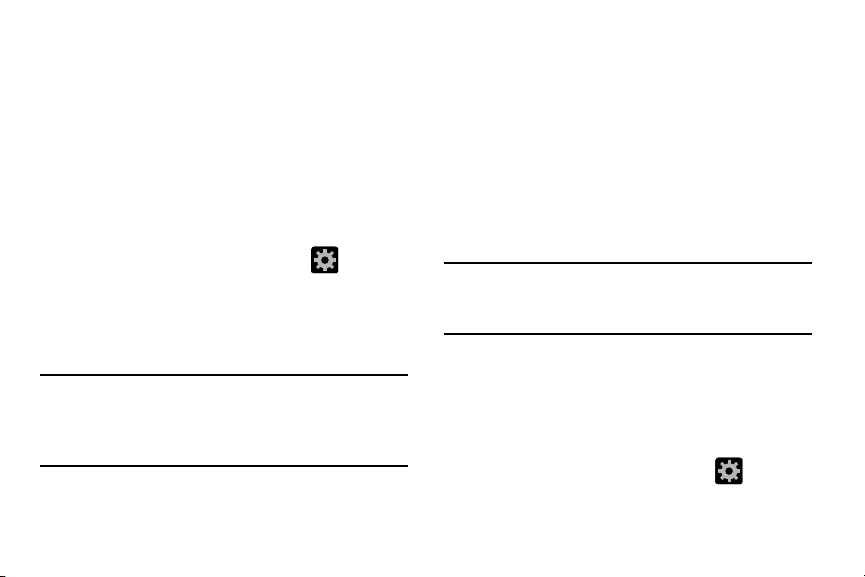
Configuring Bluetooth Device Settings
Some connected Bluetooth devices are capable of more than
just functioning as a headphone, but also have built in
microphones for picking up voice. Although both functions
are detected by the device and activated, there might be
times when you need to change or update these settings for
Phone and Media Audio:
•
I can hear the other person but they can’t hear me...
•
I want to use my Bluetooth device only as a headphone
1. Verify Bluetooth is active.
2. From the Bluetooth settings page, tap (
Settings
).
3. Toggle the
Call audio
field to activate/de-activate the
Bluetooth device’s on-board microphone.
4. Toggle the
Media audio
field to activate/de-activate the
Bluetooth device’s headset functions.
Note:
If callers can not hear you during a call while using a
paired Bluetooth headset (with built-in microphone),
verify the
Call audio
option is enabled within the entry’s
Bluetooth Settings page.
Disconnecting a Paired Bluetooth Device
Disconnecting a paired device breaks the connection
between the device and your phone, but retains the
knowledge of the pairing. At a later point when you wish to
reconnect the device, there is no need to setup the
connection information again.
1. Verify your Bluetooth is active.
2. From the Bluetooth settings page, tap the previously
paired device (from the bottom of the page).
3. Tap
OK
to confirm disconnection.
Note:
Disconnections are manually done but often occur
automatically if the paired device goes out of range of
your phone or it is powered off.
Deleting a Paired Bluetooth Device
Deleting a device from your list removes its “connection
record” and upon reconnection would require that you
re-enter all the previous pairing information.
1. Verify Bluetooth is active.
2. From the Bluetooth settings page, tap
(
Settings
)
Unpair
to delete the paired device.
Changing Your Settings 228
Loading ...
Loading ...
Loading ...