Loading ...
Loading ...
Loading ...
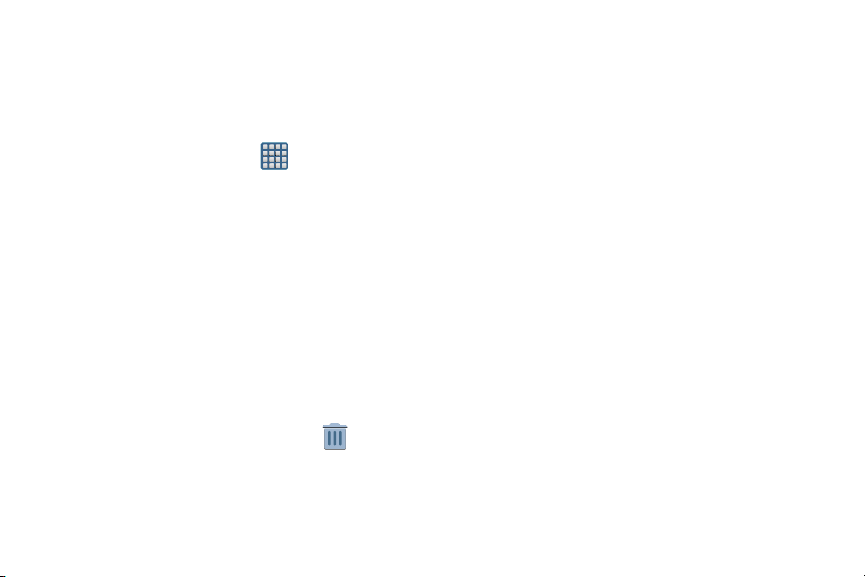
Adding and Removing Widgets
Widgets are self-contained applications that can be placed
on any screen. Unlike shortcuts, widgets appear as
applications.
To add a Widget:
1. From the Home screen, tap (
Apps
)
Widgets
tab.
2. Scroll across the Widget pages and locate a desired
Widget.
3. Touch and hold an available Widget until it detaches
from the screen.
4. While still holding the Widget, scroll left or right across
the available screens and let go of the Widget to place
it on your current screen.
To remove a Widget:
1. Touch and hold a Widget until it unlocks from the
current screen.
2. Drag the widget over the
Remove
tab ( ) and
release it.
•
As you place the Widget into the Trash, both items turn red.
•
This action doesn’t delete the Widget, it just removes it from the
current screen.
To place a widget onto a different screen:
1. Touch and hold the widget until it becomes
transparent.
2. Slowly drag it past the edge of the screen until the
adjacent page appears highlighted and it then snaps
onto the new page.
3. Drag the widget to its desired position on the new
screen.
4. Repeat these steps to continue moving it to other
screens.
37
Loading ...
Loading ...
Loading ...