Loading ...
Loading ...
Loading ...
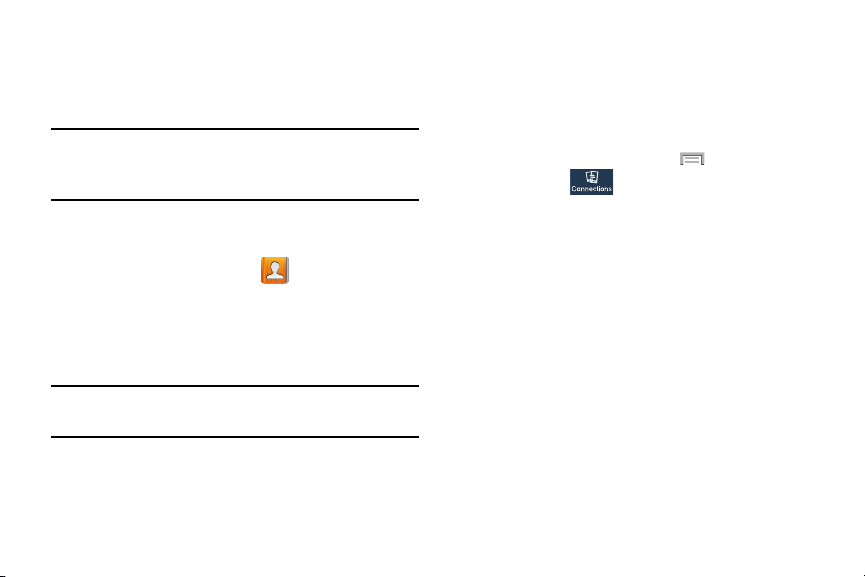
Sending Contacts via Bluetooth
Depending on your paired devices’ settings and capabilities,
you may be able to send pictures, Contact information, or
other items using a Bluetooth connection.
Note:
Prior to using this feature, Bluetooth must first be
enabled on both your phone and the external device, and
the recipient’s device must be visible.
1. Verify your Bluetooth is active and your phone is
visible.
2. From the Home screen, tap
(
Contacts
).
3. Touch and hold the entry from the list to display the
on-screen context menu.
4. Tap
Share via
Bluetooth
and select a paired external
Bluetooth device.
Note:
The external Bluetooth device must be visible and
communicating for the pairing to be successful.
5. A Bluetooth share notification displays in your
notifications list.
Data Usage
Monitor and mange your device’s data usage capabilities.
Features include activation/deactivation or network data
usage, set mobile data usage for a set period of time, and
view application data usage.
From the Home screen, press and then tap
Settings
(
Connections
tab)
Data usage
.
To activate/deactivate Mobile data usage:
1. From the main
Settings
page, tap
Connections
tab
Data usage
.
2. Tap the
Mobile data
field to activate the feature. A
green check mark indicates the feature is active.
3. Tap the
Mobile data
field again to deactivate the
feature.
To set a mobile data limit:
1. From the main
Settings
page, tap
Connections
tab
Data usage
.
2. Place a check mark in the
Set mobile data limit
field.
3. Read the on-screen disclaimer info and tap
OK
.
229
Loading ...
Loading ...
Loading ...