Loading ...
Loading ...
Loading ...
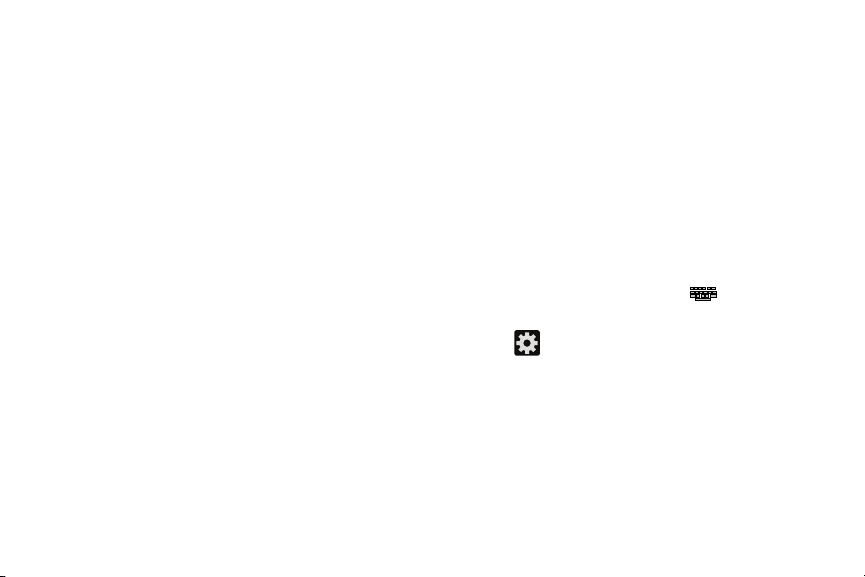
• Cellular data
: when enabled, activates cellular data usage by
the Swype application so it can receive program updates,
language downloads, and other related features via your
existing data connection.
4. Tap
Languages
on the left side of the screen to activate
and select the current text input language. Default
language is English. Touch
Download languages
, to
download additional languages.
5. Tap
Gestures
on the left side of the screen to view
helpful information on using gestures while using
Swype.
6. Tap
Help
on the left side of the screen to see the
following options:
•How to Swype
: provides tips on how to learn to use Swype.
• Show helpful tips
: once enabled, displays helpful tips and
hints as you are using Swype.
•Version
: displays the software version information.
7. Tap
Updates
on the left side of the screen to download
any new Swype updates. If an update is available, it
will display under the updates heading. If no updates
are displayed, then check back later to see any
available updates.
Configure Google Voice Typing
1. From the main
Settings
page, tap
My device
tab
Language and input
.
– or –
From a screen where you can enter text, in a single
motion, touch and drag the Status bar down to the
bottom of the screen, then select
(
Select input
method
)
Set up input methods
.
2. Tap (adjacent to the
Google voice typing
field).
3. Select a language by tapping
Choose input languages
area.
4. Remove the check mark from the
Automatic
field. This
allows you to select additional languages.
5. Select the desired languages.
Changing Your Settings 270
Loading ...
Loading ...
Loading ...