Loading ...
Loading ...
Loading ...
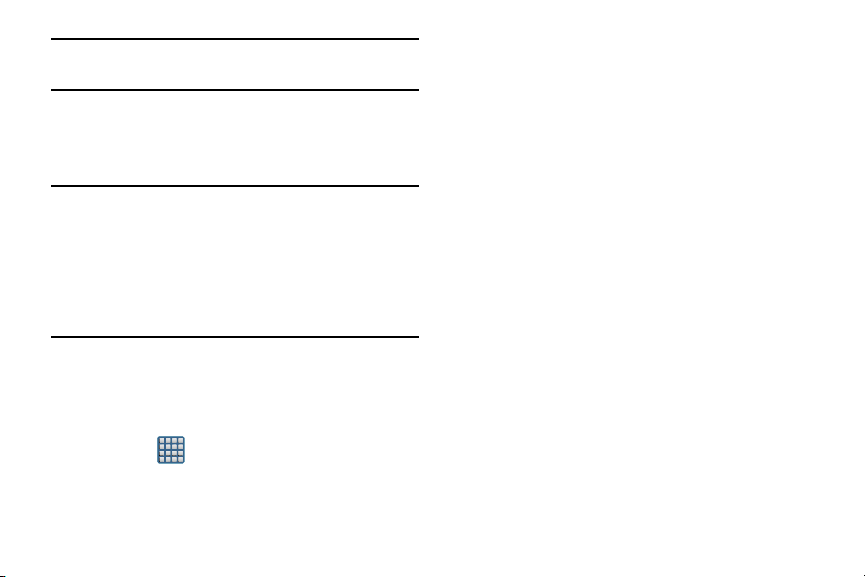
Note:
Shared applications consist of those that have
previously been downloaded from the Play Store.
4. Select an available method. The recipient w
ill be
notified about the receipt of the new information.
Managing Shortcuts
Note:
To move a shortcut from one screen to another, you
must carefully touch and hold the shortcut and slowly
drag it to the edge of the screen. As the shortcut turns
light blue, you can begin to move it to the adjacent
screen.If this does not work, delete it
from its current
screen. Activate the new screen and then add the
selected shortcut.
To add a shortcut from the Applications screen:
1. From the Home screen, select a screen location for
your new shortcut by scrolling across your available
screens until you reach the desired one.
2. Tap
Apps
( ) to reveal all your current available
applications. By default, applications are displayed as
an Alphabetical grid.
3. Scroll across the screens and locate your desired
application.
4. Touch and hold the on-screen icon. The new shortcut
then appears to hover over the current screen.
5. While still holding the on-screen icon, position it on the
current screen. Once complete, release the screen to
lock the shortcut into its new position.
To add a shortcut via the Add to Home screen:
1. From the Home screen, navigate to a screen with an
empty area.
2. Touch and hold an empty area of the screen.
3. From the
Home screen
window, tap
Apps and widgets
Apps
.
4. Scroll across th
e pages and in a single motion, touch
and hold an application to place a copy on the current
screen.
35
Loading ...
Loading ...
Loading ...