Loading ...
Loading ...
Loading ...
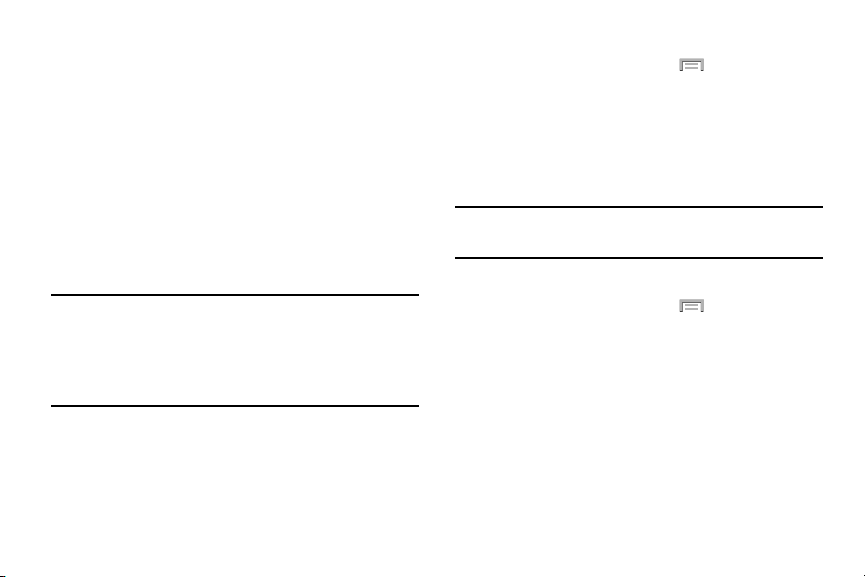
Manually Adding a Wi-Fi Network
1. From the main
Settings
page, tap
Connections
tab
Wi-Fi
Add Wi-Fi network
.
2. Enter the Network SSID (the name of your Wireless
Access Point).
3. Tap the
Security
field and select a security option. This
must match the current security setting on your target
WAP (Wireless Access Point).
4. Enter your WAP’s password if the WAP is secure.
5. Tap
Connect
to store the new information and connect
to the target WAP.
Note:
An SSID is a unique key which identifies a wireless LAN.
Its purpose is to stop other wireless equipment from
accessing your LAN — whether accidentally or
intentionally. To communicate, wireless devices must be
configured with the same SSID.
Deactivating Wi-Fi
1. From the Home screen, press and then tap
Settings
Connections
tab.
2. In a single motion touch and sl
ide the
Wi-Fi
slider to the
left to turn it off.
– or –
Acti
vate and Deactivate Wi-Fi from the Notification bar.
Note:
Use of wireless data connections such as Wi-Fi and
Bluetooth can reduce battery life and use times.
Manually Scan for a Wi-Fi Network
1. From the Home screen, press and then tap
Settings
Connections
tab
Wi-Fi
.
2. In a single motion touch and slide the
Wi-Fi
slider to the
right to turn it on.
3. Tap
Scan
.
219
Loading ...
Loading ...
Loading ...