Loading ...
Loading ...
Loading ...
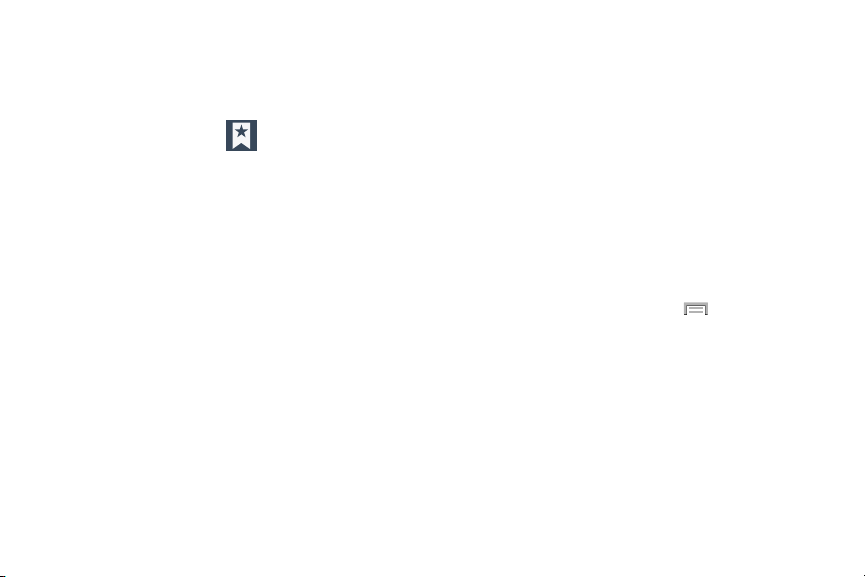
• Delete bookmark
: allows you to delete a bookmark. For more
information, refer to
“Deleting Bookmarks”
on page 176.
• Set as homepage
: sets the bookmark to your new homepage.
Adding Bookmarks
1. From the webpage, tap
Add bookmark
.
2. Use the on-screen keypad to enter the name of the
bookmark and the URL.
3. Select a storage location for your new bookmark.
4. Update the title of the Bookmark and confirm the URL.
5. Tap
Save
. The new save page now appears on the
Bookmarks page.
Editing Bookmarks
1. From the Bookmarks page, touch and hold the
bookmark you want to edit.
2. Tap
Edit bookmark
.
3. Use the on-screen keypad to edit the name of the
bookmark or the URL.
4. Tap the
Location
field to assign a new folder location.
5. Tap
Save
or
Cancel
to exit the operation.
Deleting Bookmarks
1. From the Bookmarks page, touch and hold the
bookmark you want to delete.
2. Tap
Delete bookmark
.
3. At the confirmation window, tap
OK
.
Emptying the Cookies
A cookie is a small file placed on your phone by a website
during navigation. In addition to containing some site-
specific information, a cookie can also contain some
personal information (such as a username and password)
which might pose a security risk if not properly managed.
You can clear these cookies from your device at any time.
1. From an active We
b page, press
and then tap
Settings
Privacy and security
Clear all cookie data
.
2. Tap
OK
to delete the cookies or tap
Cancel
to exit.
Applications and Development 176
Loading ...
Loading ...
Loading ...