Loading ...
Loading ...
Loading ...
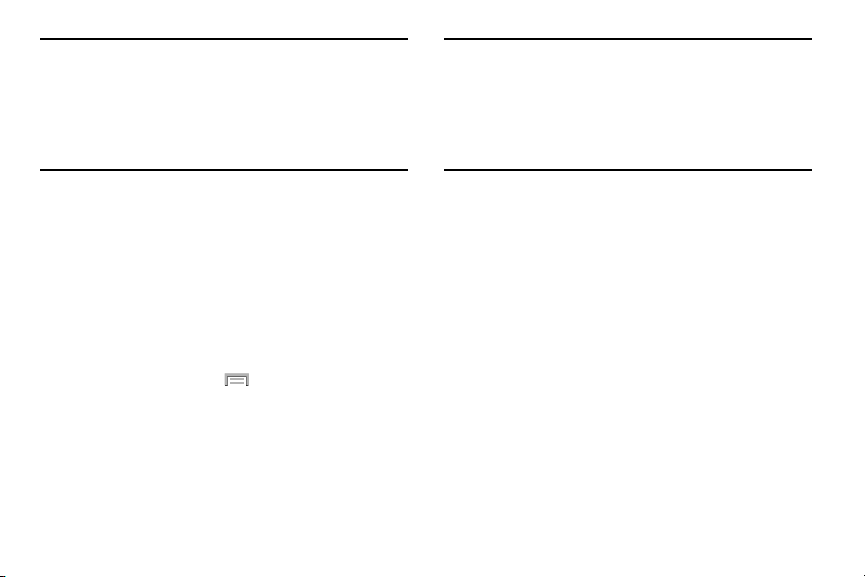
Important!
Not all SIM cards use a PIN2 code. If your SIM card
does not, this menu does not display.
The PIN2 code is provided by your carrier. Entering
the PIN2 incorrectly three times will cause the
device to lock. Contact customer service for
assistance.
Managing the FDN List
When this feature is enabled, you can make calls only to
phone numbers stored in the FDN list on the SIM card.
1. From the main
Call settings
page, tap
Additional
settings
Fixed dialing numbers
.
2. Tap
Turn on FDN
.
3. At the prompt, enter your PIN2 code and tap
OK
.
FDN is enabled.
4. Tap
FDN list
then press and then tap
Add contact
or edit the contacts that were stored.
Important!
Not all SIM cards use a PIN2 code. If your SIM card
does not, this menu does not display.
The PIN2 code is provided by your carrier. Entering
the PIN2 incorrectly three times will cause the
device to lock. Contact customer service for
assistance.
Ringtones and keypad tones
1. From the main
Call settings
page, tap
Ringtones and
keypad tones
.
2. Tap
Ringtones
, select a ringtone, and tap
OK
.
•
Tap
Add
to locate an audio file to create as a ringtone.
3. Tap
Vibrations
, select a vibration type, and tap
OK
.
•
Tap
Create
to begin creating your own custom vibration.
4. Tap
Vibrate when ringing
to create a check mark if you
want your phone to vibrate when a call is incoming.
5. Tap
Dialing keypad tones
to create a check mark if you
want tones to play when the keypad is pressed.
Changing Your Settings 260
Loading ...
Loading ...
Loading ...