Loading ...
Loading ...
Loading ...
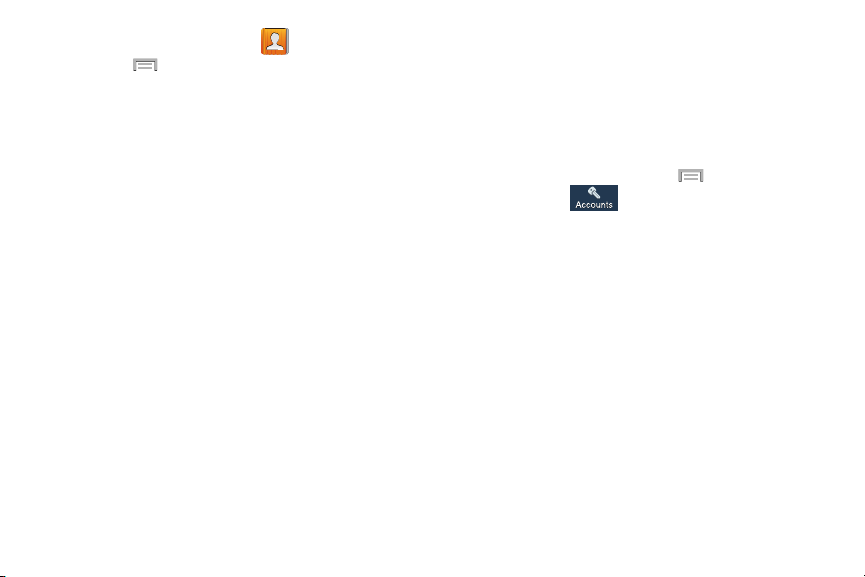
1. From the Home screen, tap
.
2. Press
and then tap
Contacts to display
. Select any
of the following to filter according to the selection:
•All contacts
allows you to display all available Contacts.
• Device
lists those Contacts currently found only on your device.
•SIM
lists those Contacts currently found only on your SIM card.
• Samsung account
lists those Contacts currently found and
sync’d within the Samsung account.
•Google
lists those Contacts currently found within the Google
account.
• Microsoft Exchange ActiveSync
lists those Contacts currently
found within the Exchange account.
• Customized list
allows you to enable which account
categories are displayed. For example, on Google contacts, you
can filter which Contact categories are shown (Friends, Family,
etc..)
Adding more Contacts via Accounts
and Sync
When you synchronize applications such as Facebook,
Twitter, MySpace, a corporate email account, or Google,
using the Accounts and sync option synchronizes the data
from the selected account type with your Contacts list.
1. From the Home screen
, press
and then tap
Settings
(
Accounts
tab) then navigate to
the
My accounts
area.
2. Tap
Add account
.
3. Determine which type of account
information you want
to synchronize with your Contact list. Selections are:
Samsung account, ChatON, Dropbox, Email, Google,
LDAP, Microsoft Exchange ActiveSync, Server, Sync apps
with Facebook,
or
Twitter
.
4. Tap an account type to add.
5. Follow the prompts. The select
ed account type
synchronizes with your Contacts list.
6. After synchronizing accounts you may want to link
contact information.
For more information, refer to
“Linking Contact Info
rmation” on page 89.
95
Loading ...
Loading ...
Loading ...