Loading ...
Loading ...
Loading ...
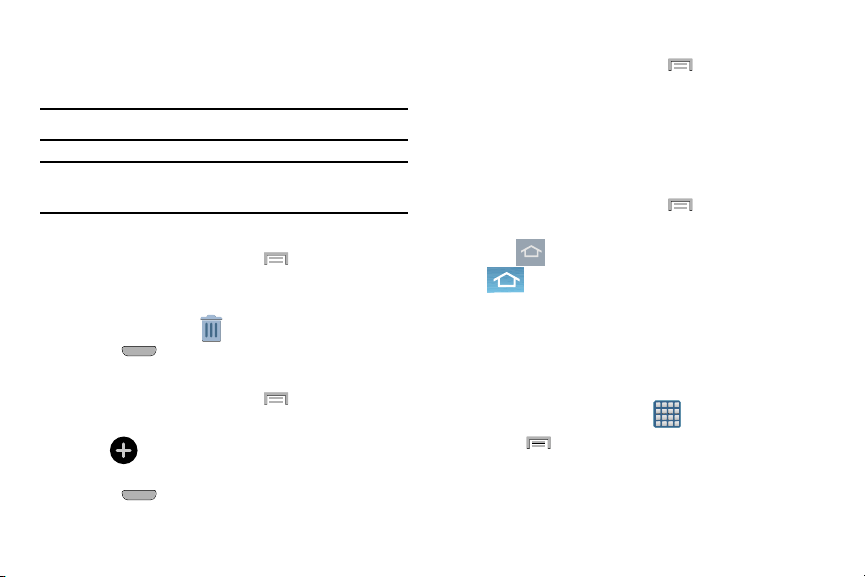
Adding and Deleting Screens
Your phone comes with seven screens. You can delete these
screens and then add them back later.
Note:
These screens can be deleted and re-arranged.
Important!
Your phone can only contain at most seven screens
and at least one screen.
To delete a screen:
1. From the Home screen, press and then tap
Edit page
.
2. T
ouch and hold, then drag the undesired screen down
to the
Remove
tab ( ).
3. P
ress
to return to the main Home screen.
To add a screen:
1. From the Home screen, press and then tap
Edit
page
.
(
Add screen
). The newly added screen
appears as the last page.
2. Tap
3. P
ress
to return to the main Home screen.
Rearranging the Screens
1. From the Home screen, press and then tap
Edit page
.
2. Touch and hold a screen and then drag it into its new
loca
tion. Upper-left is screen position #1 and
bottom-right is screen last screen.
Assigning a New Home Screen
1. From the Home screen, press and then tap
Edit page
.
2. Tap
. The new Home screen then indicates this
(
Home screen
) icon at the top of the selected
screen.
Sharing an App
The device’s Applications menu now comes with a feature
that allows you to share information about your selected
applications with external users.
1. F
rom the Home screen, tap
(
Apps
).
2. Press
and then tap
Share apps
.
3. Place a check mark alongside those applications you
wish to share informat
ion about and tap
Done
.
Understanding Your Device 34
Loading ...
Loading ...
Loading ...