Loading ...
Loading ...
Loading ...
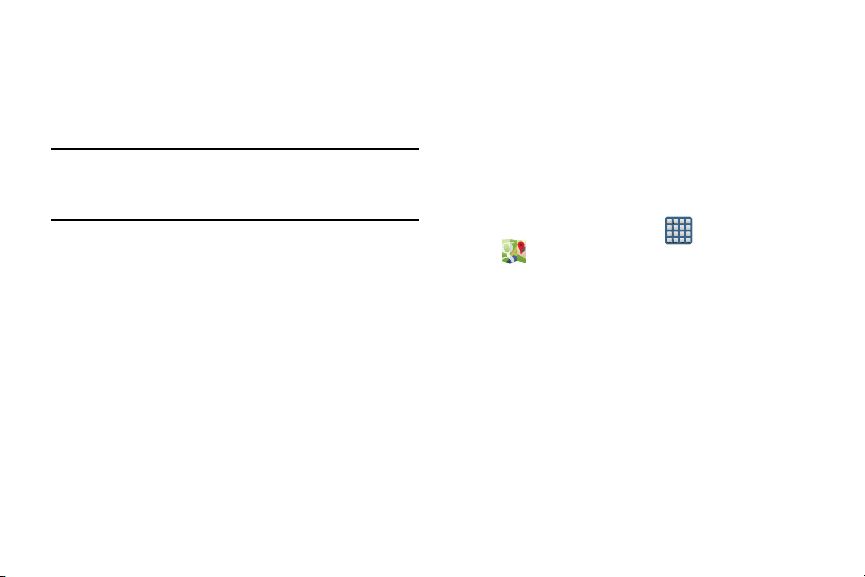
Enabling a Location source
Before you use Google Maps and find your location or search
for places of interest, you must enable a location source. To
enable the location source you must enable the wireless
network, or enable the GPS satellites.
Important!
The more location determining functions are
enabled, the more accurate the determination will
be of your position.
1. From the main
Settings
page, tap
More
tab
Location
services
.
2. Tap
Access to my location
to enable sharing your
location with requesting applications.
3. Tap
Use GPS satellites
to enable the GPS satellite.
4. Tap
Use wireless networks
to allow apps to use data
from sources such as Wi-Fi and mobile networks to
provide a better approximation of your current location.
To receive better GPS signals, avoid using your device in the
following conditions:
•
inside a building or between buildings
•
in a tunnel or underground passage
•
in poor weather
•
around high-voltage or electromagnetic fields
•
in a vehicle with tinted windows
Opening Maps
1. From the Home screen, tap (
Apps
)
(
Maps
).
2. Tap
Accept & continue
from within the Welcome page.
3. Tap the bottom-right My location button to find your
location on the map with a blinking blue dot.
4. Locate the top row of the buttons to access additional
options.
181
Loading ...
Loading ...
Loading ...