Loading ...
Loading ...
Loading ...
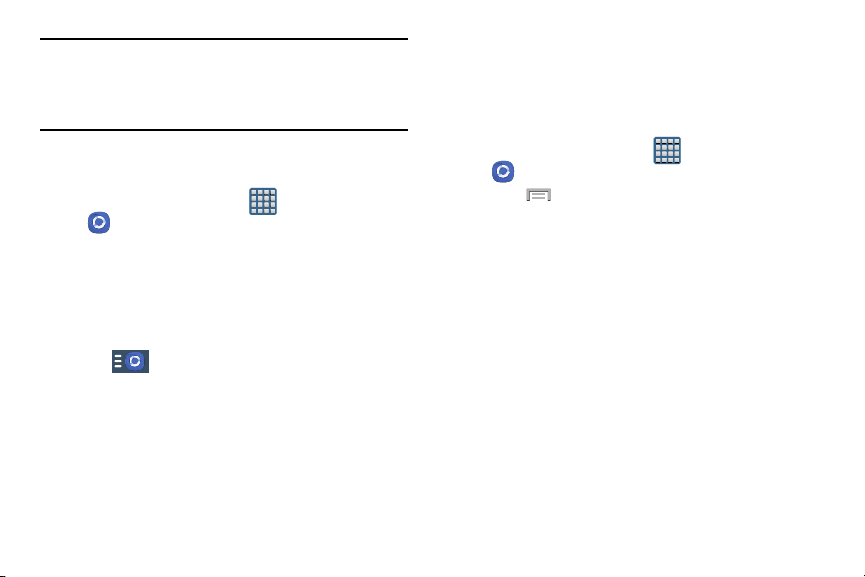
Important!
The Samsung account manages the access
information (username/password) to several
applications, such as Samsung Link, Chat On, and
Samsung Hub.
1. Confirm you have already logg
ed in to your Samsung
account.
2. From the Home s
creen, tap
(
Apps
)
(
Samsung Link
).
3. If prompted with an o
n-screen notification about no
Wi-Fi detected, tap
Cancel
(to continue by using your
network connection) or
Connect
to continue.
4. Tap
Get started
.
5. Follow the on-screen prompts.
6. Tap and select a target device. Available tabs
include: Photos, Music, Video, or Document.
Configuring Samsung Link Settings
The Samsung Link™ application must first be configured
prior to its initial use. You must setup parameters such as
connected Wi-Fi, Items to share, source server address, and
external device acceptance rights.
1. From
the Home screen, tap
(
Apps
)
(
Samsung Link
).
2. Press and then tap
Settings
and configure the
following settings as desired:
•Registered storage
: allows you to add a Web storage location.
Without a storage service/location added, you will not be able
to use Samsung Link.
•Save to
: allows you to save your media to your internal phone
memory or to an SD card.
• Auto upload
: allows you to enable automatic upload of images
from your device to those storage locations specified within the
Web storage list. Move the slider to the on position to activate
the feature.
• Video optimization
: allows you to setup the video quality for
streamed video content. Move the slider to the on position to
activate the feature.
Applications and Development 204
Loading ...
Loading ...
Loading ...