Loading ...
Loading ...
Loading ...
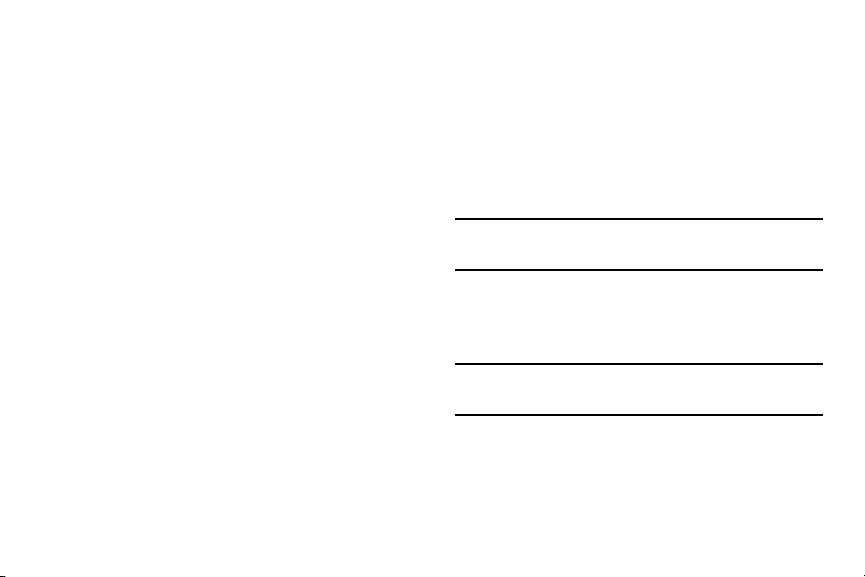
Using the WCDMA - 3G Only Network
This option uses a 3G connection only.
1. From the main
Settings
page, tap
Connections
tab
More networks
Mobile networks
Network mode
.
2. Tap
WCDMA only
. A check mark displays next to this
option to indicate that it is active. Connecting to 3G
networks slows the data transfer speed and time.
Using the 2G - GSM Only Network
If you are not using applications that require a faster network
speed (any application that accesses the network or uses a
browser), using the 2G only (WCDMA) network saves battery
life.
1. From the main
Settings
page, tap
Connections
tab
More networks
Mobile networks
Network mode
.
2. Tap
GSM only
. A check mark displays next to this option
to indicate that it is active. Connecting to 2G networks
slows the data transfer speed and time.
Network Operators
Using this feature you can view the current network
connection. You can also scan and select a network operator
manually, or set the network selection to Automatic.
1. From the main
Settings
page, tap
Connections
tab
More networks
Mobile networks
.
2. Tap
Network operators
. The current network connection
displays at the bottom of the list.
Important!
You must deactivate data service prior to searching
for an available network.
3. Tap
Search now
to manually search for a network.
4. Tap
Select automatically
to automatically select a
network connection.
Note:
Connecting to 2G networks slows the data transfer
speed and time.
233
Loading ...
Loading ...
Loading ...