Loading ...
Loading ...
Loading ...
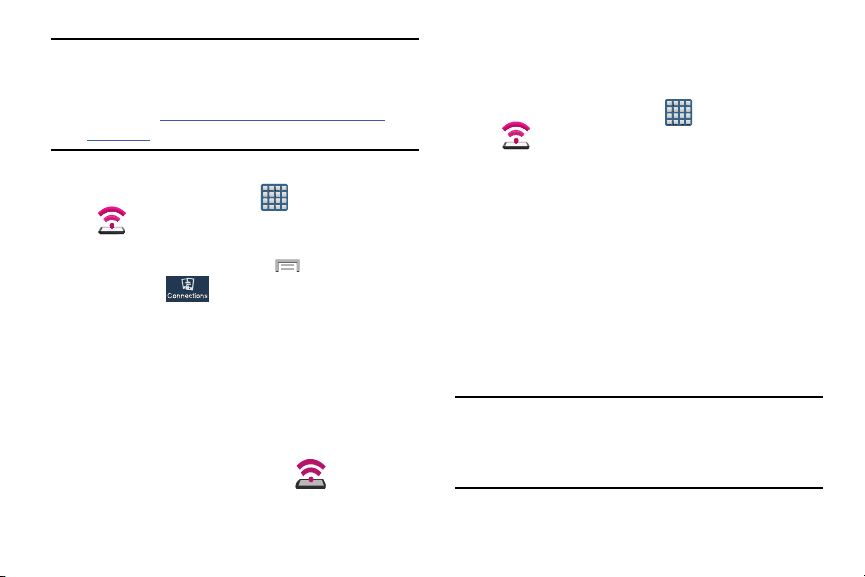
Note:
You can not mount your device’s microSD card to your
computer while using the USB tethering feature.
If additional software or USB drivers are required,
navigate to: http://www.samsung.com/us/support/
downloads.
To connect using USB Tethering:
1. From the Home screen, tap (
Apps
)
(
Mobile HotSpot
).
– or –
From the Home screen, press an
d then tap
Settings
(
Connections
tab)
More
networks
Tethering and Mobile HotSpot
.
2. Plug in the USB cable between your computer and your
device.
3. Tap
USB tethering
from the Tethering menu. This places
a green check mark next to the entry and activates the
feature. A Tethering or HotSpot active notification
briefly appears on the screen.
Look for the Tethering active icon in the Status
bar area of the screen.
4. Read the on-screen notification regarding data use and
tap
OK
.
To disconnect tethering:
1. From the Home screen, tap (
Apps
)
(
Mobile HotSpot
).
2. Tap
USB tethering
from the Tethering menu to remove
the check mark and deactivate the feature.
3. Remove the USB cable from the device.
Mobile HotSpot
This feature allows you to turn your device into a Wi-Fi
hotspot. The feature works best when used in conjunction
with 4G data services (although 3G service can also be
used).
The Mobile HotSpot connectivity is a wireless version of this
same functionality and allows you to provide Internet
connectivity to multiple devices.
Important!
The Mobile HotSpot service cannot be active when
device is connected to Wi-Fi. Please disconnect
your Wi-Fi connection prior to activating this
service.
235
Loading ...
Loading ...
Loading ...