Loading ...
Loading ...
Loading ...
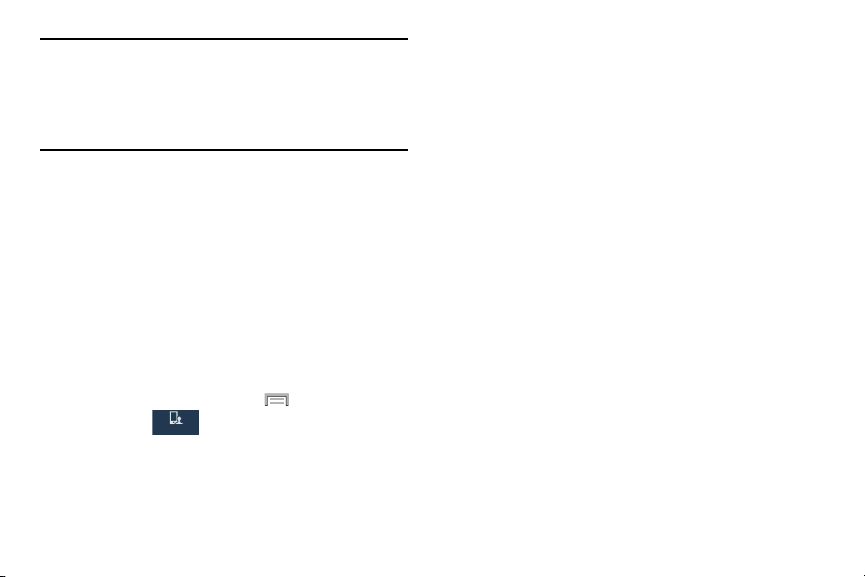
The Screen lock menu allows to choose from a variety of
locking features such as:
• Swipe
: Swipe the screen to unlock it.
• Face unlock
: Look at your phone to unlock it.
• Face and voice
: Look at your phone and speak to unlock.
• Pattern
: A screen unlock pattern is a touch gesture you create
and use to unlock your device. Follow the prompts to create or
change your screen unlock pattern.
•PIN
: Select a PIN to use for unlocking the screen.
•Password
: Create a password for unlocking the screen.
• None
: No pattern, PIN, or password is required. The screen will
never lock.
Using Swipe
This feature is the least secure locking method and only
requires that a user swipe the screen to unlock the device.
1. From the main
Settings
page, tap
My device
tab
Lock screen
.
2. Tap
Screen lock
Swipe
.
Note:
This feature allows a connection between your device
and the optional AllShare Cast Hub, via a shared Wi-Fi
Direct connection. The AllShare Cast Hub then allows
the communicating TV to mirror what is being shown on
the device's display.
For more information, refer to “AllShare Cast Hub” on pa
ge
148.
Lock Screen
This menu contains features that allows you to configure the
device’s security parameters.
Screen Unlock Pattern Overview
To secure data and limit phone access, set the phone to
require a screen unlock pattern each time you turn on the
device, or every time the phone wakes up from sleep mode
(when the screen automatically turns off).
From the Home screen, press and then tap
Settings
My
My
device
device
(
My device
tab)
Lock screen
Screen lock
.
Changing Your Settings 242
My device
My device
Loading ...
Loading ...
Loading ...