Loading ...
Loading ...
Loading ...
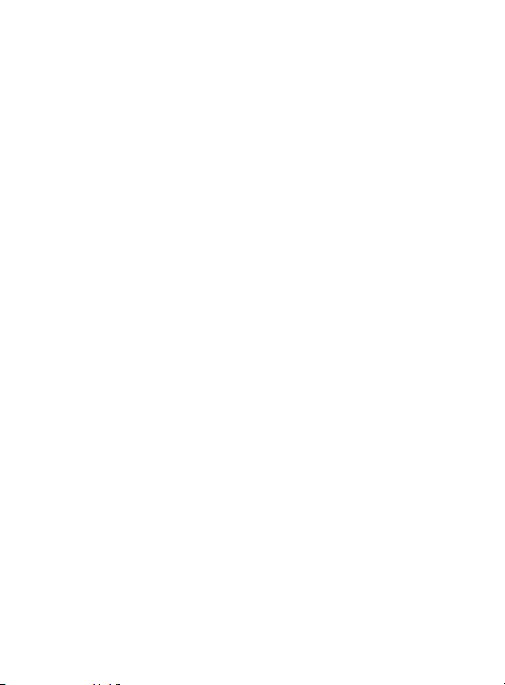
Using Gestures
By activating the various gesture features within the Motion menu
(
page 386), you can access a variety of time saving functions.
To activate motion:
1. From the main
Settings
page, tap
Motion
.
2. Activate the feature by touching and sliding the
Motion
activation
slider to the right to turn it on.
3. Tap the desired on-screen motion option.
The following is a description some of the most commonly
used gestures:
•
Direct call
: Once enabled, the device will dial the currently displayed on-
screen Contact entry as soon as you place the device to your ear.
•
Smart alert
: Once enabled, pickup the device to be alerted and notified of
you have missed any calls or messages.
•
Double tap to top
: Once enabled, double tap the top of the device to be
taken to the top of the current on-screen list.
•
Tilt to zoom
: Once enabled, you must be on a screen where content can
be zoomed. In a single motion, touch and hold two points on the display
then tilt the device back and forth to zoom in or out.
•
Pan to move icon
: Once enabled, touch and hold a desired application
shortcut icon or widget on the screen. Once it detaches, move the device
left or right to migrate it to a new location.
•
Pan to browse images
Once enabled, touch and hold a desired on-
screen image to pan around it. Move the device left or right to pan
vertically or up and down to pan horizontally around the large on-screen
image.
58
Loading ...
Loading ...
Loading ...