Loading ...
Loading ...
Loading ...
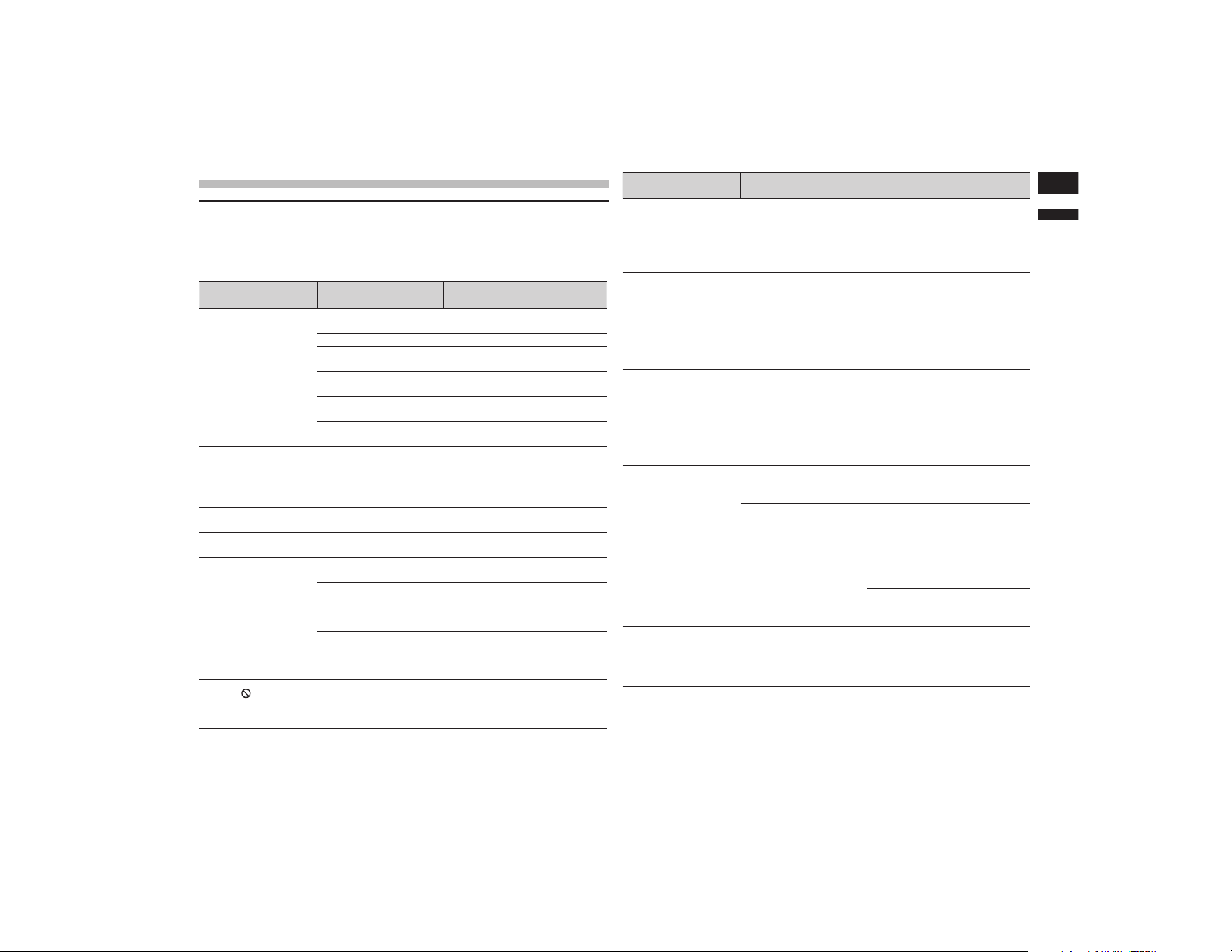
English
Appendix
81
En
Appendix
Troubleshooting
If you have problems operating this product, refer to this section. The most common prob-
lems are listed below, along with likely causes and solutions. If a solution to your problem
cannot be found here, contact your dealer or the nearest authorized Pioneer service facility.
Problems with the AV screen
Symptom Cause Action
Reference
CD or DVD playback is
not possible.
The disc is inserted upside
down.
Insert the disc with the label
upward.
The disc is dirty. Clean the disc.
The disc is cracked or
otherwise damaged.
Insert a normal, round disc.
The files on the disc are in
an irregular file format.
Check the file format.
The disc format cannot be
played back.
Replace the disc.
The loaded disc is a type
this product cannot play.
Check what type of disc it is.
page 87
The screen is covered
by a caution message
and the video cannot be
shown.
The parking brake lead is
not connected or applied.
Connect the parking brake lead
correctly, and apply the parking
brake.
The parking brake interlock
is activated.
Park your vehicle in a safe place
and apply the parking brake.
No video output from the
connected equipment.
The “AV Input” setting is
incorrect.
Correct the settings.
page 55
The audio or video skips.
This product is not firmly
secured.
Secure this product firmly.
No sounds are produced.
The volume level will
not rise.
Cables are not connected
correctly.
Connect the cables correctly.
The system is performing
still, slow motion, or frame-
by-frame playback with
DVD-Video.
There is no sound during still, slow
motion, or frame-by-frame playback
with DVD-Video.
The system is paused or
performing, fast reverse
or forward during the disc
playback.
For the media other than music CD
(CD-DA), there is no sound on fast
reverse or forward.
The icon
is displayed,
and operation is
impossible.
The operation is not
compatible with the video
configuration.
This operation is not possible. (For
example, the DVD playing does not
feature that angle, audio system,
subtitle language, etc.)
The picture stops
(pauses) and this product
cannot be operated.
The reading of data is
impossible during disc
playback.
Stop playback once, then restart.
Symptom Cause Action
Reference
The picture is stretched,
with an incorrect aspect
ratio.
The aspect setting is incor-
rect for the display.
Select the appropriate setting for
that image.
page 68
A parental lock message
is displayed and DVD
playback is not possible.
The parental lock is on.
Turn the parental lock off or change
the level.
page 69
The parental lock for
DVD playback cannot be
canceled.
The code number is
incorrect.
Input the correct code number.
page 69
Playback is not with the
audio language and sub-
title language settings
selected in “DVD/DivX
Setup”.
The DVD playing does not
feature dialog or subtitles
in the language selected in
“DVD/DivX Setup”.
Switching to a selected language
is not possible if the language
selected in “DVD/DivX Setup” is
not recorded on the disc.
page 68
The picture is extremely
unclear/distorted and
dark during playback.
The disc features a signal
to prohibit copying. (Some
discs may have this.)
Since this product is compatible
with the copy guard analog copy
protect system, the picture may
suffer from horizontal stripes or
other imperfections when a disc
with that kind of protection signal
is viewed on some displays. This is
not a malfunction.
iPod cannot be operated.
The iPod is frozen.
Reconnect the iPod with the USB
interface cable for iPod / iPhone.
Update the iPod software version.
An error has occurred.
Reconnect the iPod with the USB
interface cable for iPod / iPhone.
Park your vehicle in a safe place,
and then turn off the ignition switch
(ACC OFF). Subsequently, turn the
ignition switch to on (ACC ON)
again.
Update the iPod software version.
Cables are not connected
correctly.
Connect the cables correctly.
Sound from the iPod
cannot be heard.
The audio output direction
may switch automatically
when the Bluetooth and
USB connections are used
at the same time.
Use the iPod to change the audio
output direction.
Loading ...
Loading ...
Loading ...