Loading ...
Loading ...
Loading ...
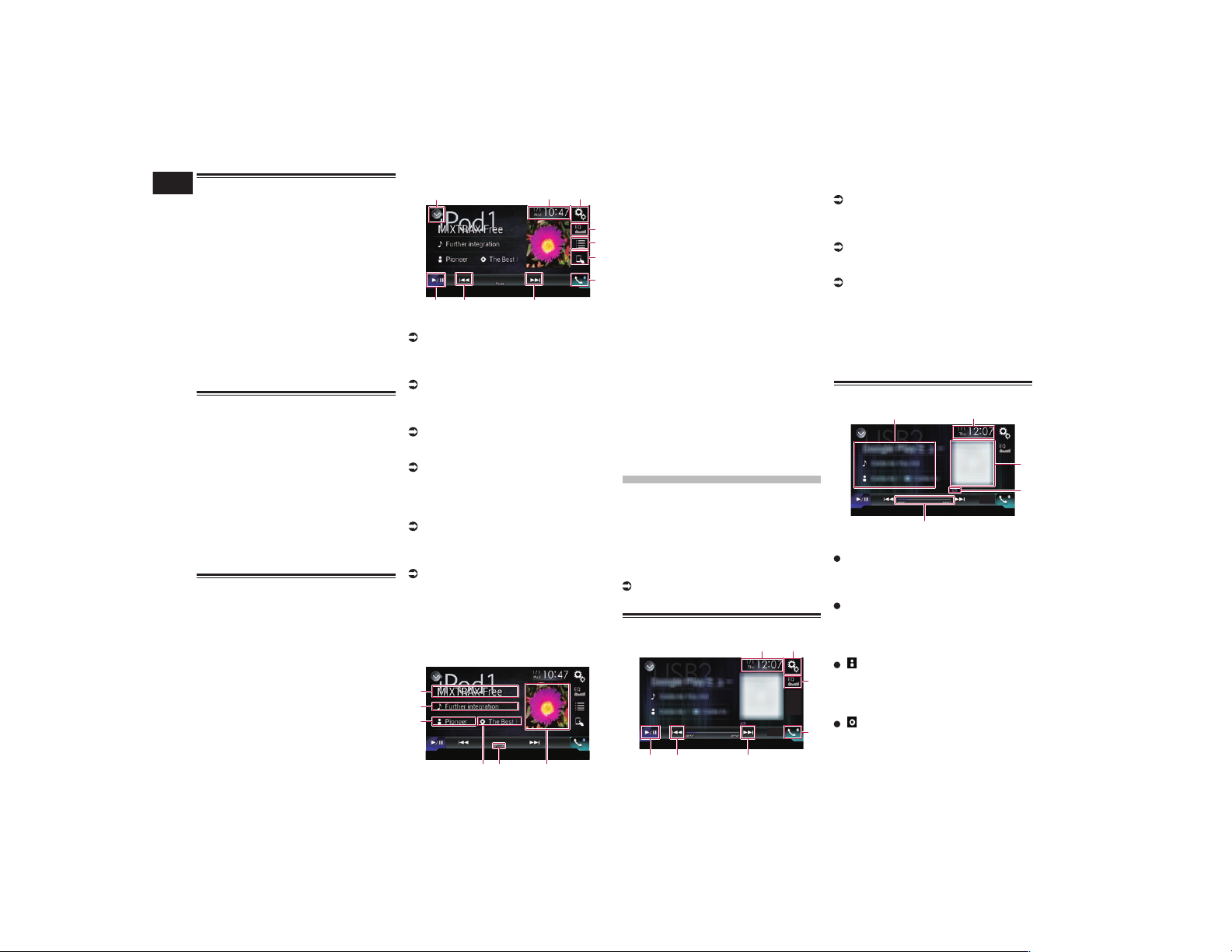
12
Chapter
36
En
Displaying lists related to the
song currently playing (link
search)
p This function is not available while play-
ing iTunes Radio.
1 Touch the artwork to open a list of
the names of songs on the album
currently playing.
2 Touch the name of the song you
want to play to start playing that
song.
p If part of the recorded information is not
displayed, a scroll key appears on the
right side of list. Touch the scroll key to
scroll.
Operating with the hardware
buttons
Press the TRK button.
You can skip songs or videos forward or
backward.
p The skip-back key is not available while
playing iTunes Radio.
When a song or video with chapters is
played, you can skip a chapter forward or
backward.
Press and hold the TRK button.
You can perform fast reverse or fast forward.
Playing back music from a
music app other than iPod
music, as the iPod source
The app name and the song information are
also displayed.
■ Using the touch panel keys
9 8 8
1 32
4
5
6
7
1 Displays the source list.
For details, refer to Selecting a front
source on the source list on page 13.
2 Displays the Time and date setting
screen.
For details, refer to Setting the time and
date on page 70.
3 Displays the Setting menu screen.
4 Recalls equalizer curves.
For details, refer to Using the equalizer on
page 64.
5 Selects a track from the list.
For details, refer to Selecting song or
video sources from the playlist screen on
page 34.
6 Switches the control mode to “App
Mode”.
For details, refer to Using this prod-
uct’s iPod function from your iPod on
page 35.
7 Displays the Phone menu screen.
For details, refer to Displaying the phone
menu on page 16.
8 Skips files forward or backward.
9 Switches between playback and
pause.
■ Reading the screen
1
2
3
4 5 6
1 App name
Shows the App name of the currently
playing.
2 Song title
Shows the title of the song currently
being played (when available). “No Title”
is displayed if there is no corresponding
information.
3 Artist name
Shows the artist name for the song cur-
rently being played (when available). “No
Name” is displayed if there is no corre-
sponding information.
4 Album title
Shows the title of the album of the cur-
rent file (when available). “No Title” is
displayed if there is no corresponding
information.
5 Pause indicator
6 Album artwork
Album art of the current song is displayed
if it is available.
Playing music output
from the Android Auto-
compatible device
If an Android Auto-compatible device is
connected to this product, you can listen to
the music output from the Android device
with this product, and control the playback
directly from this product.
p This function is available only when
Android Auto is turned on. Start the
Android Auto before using this function.
For details, refer to Using Android Auto
on page 39.
Using the touch panel keys
21
3
4
6
5 5
1 Displays the Time and date setting
screen.
For details, refer to Setting the time and
date on page 70.
2 Displays the Setting menu screen.
3 Recalls equalizer curves.
For details, refer to Using the equalizer on
page 64.
4 Displays the Phone menu screen.
For details, refer to Displaying the phone
menu on page 16.
5 Skips files forward or backward.
p Operations may vary depending on the
application used on the Android Auto-
compatible device.
6 Switches between playback and
pause.
Reading the screen
5
2
4
3
1
1 Current track information
Application name
Shows the application name (when avail-
able). “No Name” is displayed if there is
no corresponding information.
Song title
Shows the title of the song currently
playing (when available). “No Title” is
displayed if there is no corresponding
information.
: Artist name
Shows the artist name for the song cur-
rently being played (when available). “No
Name” is displayed if there is no corre-
sponding information.
: Album title
Shows the title of the album of the cur-
rent file (when available). “No Title” is
displayed if there is no corresponding
information.
Loading ...
Loading ...
Loading ...