Loading ...
Loading ...
Loading ...
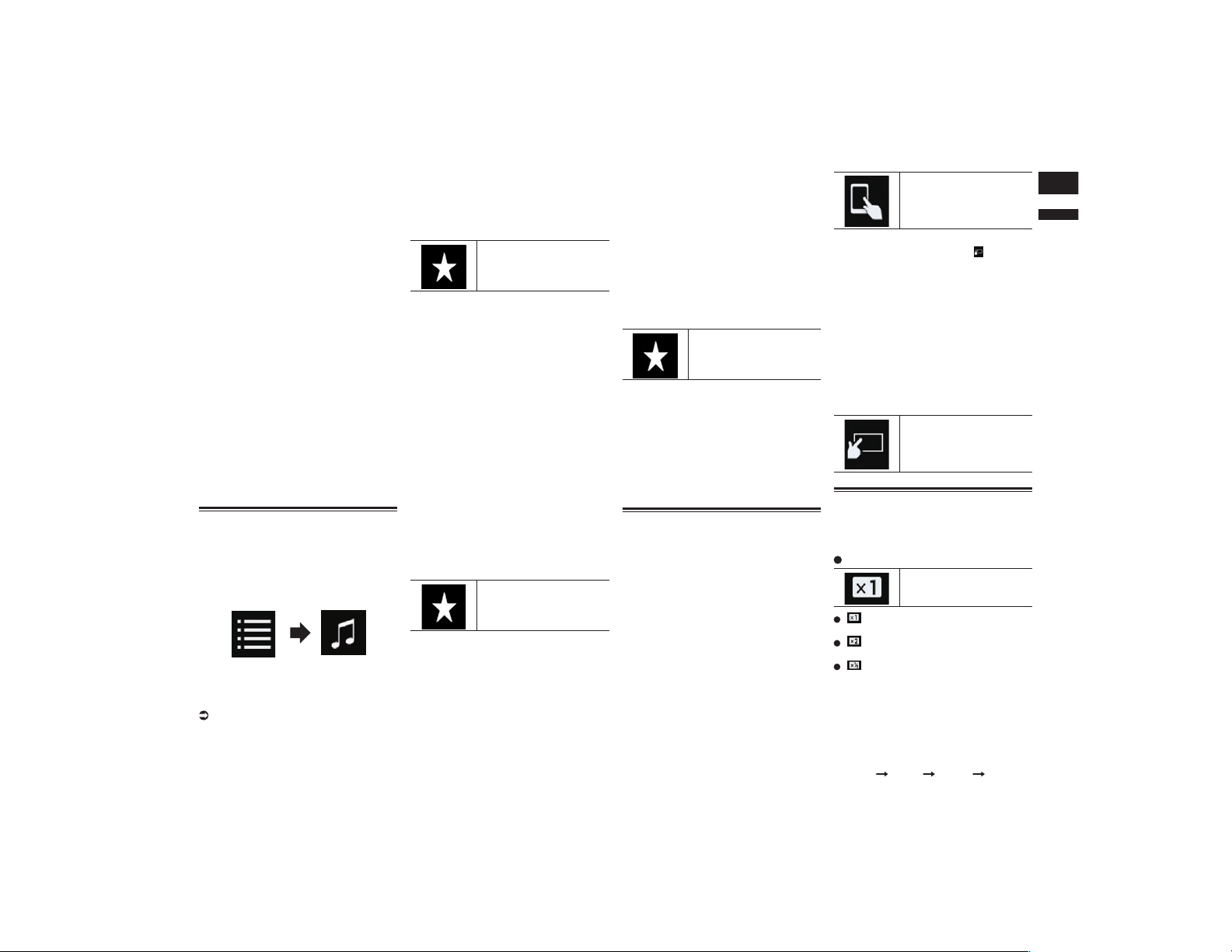
English
11
Chapter
35
En
4 Drag the Initial Search Bar to find
a file by the initial character of the
file name.
The alphabet corresponding to the current
position on the Initial Search Bar is dis-
played and the list scrolls as the bar is slid.
p The Initial Search Bar is not displayed in
the top category list or the song list.
5 Release the Initial Search Bar at
the desired alphabet.
The items whose initial character is the
selected alphabet are displayed.
6 Touch the title of the list that you
want to play.
Repeat this operation until you find the
desired song or video.
7 Start playback of the selected list.
p Depending on the generation or version
of the iPod, some functions may not be
available.
p You can play playlists created with the
MusicSphere application. The applica-
tion is available on our website.
p Playlists that you created with the
MusicSphere application are displayed
in abbreviated form.
Using iTunes Radio
p This function is only available when using
iPod function with an iPhone 6 Plus,
iPhone 6, iPhone 5s, iPhone 5c, iPhone 5,
or iPod touch (5th generation).
1 Touch the following keys in the
following order.
2 Touch [Radio].
3 Use the touch panel keys on the
screen to control your iPod.
For details, refer to Using the touch panel
keys (for iTunes Radio) on page 33.
■ Playing back songs similar to
the current song
You can listen to songs similar to the song
currently being played.
1 Touch the following key.
Displays the pop-up menu.
2 Touch [Play More Like This].
p The display of the menu item indicates as
follows:
— When the menu item is active, the func-
tion can be turned on.
— When the menu item is highlighted, the
function is turned on.
— When the menu item is not active, the
function is not available for the current
song.
p If you touch [Play More Like This] when
the menu item is active, songs similar to
the current song will be played back.
p If you touch [Play More Like This] when
the menu item is highlighted, the func-
tion will turn off.
p The operation result depends on the iPod.
■ Setting the current song not to
be played back again
You can set the current song not to be played
back again.
1 Touch the following key.
Displays the pop-up menu.
2 Touch [Never Play This Song].
p The display of the menu item indicates as
follows:
— When the menu item is active, the func-
tion can be turned on.
— When the menu item is highlighted, the
function is turned on.
— When the menu item is not active, the
function is not available for the current
song.
p If you touch [Never Play This Song]
when the menu item is active, the song
will not be played back again.
p If you touch [Never Play This Song]
when the menu item is highlighted, the
function will turn off.
p The operation result depends on the iPod.
■ Adding the current song to the
wish list
You can add the current song to the wish list
for easy access to the song later.
1 Touch the following key.
Displays the pop-up menu.
2 Touch [Add to iTunes Wish List].
The song will be added to the wish list.
p If the song is already in the wish list,
[Remove from iTunes Wish List ] is dis-
played instead of [Add to iTunes Wish
List]. If you touch [Remove from iTunes
Wish List ], the song will be removed
from the wish list.
p The operation result depends on the iPod.
Using this product’s iPod func-
tion from your iPod
You can control this product’s iPod func-
tion from the connected iPod if the control
mode is set to “App Mode”. The application
screen of the iPod can be displayed on this
product, and the music files and video files
in the iPod can be played back with this
product.
p This function is not available when using
iPod function with an iPhone 6 Plus,
iPhone 6, iPhone 5s, iPhone 5c, iPhone 5,
or iPod touch (5th generation).
p While this function is in use, the iPod
will not turn off even if the ignition key is
turned off. Operate the iPod to turn off the
power.
1 Touch the following key.
Switches the control mode.
p The control mode switches to “App
Mode”. The icon changes to .
2 Operate the connected iPod to
select a video or song and play.
p The following functions are still accessi-
ble from this product even if the control
mode is set to “App Mode”. However,
the operation will depend on your
applications.
— Playing/pausing
— Fast forwarding/reversing
— Tracking up/down
— Moving up/down to a chapter
3 Touch the following key.
Switches the control mode,
to control iPod functions
from this product.
Changing the speed of audio-
book playback
The playback speed can be changed while
playing an audiobook.
Touch the following key.
Changes the playback
speed.
(default):
Plays back in normal speed.
:
Plays back faster than normal speed.
:
Plays back slower than normal speed.
p The icon does not change when using
this function with an iPhone 6 Plus,
iPhone 6, iPhone 5s, iPhone 5c, iPhone
5, or iPod touch (5th generation). The
setting changes as follows when the icon
is touched, even though the icon does not
change.
Faster Slower Normal Faster...
Loading ...
Loading ...
Loading ...