Loading ...
Loading ...
Loading ...
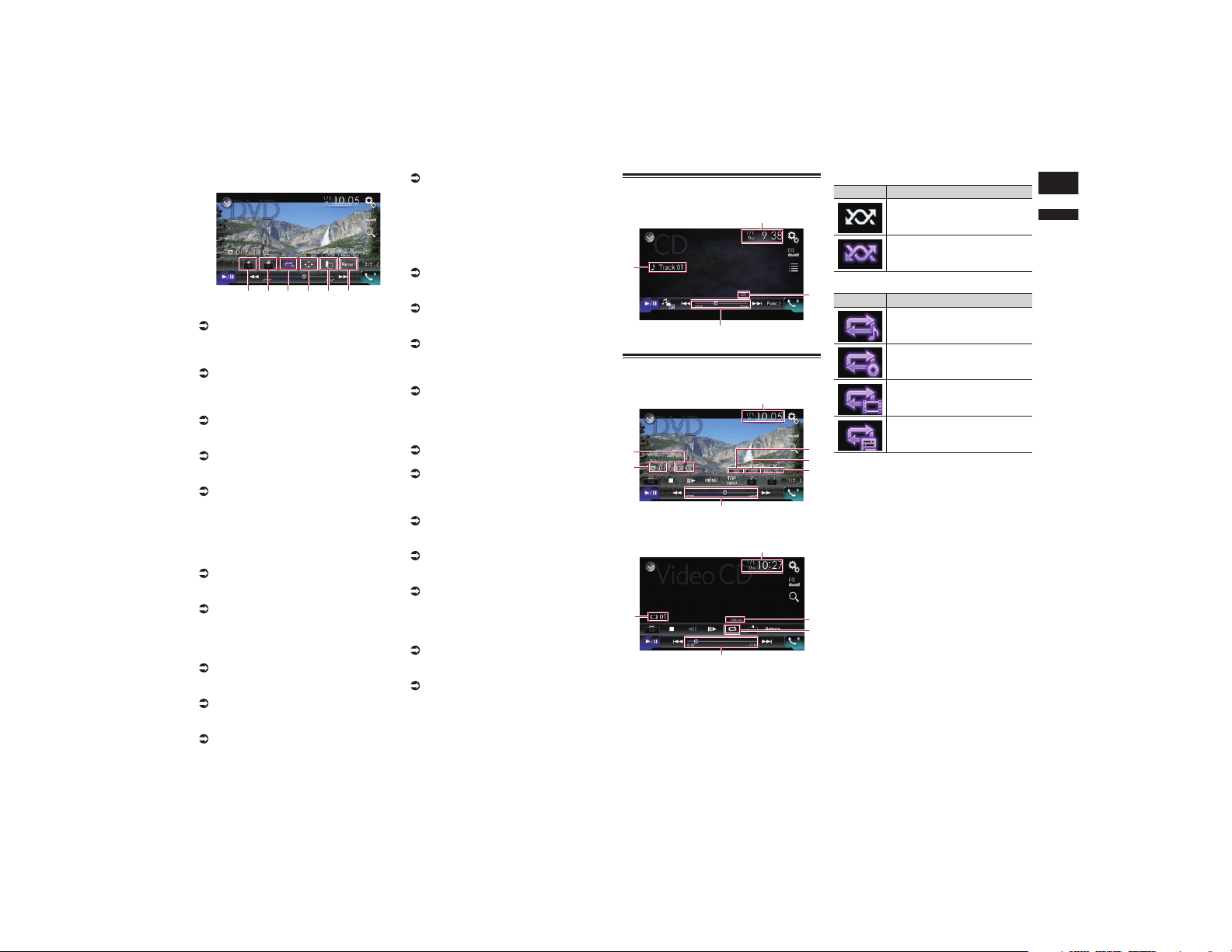
English
07
Chapter
25
En
Playback screen (page 2)
nopeqr
1 Displays the source list.
For details, refer to Selecting a front
source on the source list on page 13.
2 Displays the Time and date setting
screen.
For details, refer to Setting the time and
date on page 70.
3 Displays the Setting menu screen.
4 Recalls equalizer curves.
For details, refer to Using the equalizer on
page 64.
5 Selects a track from the list.
For details, refer to Selecting files from
the file name list on page 26.
6 Displays the Phone menu screen.
For details, refer to Displaying the phone
menu on page 16.
7 Switches to the next or previous
page of touch panel keys.
8 Skips files forward or backward.
9 Changes the playback point by drag-
ging the key.
For details, refer to Operating the time bar
on page 14.
a Switches the media file type.
For details, refer to Switching the media
file type on page 26.
b Switches between playback and
pause.
c Uses “Sound Retriever” function.
For details, refer to Setting the “Sound
Retriever” function on page 71.
d Plays files in random order.
For details, refer to Playing tracks in
random order on page 26.
e Sets a repeat play range.
For details, refer to Setting a repeat play
range on page 26.
f Searches for the part you want to
play.
For details, refer to Searching for the part
you want to play on page 26.
g Hides the touch panel keys.
Touching this area hides the touch panel
keys.
p Touch anywhere on the LCD screen to
display the touch panel keys again.
h Displays the DVD menu.
For details, refer to Operating the DVD
menu on page 26.
i Switches the subtitle language.
For details, refer to Switching the subtitle
language on page 26.
j Switches the audio language.
For details, refer to Switching the audio
language on page 27.
k Stops playback.
l Changes the wide screen mode.
For details, refer to Changing the wide
screen mode on page 71.
m Moves ahead one frame (frame-by-
frame playback) or slows down play-
back speed (slow-motion playback).
For details, refer to Frame-by-frame play-
back on page 27.
For details, refer to Slow motion playback
on page 27.
n Performs an operation (such as
resuming) that is stored on the disc.
For details, refer to Returning to a speci-
fied scene on page 27.
o Resumes playback (Bookmark).
For details, refer to Resuming playback
(Bookmark) on page 27.
p Displays the DVD menu keypad.
For details, refer to Operating the
DVD menu using touch panel keys on
page 27.
q Changes the viewing angle
(Multi-angle).
For details, refer to Switching the
multi-angle DVD display on page 27.
r Selects the audio output.
For details, refer to Selecting the audio
output on page 27.
Reading the screen (for audio)
Example: CD
4
3
1
2
Reading the screen (for video)
Example: DVD
9
8
3
1
7
6
5
Example: Video-CD
3
1
a
4
2
1 Current time and date
2 Playback condition indicator
Indicates the current playback condition.
Playing tracks in random order
Indicator Meaning
Does not play tracks in random
order.
Plays all tracks in the current
disc in random order.
Setting a repeat play range
Indicator Meaning
Repeats just the current track.
Repeats the current disc.
Repeats just the current
chapter.
Repeats just the current title.
3 Play time indicator
Shows the elapsed playing time within
the current file.
4 Track number indicator
Shows the number of the track currently
playing (when available).
5 Audio channel indicator
Shows the current audio channel type,
such as “Mch” (Multi-channel).
6 Digital sound format indicator
Shows which digital sound format (sur-
round sound format) has been selected.
7 Sampling frequency indicator
Shows the sampling frequency currently
playing.
8 Title number indicator
Shows the title number currently playing.
9 Chapter number indicator
Shows the chapter number currently
playing.
a PBC ON indicator
Indicates that a disc with PBC On is
being played.
Loading ...
Loading ...
Loading ...