Loading ...
Loading ...
Loading ...
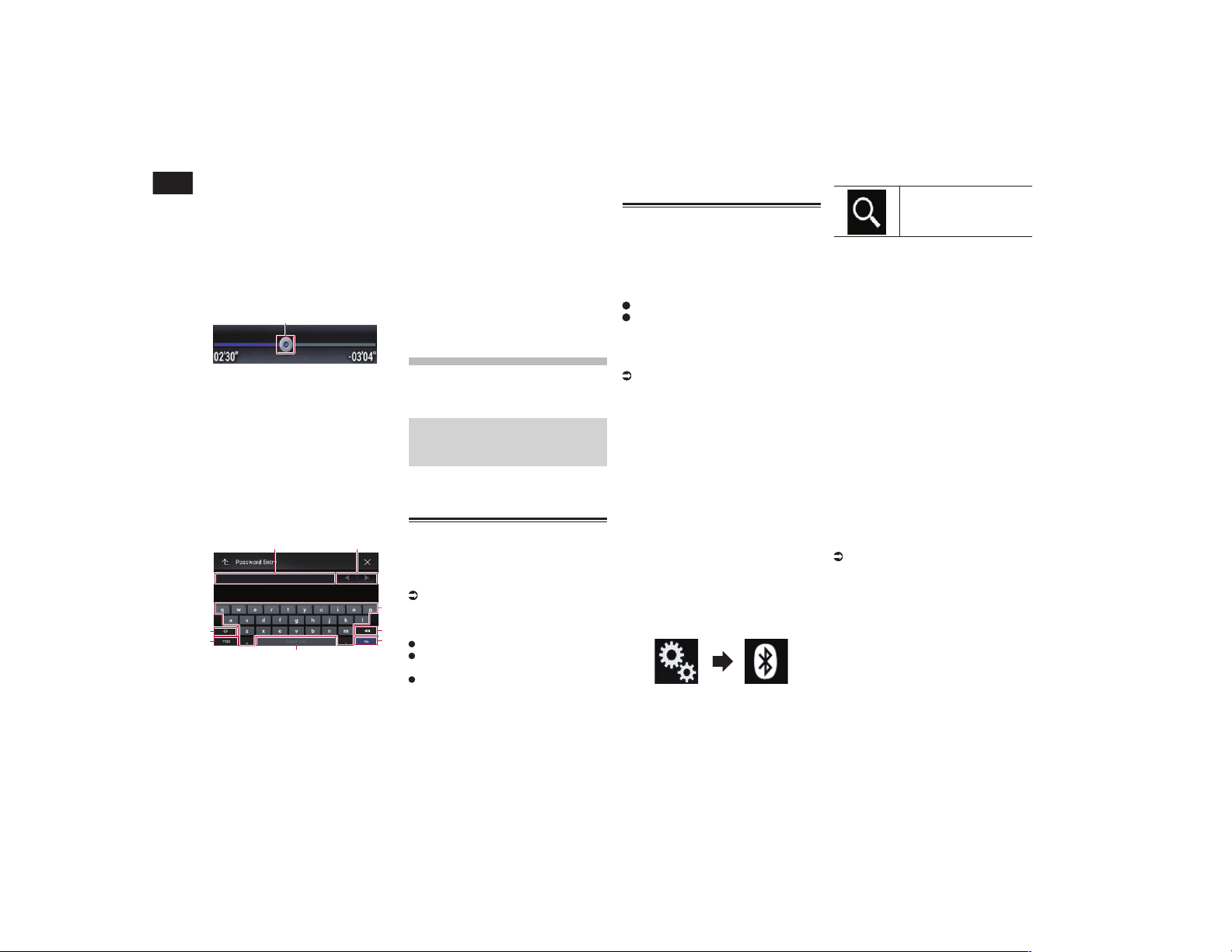
03
Chapter
14
En
2 Appears when all characters are not
displayed on the display area.
If you touch the key, the rest of the char-
acters are scrolled for display.
3 Appears when items cannot be displayed
on a single page only.
Drag the slider bar to view any hidden
items.
Also, you can drag the list to view any
hidden items.
■ Operating the time bar
1
1 You can change the playback point by
dragging the key.
p Playback time corresponding to the posi-
tion of the key is displayed while dragging
the key.
p This function is not available when using
iPod function with an iPhone 6 Plus,
iPhone 6, iPhone 5s, iPhone 5c, iPhone 5,
or iPod touch (5th generation).
p This function is not available for some
media or sources.
■ Operating the on-screen
keyboard
6
5
4
3
8
7
21
1 Displays the characters that are entered.
If there is no text in the box, an informa-
tive guide with text appears.
2 Moves the cursor to the right or left for a
number of characters equivalent to the
number of touches.
3 Enters the characters in the text box.
4 Deletes the input text to the left of the
cursor one letter at a time. Continuing to
touch the key deletes all of the text.
5 Confirms the entry and proceeds to the
next step.
6 Enters a space.
A space equivalent to the number of
touches is inserted.
7 Switches between alphabet and
numbers/symbols.
8 Switches between capital and lower case
letters.
Registering and con-
necting a Bluetooth
device
If your devices feature Bluetooth
®
technol-
ogy, this product can be connected to your
devices wirelessly. This section describes
how to set up a Bluetooth connection.
For details about connectivity with the
devices featuring Bluetooth wireless
technology, refer to the information on our
website.
p The “Bluetooth” menu is available only
when you stop your vehicle in a safe place
and apply the parking brake.
Preparing communication
devices
This product has a built-in function that
enables to use devices featuring Bluetooth
wireless technology.
For details, refer to Notes for hands-free
phoning on page 19.
You can register and use devices that feature
the following profiles with this product.
HFP (Hands-Free Profile)
A2DP (Advanced Audio Distribution
Profile)
SPP (Serial Port Profile)
p When this product is turned off, the
Bluetooth connection is also discon-
nected. When the system restarts, the
system automatically attempts to recon-
nect the previously-connected device.
Even when the connection is severed for
some reason, the system automatically
reconnects the specified device (except
when the connection is severed due to
device operation).
Registering your Bluetooth
devices
You need to register your devices featuring
Bluetooth wireless technology when you
connect it to this product for the first time. A
total of three devices can be registered. Two
registration methods are available:
Searching for nearby Bluetooth devices
Pairing from your Bluetooth devices
p If three devices are already paired,
“Memory Full” is displayed and pairing
cannot be performed. In such cases,
delete a paired device first.
For details, refer to Deleting a registered
device on page 15.
■ Searching for nearby Bluetooth
devices
The system searches for available Bluetooth
devices near this product, displays them in a
list, and registers them for connection.
p When the device is already connected,
this function is inactive.
1 Activate the Bluetooth wireless
technology on your devices.
p For some Bluetooth devices, no specific
action is necessary to activate Bluetooth
wireless technology. For details, refer to
the instruction manual of your devices.
p Set the device visible to other devices.
2 Press the HOME button to display
the Top menu screen.
3 Touch the following keys in the
following order.
The “Bluetooth” screen appears.
4 Touch [Connection].
5 Touch the following key.
Starts searching.
The system searches for Bluetooth devices
waiting for a connection and displays them
in the list if a device is found.
p Up to 20 devices will be listed in the order
that the devices are found.
6 Wait until your Bluetooth device
appears in the list.
p If you cannot find the Bluetooth device
that you want to connect, check that the
device is waiting for a Bluetooth wireless
technology connection.
7 Touch the name of the Bluetooth
device you want to register.
While connecting, “Pairing… Please wait.”
is displayed. If the connection is established,
“Paired.” is displayed.
p If your device supports SSP (Secure
Simple Pairing), a six-digit number
appears on the display of this product.
Touch [Yes] to pairing the device.
p If the connection fails, “Error” is dis-
played. In such cases, try again from the
beginning.
p The PIN code is set to “0000” as the
default, but can be changed.
For details, refer to Entering the PIN code
for Bluetooth wireless connection on
page 16.
p Once the connection is established,
the device name is displayed. Touch the
device name to disconnect.
After the device is successfully registered,
a Bluetooth connection is established from
the system.
The profile icons displayed on the registered
device list screen light up as follows.
Loading ...
Loading ...
Loading ...