Loading ...
Loading ...
Loading ...
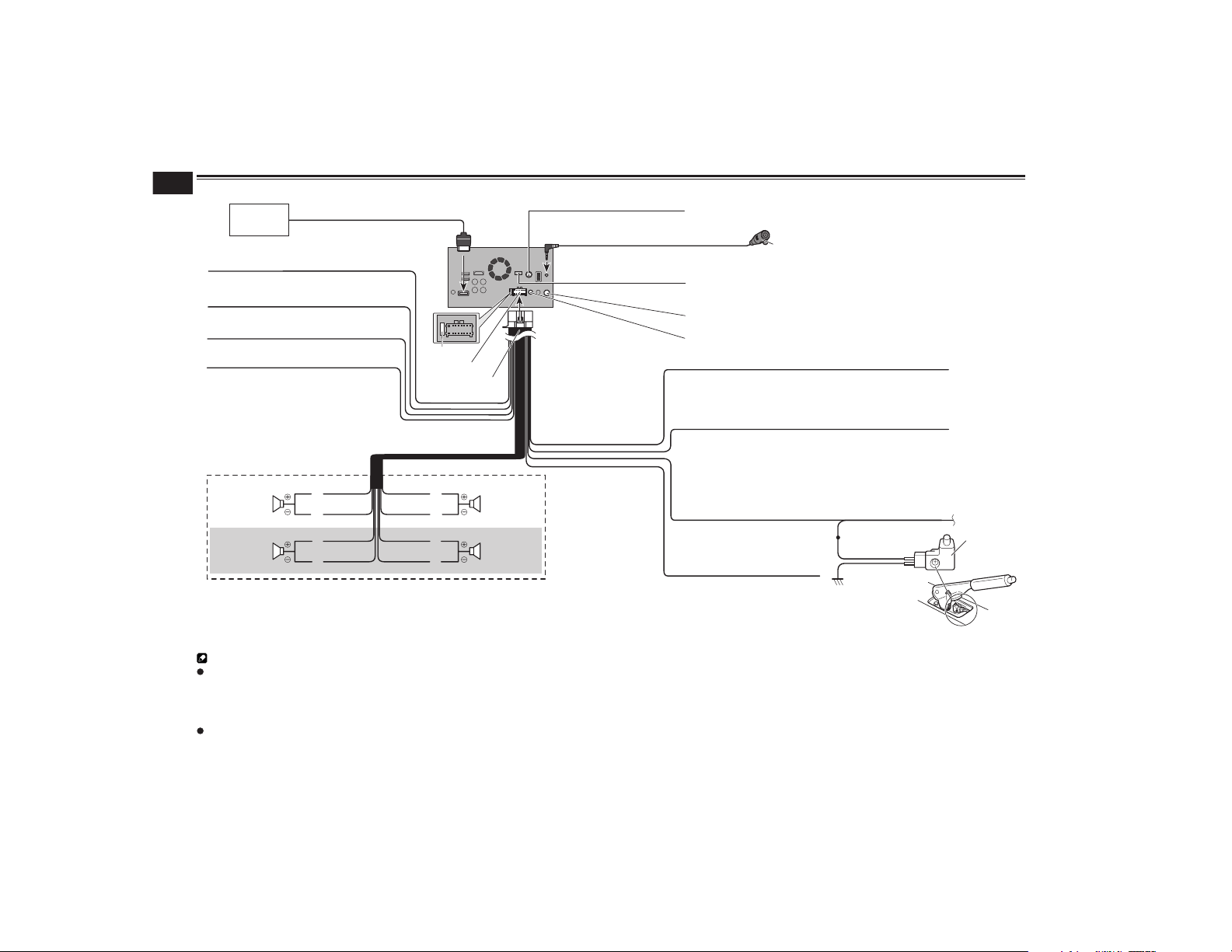
31
Chapter
74
En
Connecting the power cord
Antenna jack
Power supply
Power cord
Yellow/black
If you use an equipment with Mute function, wire this lead to the Audio Mute lead on
that equipment. If not, keep the Audio Mute lead free of any connections.
Light green
Used to detect the ON/OFF status of the parking brake. This lead
must be connected to the power supply side of the parking brake
switch.
Blue/white
Connect to system control terminal of the
power amp (max. 300 mA 12 V DC).
Ground side
Power supply side
Parking brake
switch
This product
Violet/white
Of the two lead wires connected to the back lamp, connect the one in which the
voltage changes when the gear shift is in the REVERSE (R) position. This connection
enables the unit to sense whether the car is moving forwards or backwards.
4 m (13 ft. 1 in.)
Please contact your dealer to
inquire about the connectable
navigation unit.
SiriusXM Connect Vehicle Tuner
Please refer to the instruction manual for SiriusXM Connect Vehicle Tuner (sold separately).
iDatalink adapter input Please refer to the instruction manual for the iDatalink adapter
(sold separately).*
Pioneer
navigation
system
RGB cable (supplied with navigation system)
Fuse (10 A)
Microphone
Left Right
Front speaker Front speaker
Rear speaker
White Gray
Gray/blackWhite/black
Green Violet
Green/black Violet/black
Rear speaker
With a two-speaker system, do not connect
anything to the speaker leads that are not
connected to speakers.
Wired remote input
Hard-wired remote control adapter can be connected (sold separately).
Yellow
To terminal supplied with power regardless of
ignition switch position.
Orange/white
To lighting switch terminal.
Black (ground)
To vehicle (metal) body.
Red
To electric terminal controlled by ignition
switch (12 V DC) ON/OFF.
Notes
* Before using and/or connecting the iDatalink Maestro adapter, you will need to first flash the Maestro module with the appropriate vehicle and head unit firmware. You can find the
device number that is required for the activation on the followings (refer to Updating the iDatalink Maestro module on page 44):
— the label on the packaging of this product
— the label on this product
— the “Firmware Information” screen
Make sure to connect the microphone supplied with this product when using Android Auto.
Loading ...
Loading ...
Loading ...