Loading ...
Loading ...
Loading ...
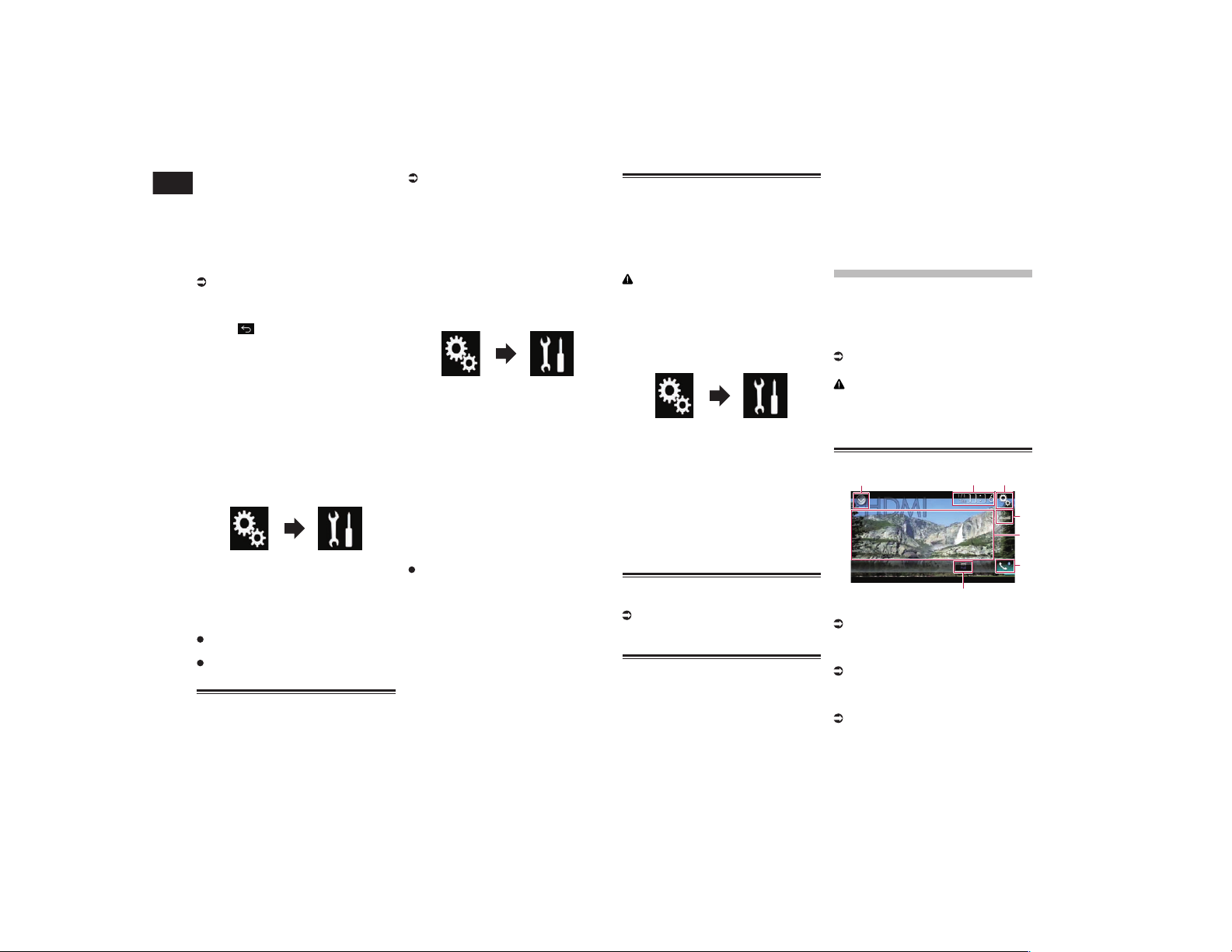
19
Chapter
52
En
highlight of the game or the contents of the
channel you were originally listening to.
p SXV300 or later SiriusXM Connect vehicle
tuner (sold separately) is required to use
this function.
p This function is available only when
“SiriusXM” is selected as the source.
p To use this function, before the game
starts select the teams you want to follow.
For details, refer to Selecting teams for
SportsFlash on page 52.
p Touch [Play] to listen to the notified
channel. To return to the original channel,
touch within five minutes after the
channel is switched.
p Touch [Ignore] to stay tuned to the cur-
rent channel.
p Touch [Cancel] to cancel notifications
regarding the game.
p Notification messages will not be dis-
played while you are listening to the
channel that is the target of SportsFlash
or while the Radio ID is displayed.
1 Press the HOME button to display
the Top menu screen.
2 Touch the following keys in the
following order.
The “System” screen appears.
3 Touch [AV Source Settings].
4 Touch [SiriusXM Settings].
5 Touch [SportsFlash] repeatedly
until the desired setting appears.
On (default):
Activates the SportsFlash function.
Off
Deactivates the SportsFlash function.
Selecting teams for
SportsFlash
p This function is available only when
“SiriusXM” is selected as the source and
“SportsFlash” is set to “On”.
For details, refer to Using the
SportsFlash™ function on page 51.
p Up to 50 teams can be registered as the
target of SportsFlash.
p If five prioritized teams are registered,
notification messages for the teams other
than the prioritized teams may not be
displayed.
1 Press the HOME button to display
the Top menu screen.
2 Touch the following keys in the
following order.
The “System” screen appears.
3 Touch [AV Source Settings].
4 Touch [SiriusXM Settings].
5 Touch [SportsFlash List].
The “SportsFlash List” screen appears.
6 Touch [Edit List].
Available leagues and teams are displayed.
p Touch a league to narrow down the
options as necessary.
7 Touch the teams to register to the
SportsFlash List.
p A check mark appears for the selected
item.
Touch [Clear All] to cancel all the
selections.
8 Touch [Prioritize] to register the
selected teams as the prioritized
teams.
p You can select up to five prioritized teams
for SportsFlash.
p [Prioritize] is not available if not more
than five teams are registered in the
SportsFlash list. The teams are automat-
ically registered as the prioritized teams.
p If five teams are already registered as the
prioritized teams, remove a check mark
from one of the teams in the list on the
“Prioritize List” screen before adding
another team.
Restoring the SiriusXM set-
tings to the default
You can restore the SiriusXM settings to the
default.
p This setting is available only when you
stop your vehicle in a safe place and apply
the parking brake.
CAUTION
Do not turn off the engine while restoring
the settings.
1 Press the HOME button to display
the Top menu screen.
2 Touch the following keys in the
following order.
The “System” screen appears.
3 Touch [AV Source Settings].
4 Touch [SiriusXM Settings].
5 Touch [SiriusXM Reset].
The “SiriusXM Reset” screen appears.
6 Touch [Restore].
The settings are restored to the default.
p The source is turned off and the
Bluetooth connection is disconnected
before the process starts.
Storing song information to
an iPod (iTunes Tagging)
For details, refer to Storing song infor-
mation to an iPod (iTunes Tagging) on
page 70.
Operating with the hardware
buttons
Press the TRK button.
You can move up or down the preset chan-
nels when the current channel is displayed.
You can skip files forward or backward when
the play time indicator is displayed.
Press and hold the TRK button.
You can move up or down channels by
holding down the button when the current
channel is displayed.
You can perform fast reverse or fast forward
by holding down the button when the play
time indicator is displayed.
Using an HDMI source
You can display the video image output by
the device connected to this product. This
section describes operations for an HDMI
source.
p A High Speed HDMI
®
Cable (sold sepa-
rately) is required for connection.
For details, refer to Connecting an HDMI
device on page 78.
CAUTION
For safety reasons, video images cannot be
viewed while your vehicle is in motion. To
view video images, you must stop in a safe
place and apply the parking brake.
Using the touch panel keys
1 32
7
5
4
6
1 Displays the source list.
For details, refer to Selecting a front
source on the source list on page 13.
2 Displays the Time and date setting
screen.
For details, refer to Setting the time and
date on page 70.
3 Displays the Setting menu screen.
4 Recalls equalizer curves.
For details, refer to Using the equalizer on
page 64.
5 Hides the touch panel keys.
Touching this area hides the touch panel
keys.
Loading ...
Loading ...
Loading ...