Loading ...
Loading ...
Loading ...
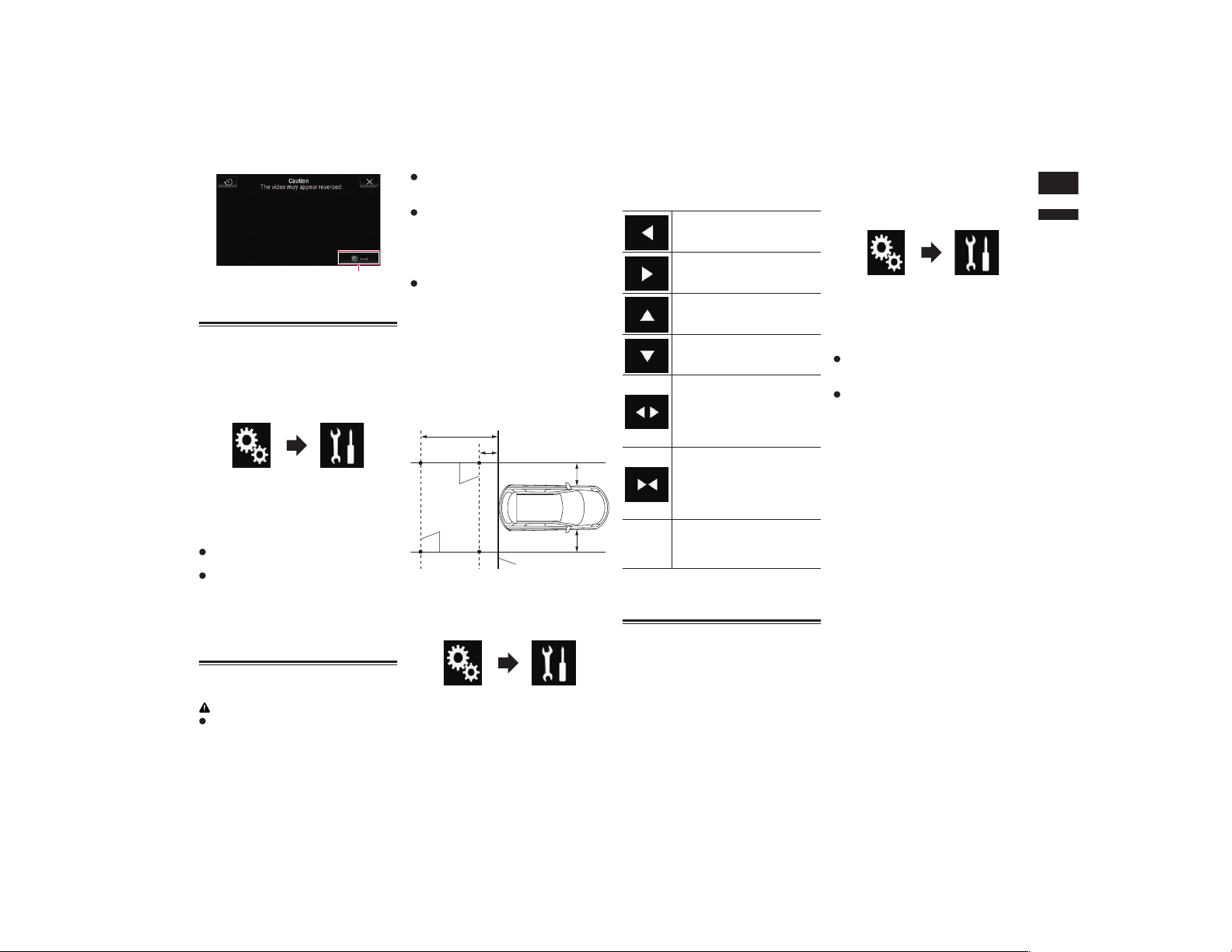
English
23
Chapter
57
En
1
1 Switches the display between rear view
image and second camera image.
Displaying the parking assist
guidelines
1 Press the HOME button to display
the Top menu screen.
2 Touch the following keys in the
following order.
The “System” screen appears.
3 Touch [Camera settings].
4 Touch [Parking Assist Guide]
repeatedly until the desired setting
appears.
Off (default):
Hides the guidelines.
On:
Displays the guidelines.
When the shift lever is aligned to the
REVERSE (R) position after setting the rear
view camera, the rear view image appears.
p If you press and hold the MUTE button,
the rear view image disappears.
Setting guidelines on the rear
view image
CAUTION
When adjusting the guidelines, be sure
to park the vehicle in a safe place and
apply the parking brake.
Before getting out of the car to place the
markings, be sure to turn the ignition
switch off (ACC OFF).
The range projected by the rear view
camera is limited. Also, the vehicle width
and distance guidelines displayed on the
rear view camera image may differ from
the actual vehicle width and distance.
(The guidelines are straight lines.)
The image quality may deteriorate
depending on the usage environment,
such as at night or in dark surroundings.
1 Park your vehicle in a safe place
and apply the parking brake.
2 Using packing tape or similar,
place markings approximately
25 cm (9-7/8 in.) from each side of
the vehicle, and approximately
50 cm (1 ft. 8 in.) and 2 m (6 ft. 7 in.)
from the rear bumper.
Rear bumper
25 cm
(9-7/8 in.)
25 cm
(9-7/8 in.)
50 cm (1 ft. 8 in.)
2 m (6 ft. 7 in.)
Markings
Markings
3 Press the HOME button to display
the Top menu screen.
4 Touch the following keys in the
following order.
The “System” screen appears.
5 Touch [Camera settings].
6 Touch [Parking Assist Guide
Adjust].
7 Set the guidelines by dragging the
four points.
8 Touch the following keys to
adjust the position of the point if
necessary.
Moves the point to the left.
Moves the point to the right.
Moves the point upward.
Moves the point downward.
Extends the line to the left and
right from the current center
point of the distance guideline.
The adjustment points on the
lateral coordinates at both ends
will also move.
Shortens the line from the left
and right to the current center
point of the distance guideline.
The adjustment points on the
lateral coordinates at both ends
will also move.
Default
Resets the settings of the dis-
tance and vehicle width guide-
lines and adjustment points to
the default.
p When a point is moved, the distance from
the initial value is displayed at the bottom
of the screen.
Setting the second camera
input
You can view images of the second camera
(a front camera etc.) on the screen of this
product.
■ Setting the second camera
activation
p To view images of the second camera on
the screen of this product, “2nd Camera
Input” needs to be set to “On”.
1 Press the HOME button to display
the Top menu screen.
2 Touch the following keys in the
following order.
The “System” screen appears.
3 Touch [Camera settings].
4 Touch [2nd Camera Input] repeat-
edly until the desired setting
appears.
Off (default):
Turns the second camera input setting
off.
On:
Turns the second camera input setting
on.
p The confirmation message appears if
setting “2nd Camera Input” to “On”
while the AV source is on. The AV source
will turn off if “Yes” is selected, and “2nd
Camera Input” will be set to “On”. Select
“No” to cancel setting “2nd Camera
Input” to “On”.
p If “On” is selected, “AV Input” is auto-
matically set to “Camera”.
p If “Off” is selected, “AV Input” is auto-
matically set to “Off”.
■ Setting the reversed image
setting for the second camera
input image
Second camera images are displayed
reversed (as mirror images) on the front
screen except when a second view camera
that can output images in the correct direc-
tion is used. You can set whether to reverse
the second camera images to be displayed
on the front screen.
p This setting is available only when you
stop your vehicle in a safe place and apply
the parking brake.
p This function is available when “2nd
Camera Input” is “On” or “AV Input” is
set to “Camera”.
Loading ...
Loading ...
Loading ...