Loading ...
Loading ...
Loading ...
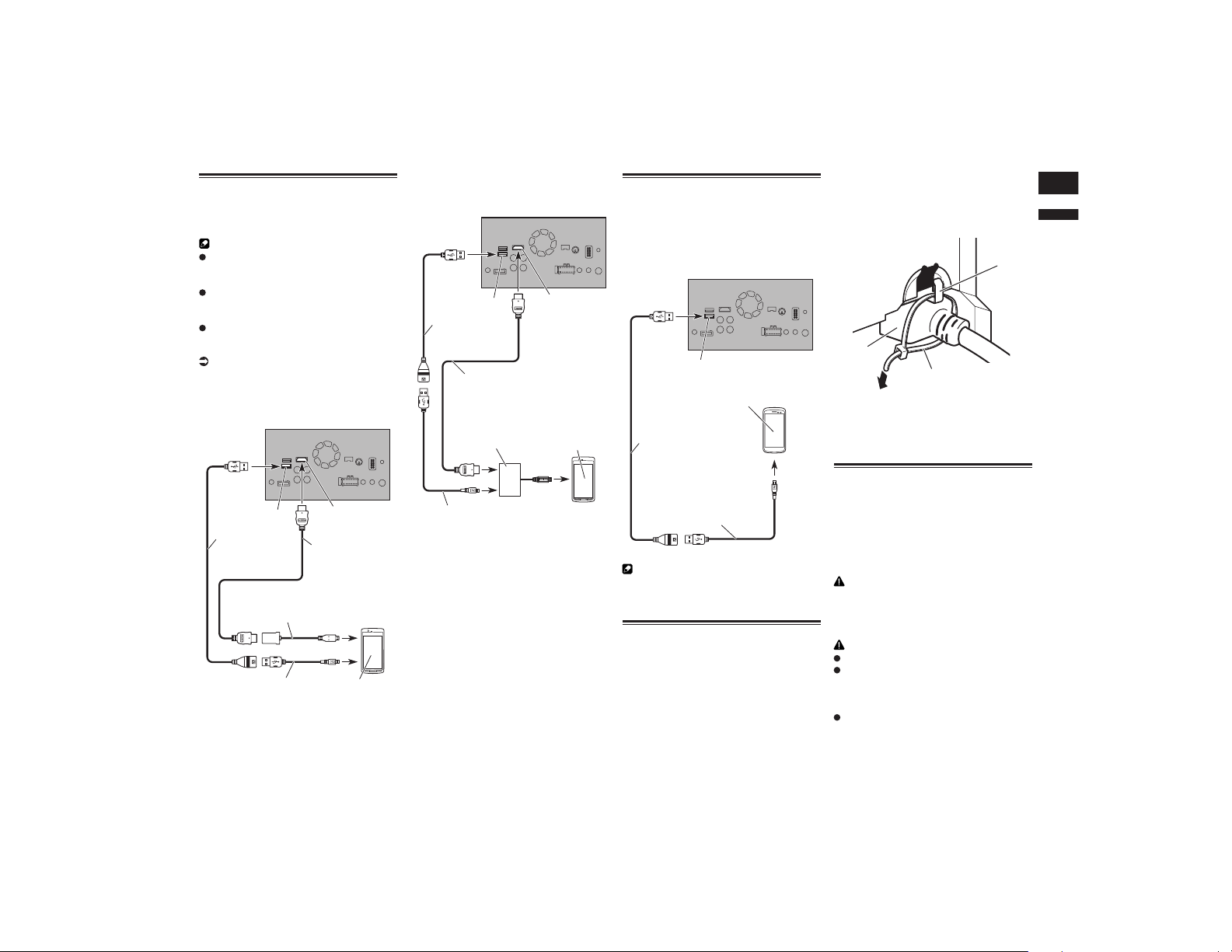
English
31
Chapter
77
En
Connecting the Android™
device
App Connectivity Kit (CD-AH200) (sold sepa-
rately) is required for the connection.
Notes
For details on how to connect an external
device using a separately sold cable,
refer to the manual for the cable.
For details concerning the connection
and operations of Android device. refer
to Chapter 5.
When you connect the High Speed
HDMI
®
Cable, use the lock tie to fix it
securely.
For details, refer to Securing the High
Speed HDMI
®
Cable on page 77.
■ Connecting an Android device
with an HDMI port
USB cable
(supplied with
CD-AH200)
This product
Android device
USB port 2
HDMI port
High Speed HDMI
®
Cable (Type A - A)
(supplied with
CD-AH200)
USB - micro USB cable
(Type USB A - micro USB B)
(supplied with CD-AH200)
Adapter cable
(HDMI Type A - D)
(supplied with CD-AH200)
■ Connecting an Android device
with an MHL port
USB cable
(supplied with
CD-AH200)
This product
Android device
USB port 2
HDMI port
High Speed HDMI
®
Cable
(Type A - A)
(supplied with CD-AH200)
USB - micro USB cable
(Type USB A - micro USB B)
(supplied with CD-AH200)
MHL adapter
(supplied with
CD-AH200)
Connecting the Android or
MirrorLink™ device
The USB interface cable for use with
Android or MirrorLink™ devices (CD-
MU200) (sold separately) is required for the
connection.
USB cable
(supplied with CD-MU200)
USB - micro USB cable
(Type USB A - micro USB B)
(supplied with CD-MU200)
This product
Android or MirrorLink device
USB port 2
Note
For details on how to connect an external
device using a separately sold cable, refer to
the manual for the cable.
Securing the High Speed
HDMI
®
Cable
Be sure to fix the High Speed HDMI
®
Cable
with the lock tie, when you connect the
external device with the High Speed HDMI
®
Cable.
1 Insert the High Speed HDMI
®
Cable into the HDMI port.
2 Wrap the lock tie around the hook
above the HDMI port and the High
Speed HDMI
®
Cable, and then
tighten it to secure the High Speed
HDMI
®
Cable.
1
2
3
1 Hook
2 Lock tie
3 High Speed HDMI
®
Cable
p Do not tighten up the lock tie more than
necessary.
Connecting a rear view
camera
When this product is used with a rear view
camera, it is possible to automatically
switch from the video to rear view image
when the shift lever is moved to REVERSE
(R). Camera View mode also allows you to
check what is behind you while driving.
WARNING
USE INPUT ONLY FOR REVERSE OR
MIRROR IMAGE REAR VIEW CAMERA.
OTHER USE MAY RESULT IN INJURY OR
DAMAGE.
CAUTION
The screen image may appear reversed.
The rear view camera is used as an aid to
keep an eye on trailers, or backing into a
tight parking spot. Do not use this func-
tion for entertainment purposes.
Objects in rear view may appear closer or
more distant than in reality.
Loading ...
Loading ...
Loading ...