Loading ...
Loading ...
Loading ...
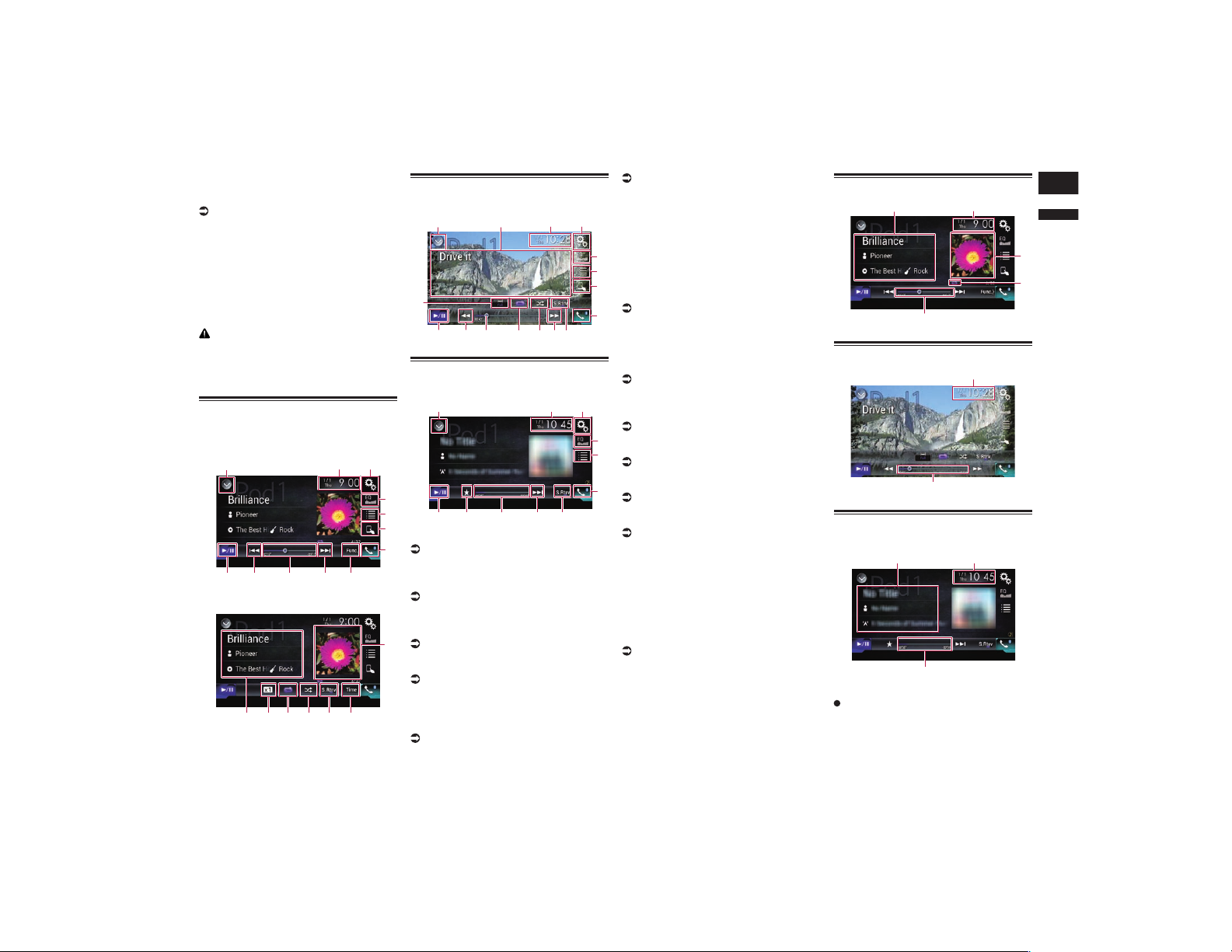
English
11
Chapter
33
En
connector is connected to this product
with a interface cable (CD-IH202) (sold
separately).
For details, refer to Connecting an iPhone
with Lightning connector on page 76.
When you want to play audio and/or video
files on your iPod with a Lightning con-
nector, first install CarMediaPlayer on
your iPod with a Lightning connector and
then launch CarMediaPlayer while in
AppRadio Mode.
For details about the CarMediaPlayer,
refer to the information on our website.
CAUTION
For safety reasons, video images cannot be
viewed while your vehicle is in motion. To
view video images, you must stop in a safe
place and apply the parking brake.
Using the touch panel keys
(for audio)
Playback screen (page 1)
1 32
8
4
5
6
7
b 9 a 9
Playback screen (page 2)
8defg
c
h
Using the touch panel keys
(for video)
1 32
4
5
6
7
b
9 a
9
j
d
ef
i
Using the touch panel keys
(for iTunes Radio)
a 9
1 3
2
4
5
7
dkb
1 Displays the source list.
For details, refer to Selecting a front
source on the source list on page 13.
2 Displays the Time and date setting
screen.
For details, refer to Setting the time and
date on page 70.
3 Displays the Setting menu screen.
4 Recalls equalizer curves.
For details, refer to Using the equalizer on
page 64.
5 Selects a track from the list.
For details, refer to Selecting song or
video sources from the playlist screen on
page 34.
6 Switches the control mode to “App
Mode”.
For details, refer to Using this prod-
uct’s iPod function from your iPod on
page 35.
7 Displays the Phone menu screen.
For details, refer to Displaying the phone
menu on page 16.
8 Switches to the next or previous
page of touch panel keys.
9 Skips files forward or backward.
p Availability of the skip-forward function
while playing iTunes Radio depends on
the iPod.
p The skip-back key is not available while
playing iTunes Radio.
a Changes the playback point.
For details, refer to Operating the time bar
on page 14.
b Switches between playback and
pause.
c Displays the song list of the album
currently playing.
For details, refer to Displaying lists related
to the song currently playing (link search)
on page 36.
d Uses “Sound Retriever” function.
For details, refer to Setting the “Sound
Retriever” function on page 71.
e Plays files in random order.
For details, refer to Setting the shuffle
play on page 34.
f Sets a repeat play range.
For details, refer to Setting a repeat play
range on page 34.
g Changes the audiobook speed.
For details, refer to Changing the speed of
audiobook playback on page 35.
h Displays the category list including
the selected item.
i Hides the touch panel keys.
Touching this area hides the touch panel
keys.
p Touch anywhere on the LCD screen to
display the touch panel keys again.
j Changes the wide screen mode.
For details, refer to Changing the wide
screen mode on page 71.
k Displays the pop-up menu for iTunes
Radio.
Reading the screen (for audio)
5
2
4
3
1
Reading the screen (for video)
5
2
Reading the screen (for iTunes
Radio)
2
5
1
1 Current track information
Song title
Shows the title of the song currently
being played (when available). “No Title”
is displayed if there is no corresponding
information.
Loading ...
Loading ...
Loading ...