Loading ...
Loading ...
Loading ...
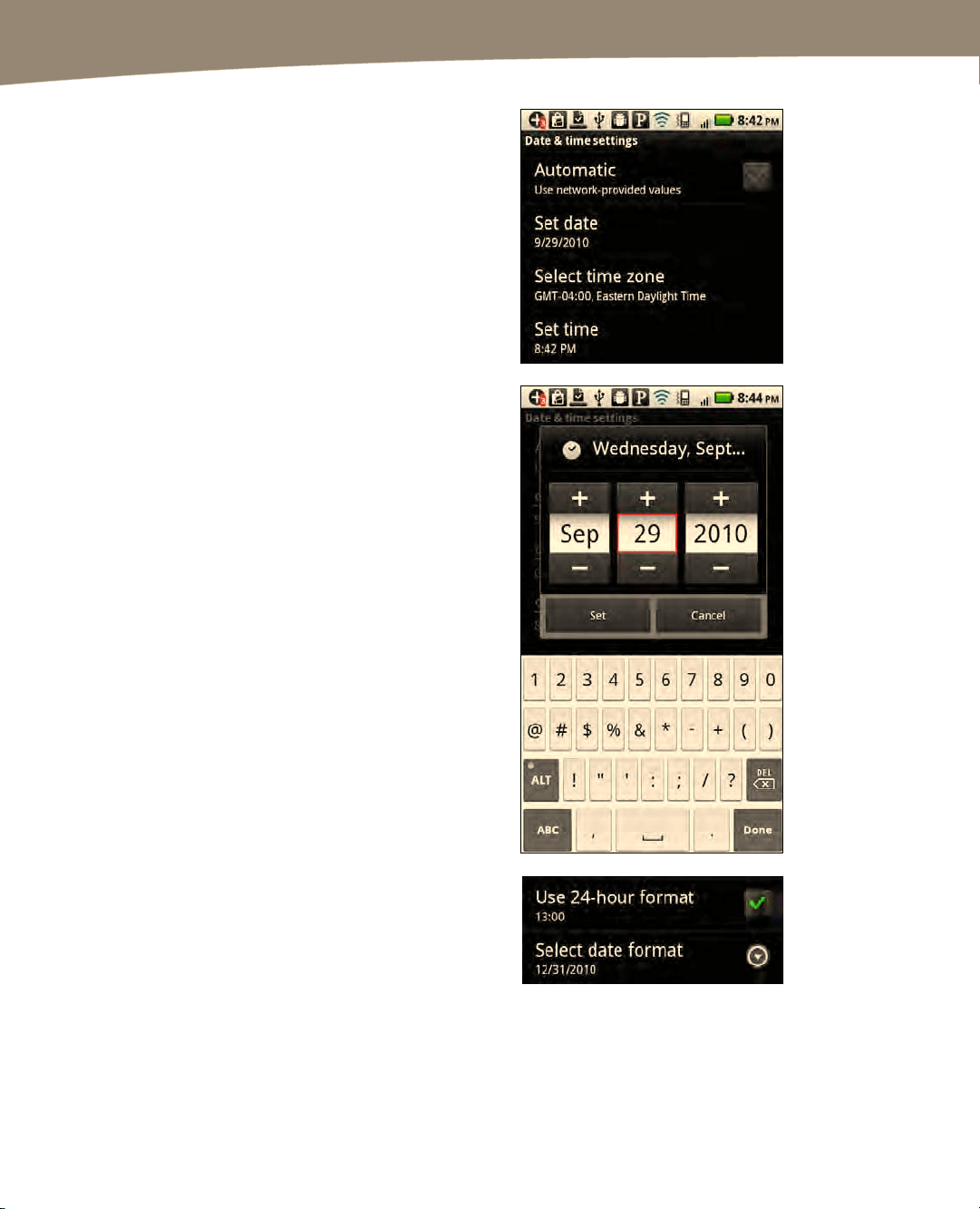
CHAPTER 1: Getting Started
46
3.
You can see that the Automatic box
at the top is checked (set to On) in
the figure to the right. If you want to
manually adjust the date, time zone,
and/or time, then you have to
uncheck the Automatic setting (i.e.,
set it to Off).
4.
To set the date, tap the Set date
option and make adjustments by
tapping either the + and - icons or
the items themselves. If you tap an
item such as the number 29 (as
shown in the image to the right), you
can type numbers to set the day.
5. When done, tap the Set button.
6. Tap Select time zone to adjust the
time zone. Next, swipe up or down
on the next screen and tap the
correct time zone.
7. Tap Set time to adjust the time. The
Set time screen is very much like the
controls you use to set the date. Use
the + or - icons or tap inside the
numbers to make adjustments with
the keyboard. Tap Set when you are
done.
8.
To use the 24-hour time format (e.g.,
16:00 instead of 4:00 PM), you tap
Use 24-hour time format.
9. To adjust the date format, tap Select
date format.
Loading ...
Loading ...
Loading ...
