Loading ...
Loading ...
Loading ...
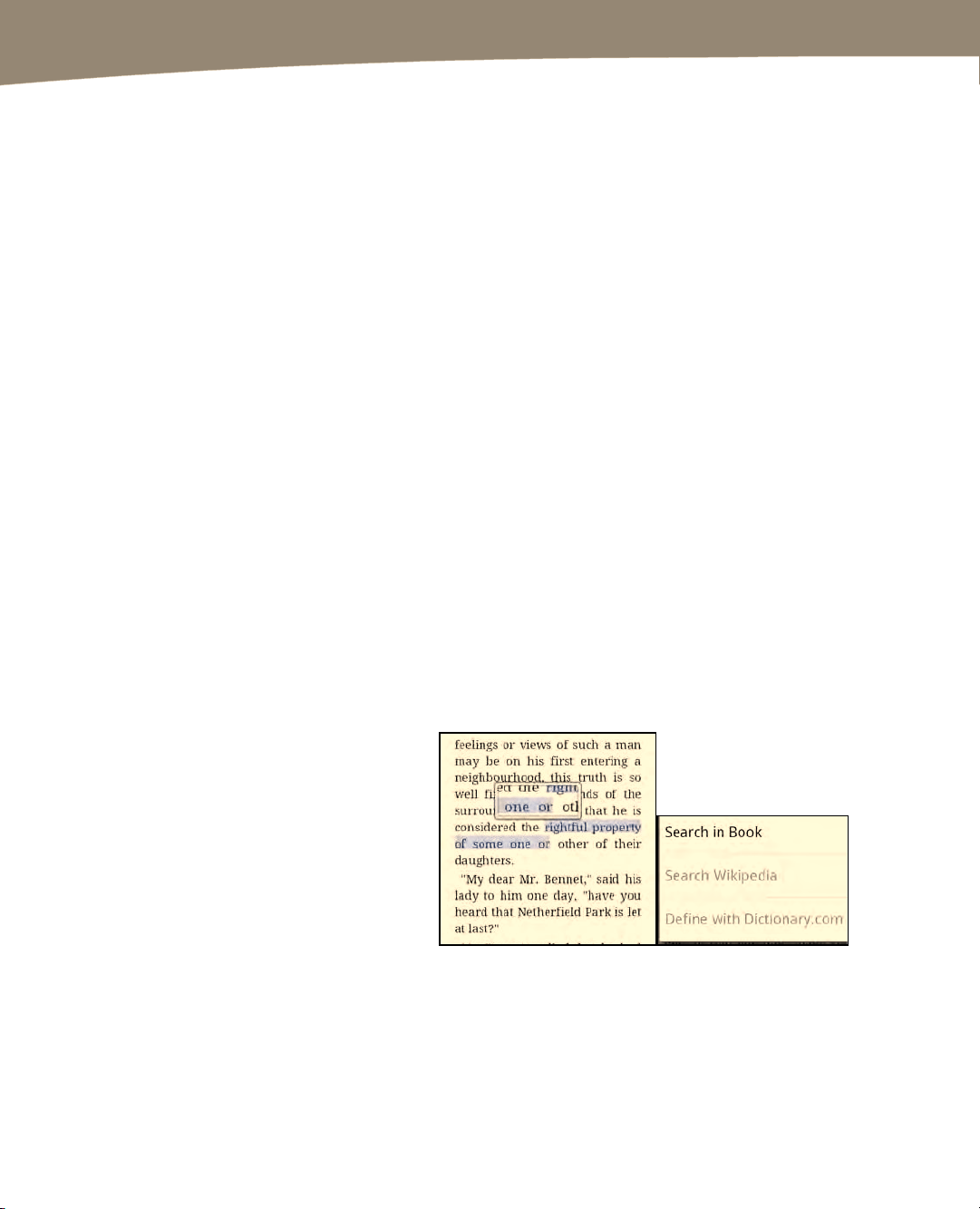
CHAPTER 16: New Media: Reading Newspapers, Magazines, and E-books
340
Reading E-Books
Just as with newspaper apps, there are no standards, but there are a series of things
that are generally true of most e-reading apps for your DROID. When you first launch an
e-reading app, nearly all of them offer a tips menu for navigation.
Horizontal and Vertical: You can switch between horizontal and
vertical views for easier reading. Tilt your screen, and the text will
reflow to follow. Some readers also let you lock the orientation, so
accidental screen movements don’t reflow your page.
Bookshelves: Most apps are organized around a bookshelf
analogy. You’ll see a series of book covers showing your available
library of choices.
Touch any title in your library to open it for reading. The book will open to the very
first page, which is often the title page or other front matter in the book.
Pages: It’s just text. You could just see a very long column of text that scrolls, but
nearly every reader has kept the analogy of pages of text to make it much easier to
navigate. Swipe your finger sideways to flip between pages. Some apps even
show page-curl animations as you do this.
Chapters: You’re not stuck just navigating page by page. You can navigate from
chapter to chapter or between bookmarks, or in the case of the Kindle app, to a
navigational number point in the text. Press the Menu button, and you’ll usually
see a way to navigate directly to a chapter, section, or bookmark.
Contextual
Menus: In most
readers, you can
look up words,
make notes, or
create
bookmarks.
Sometimes pressing the Menu
button does that, and sometimes
it’s done by long-pressing on a
word in the book. Generally, you
look up word definitions by
launching a Web browser to either
an online dictionary or Wikipedia.
Loading ...
Loading ...
Loading ...
