Loading ...
Loading ...
Loading ...
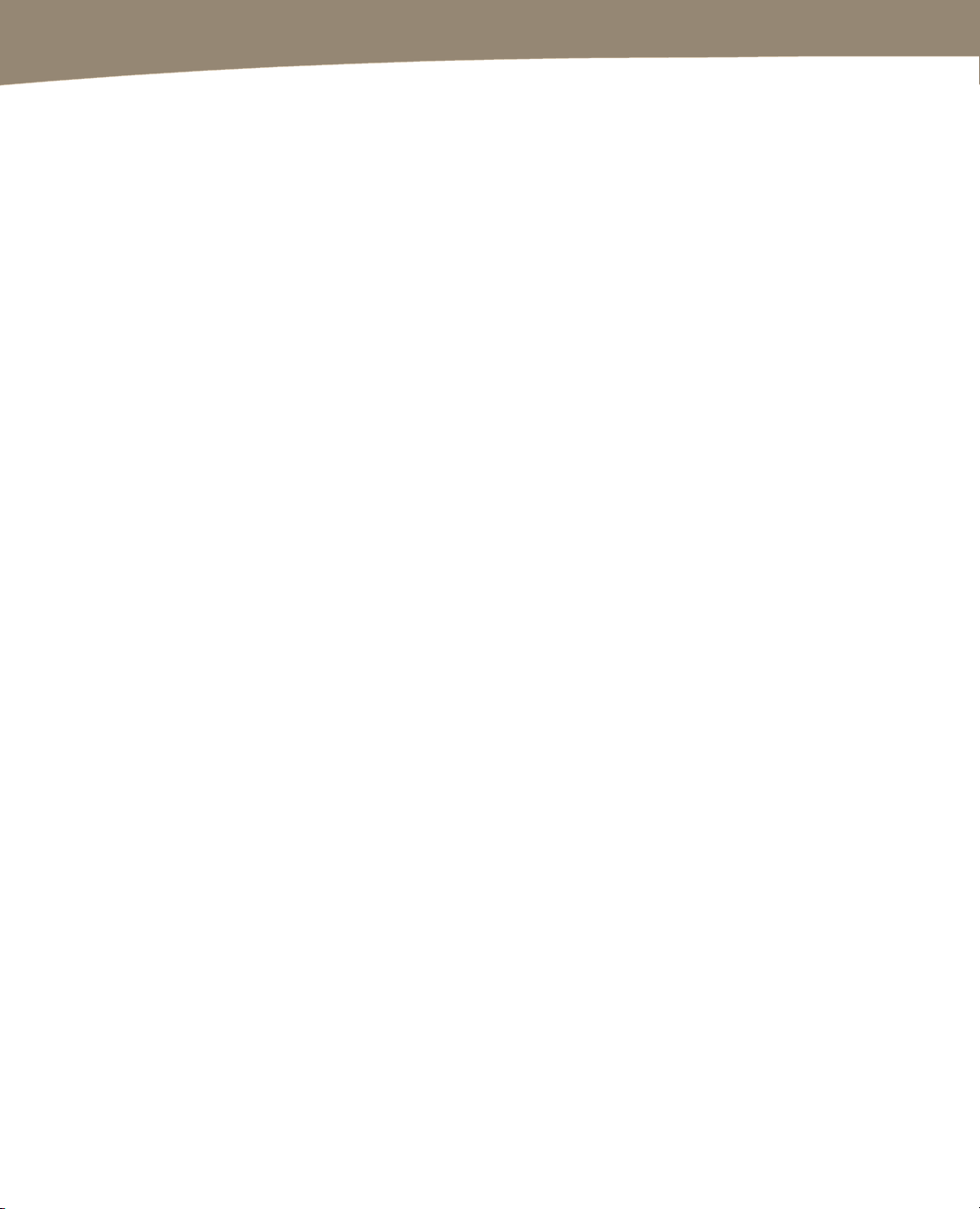
CHAPTER 18: Taking Photos and Videos
386
To upload a photo to Picasa, click the Share button when viewing a picture in the
Gallery app or reviewing a picture in the Camera app.
1. Select Picasa.
2. Choose a Google account.
3. Enter a caption.
4. Select an album.
5. Tap Upload.
Using Photos As Wallpaper and Widgets
You can use a photo as your Home screen wallpaper. When you’ve shot a photo, you
can set this immediately, but you can also use photos stored on your phone’s card. This
is explained in further detail in Chapter 6.
To make a wallpaper from a photo, you can use the Set As button, but you can also:
1. Long-press the Home screen.
2. Select Wallpapers.
3. Select Gallery.
4. Navigate to the photo you want to use. You’ll see an outline around part of the
photo indicating where it will be cropped to fit as your wallpaper.
5. Drag your finger to expand, shrink, or move the cropping area.
6. Click Save when you are done.
Using Photos for Contact Icons
You can also add contact photos by browsing to the photo in the Gallery and clicking
Menu
➤ More ➤ Set as, and then clicking the Contact icon. You’ll be given the option
to crop the image, just as you are for wallpaper. Browse to the contact you want to
replace (this is easiest if you use your trackball to scroll through your contacts, so you
can avoid accidentally selecting the wrong one). Select the correct contact, and then
click Save.
This option is also available immediately after shooting a photo through the Set as
button, so when you enter a new friend or business partner’s contact information into
your phone, take a quick picture of them and add their picture to the contact info.
Loading ...
Loading ...
Loading ...
