Loading ...
Loading ...
Loading ...
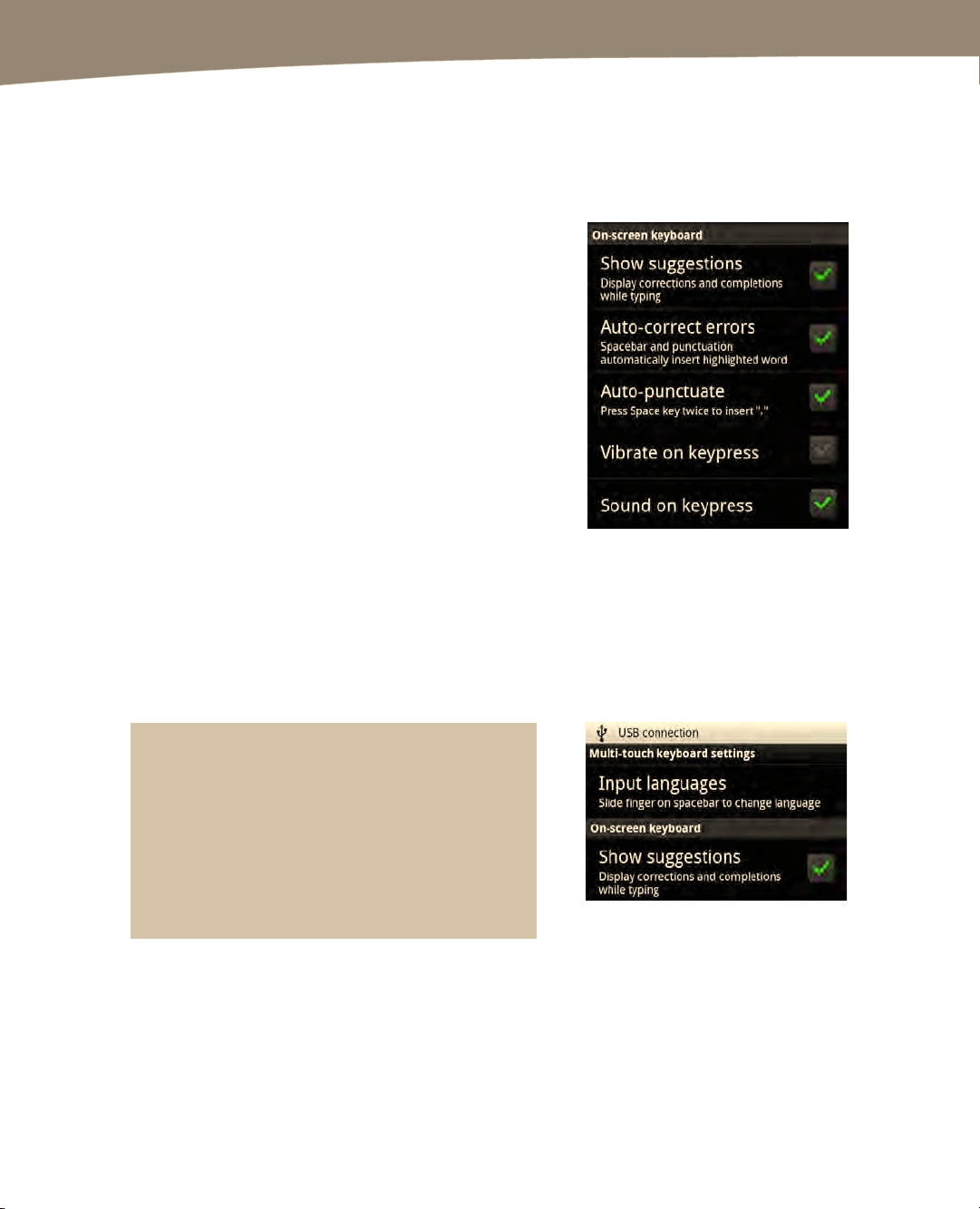
CHAPTER 2: Typing, Voice, Copy, and Search
78
Keyboard Vibration and Sounds
When using the on-screen keyboard, you might find it useful to have some audible or
sensory feedback as you press the virtual keys. Follow these steps to toggle a click
sound or a short vibration on or off:
1.
Tap the Settings icon.
2.
Tap Language & keyboard.
3.
Tap the type of keyboard you are
using (Multi-touch keyboard or
Swype).
4. For the Multi-touch keyboard, you
can turn Vibrate on or off on
keypress and Sound on or off on
keypress by tapping either option. If
you are using the Swype keyboard,
you can only turn Vibrate on or off
on keypress.
Saving Time With Suggested Words
On the Multi-touch keyboard, you will see a line of suggested words appear in a gray
bar directly above the keyboard. These suggestions appear whether you have an on-
screen keyboard or physical keyboard, as long as you have the option enabled in your
settings.
TIP: If you never see the suggested words appear
above the keyboard, then you will have to enable
suggestions by selecting your Settings app >
Language & keyboard > Multi-touch keyboard
or Swype keyboard, and then setting Show
suggestions to on (a Green check mark button
next to the option means it is selected).
You can save yourself time when you see the correct word guessed (shown in bold font)
by just pressing the Space key at the bottom of the keyboard to select that word (see
Figure 2–7).
In this example, we wanted to type the word “Martin” but misspelled it as “marton.” The
suggested words box displayed the correct spelling of his name with the highlighted
word. Since the correct suggestion is highlighted, we can simply tap the Space key to
Loading ...
Loading ...
Loading ...