Loading ...
Loading ...
Loading ...
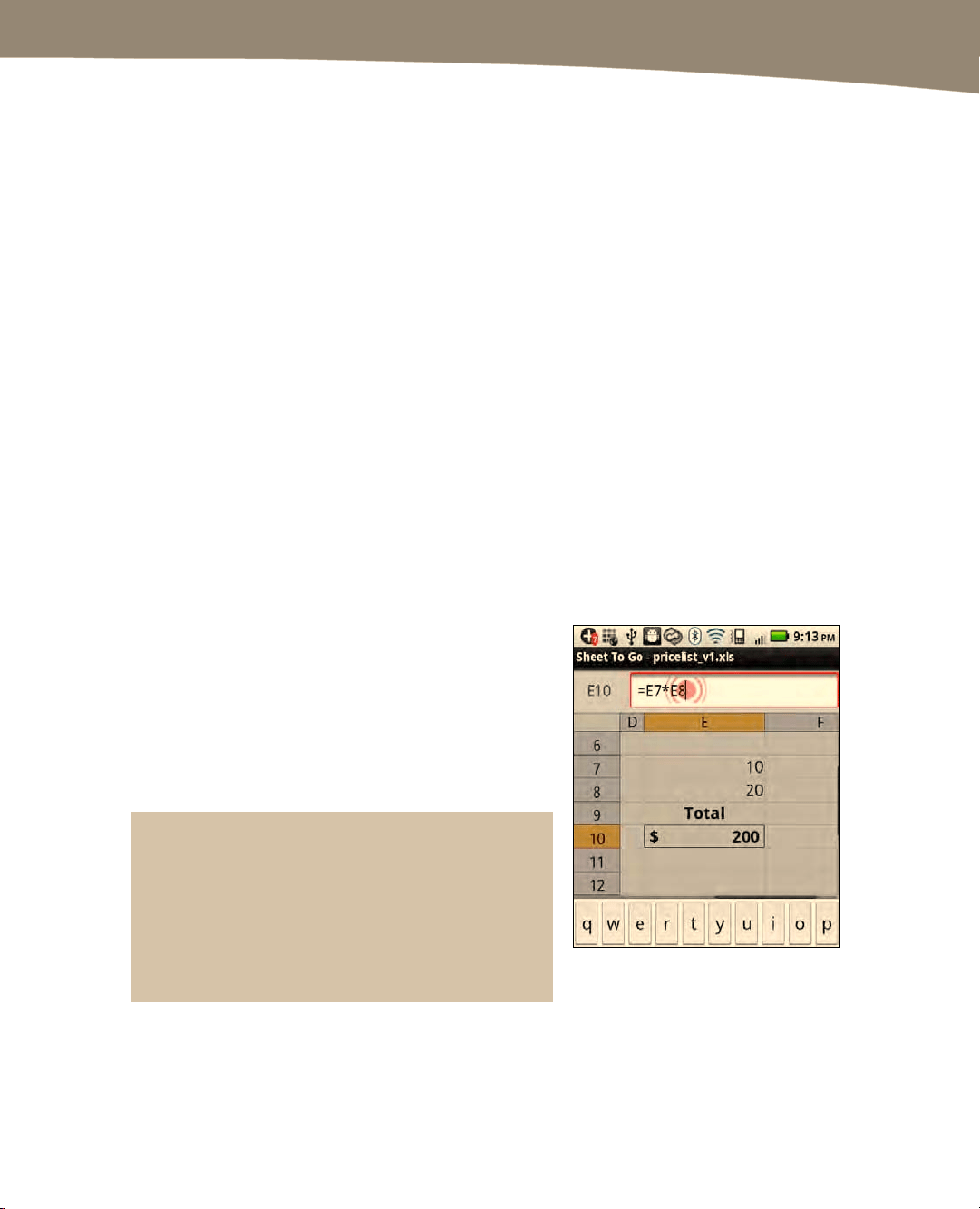
CHAPTER 21: Working With Notes and Documents
465
Moving Around
It’s easy to navigate between slides in Slide To Go. Follow these steps to do so:
1. Swipe left or right to move between slides.
2. Long-press the screen and select Go To Slide to jump to a particular slide.
Sheet To Go Tips
The Sheet to Go app is Document To Go’s Excel viewing and editing app. As when
using Word To Go and Slideshow To Go, you can use the Menu button, Zoom
buttons, and drag your finger around the screen to do almost anything you need to in
the app.
Moving Around the Spreadsheet
Tap your finger and drag it around the screen to move around the spreadsheet. Press
the Menu button and select View to move to other Worksheets or Go to jump to the
beginning (Home) or End of the current spreadsheet or to a specific cell.
Selecting and Editing a Cell
Here are a couple tips for selecting and editing a
cell. Tap the cell to select it, and then tap your
finger in the edit box at the top of the screen. Now
you can edit the cell text. Be sure to start all
formulas with an Equals sign character (=). You can
input this sign by pressing the ?123 key and then
the ALT key. Or, you can press the Menu button
and select Operators.
TIP: While editing a formula on your computer in
Excel, you can just click cells to reference them.
However, to add a cell reference in a formula on your
DROID, you need to either type out the cell reference
(e.g. “E8”); or press the Menu button, select Cell
Reference, and then tap the cell.
Loading ...
Loading ...
Loading ...
