Loading ...
Loading ...
Loading ...
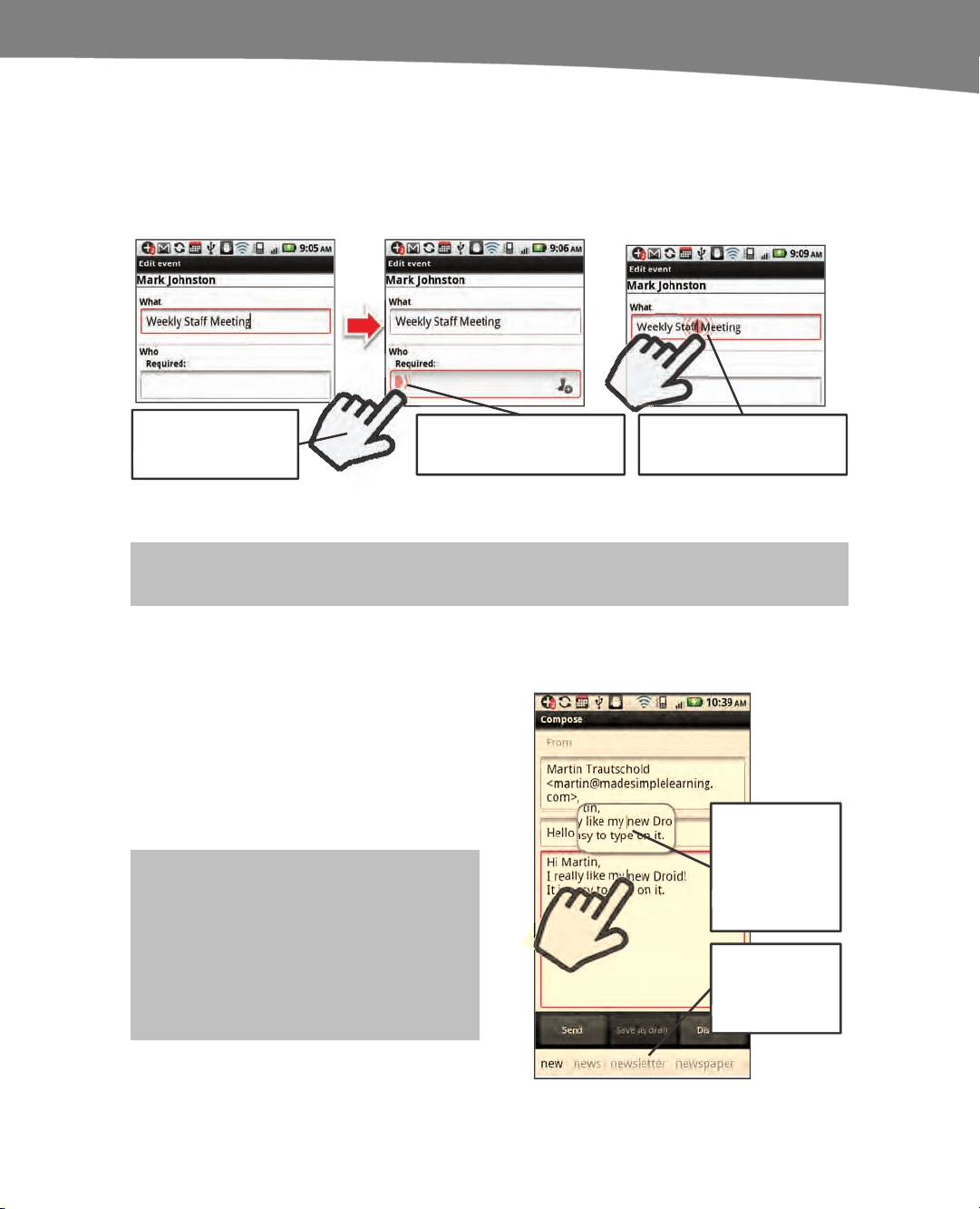
CHAPTER 2: Typing, Voice, Copy, and Search
77
Tapping to Move the Cursor
You can tap anywhere inside a text entry area on the screen to move the cursor. You
might do this to correct a sentence you typed in an email message or to jump between
fields in a calendar event, as shown in Figure 2–6.
Tap quickly to move
the cursor to a
different location.
The cursor at the
beginning or end of a field
is shown as a half circle.
The cursor in the middle
field is shown as a full
circle.
Figure 2–6. Tap the screen to move the cursor around.
NOTE: The full and half circles do not appear on the original DROID.
Sliding to Exactly Position the Cursor
If you need to position the cursor on the
screen more precisely, then you need to
touch and slide your finger around the
screen. You will see a little window appear
above your finger; this tells you where the
cursor is located, as shown in the figure to
the right.
TIP: You will see suggested replacement
words based on the word closest to or
under the cursor. In the figure to the right,
notice that the word “new” is touched.
Consequently, the related suggestions are
“news,” “newsletter,” and “newspaper.”
Touch and
slide your
finger around
the screen to
place the
cursor.
Notice the
suggested
words here.
Loading ...
Loading ...
Loading ...
