Loading ...
Loading ...
Loading ...
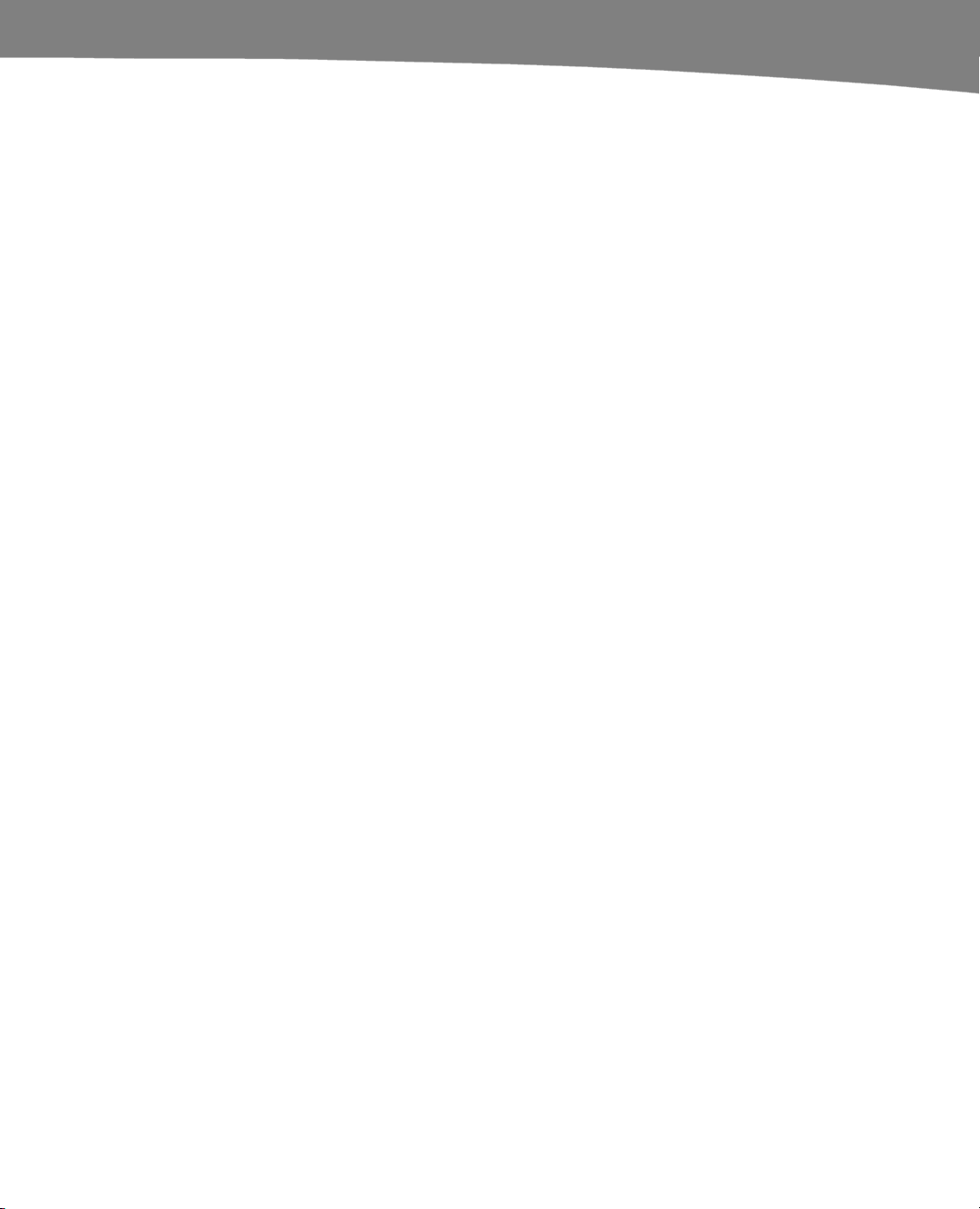
CHAPTER 4: Other Sync Methods
117
Some or all contacts are missing after a sync.
Error: the location of Outlook is unknown.
Seeing an error message during the sync for either Windows or Mac.
Hopefully, with the online resources and the description in this book, you should be
armed with enough information to get the Missing Sync for Android set up and running
smoothly to your DROID.
CompanionLink for Android
CompanionLink (CL) software provides various software products to sync to your
DROID. With CompanionLink, you have three sync options:
Option 1:
Direct USB Sync Android
direct via USB
This will sync from your PC
through the USB cable
directly to your DROID. If
you choose this option, you
need to install the
DejaOffice app on your
DROID.
You need to install a new
app on your DROID called
DejaOffice to use this
option.
Option 2:
Sync to DROID via Google
This will sync your data
from your PC to your
Google Account. Then you
use the setup process in
Chapter 3 to setup the sync
from Google to your
DROID.
No additional software
needs to be installed on
your DROID; you use the
standard Contacts and
Calendar apps.
Option 3:
Sync to DROID via the CL
Hosted Servers
This is like the Google sync
option, except that your
data goes to the
CompanionLink servers
instead of Google.
You need to install a new
app on your DROID called
DejaOffice to use this
option.
The CompanionLink for Outlook software provides two-way sync from Outlook to
Google (then you sync your DROID to Google) or Outlook direct via a USB cable to your
DROID.
In this book, we have chosen to focus on the CompanionLink for Outlook product with
the setup that it syncs to your Google Account. We do cover how to get the DejaOffice
app installed on your DROID should you desire to use the USB or CL Hosted Server
sync options. The steps shown here should be able to help you get a feel for how all the
various CompanionLink sync options work.
Loading ...
Loading ...
Loading ...