Loading ...
Loading ...
Loading ...
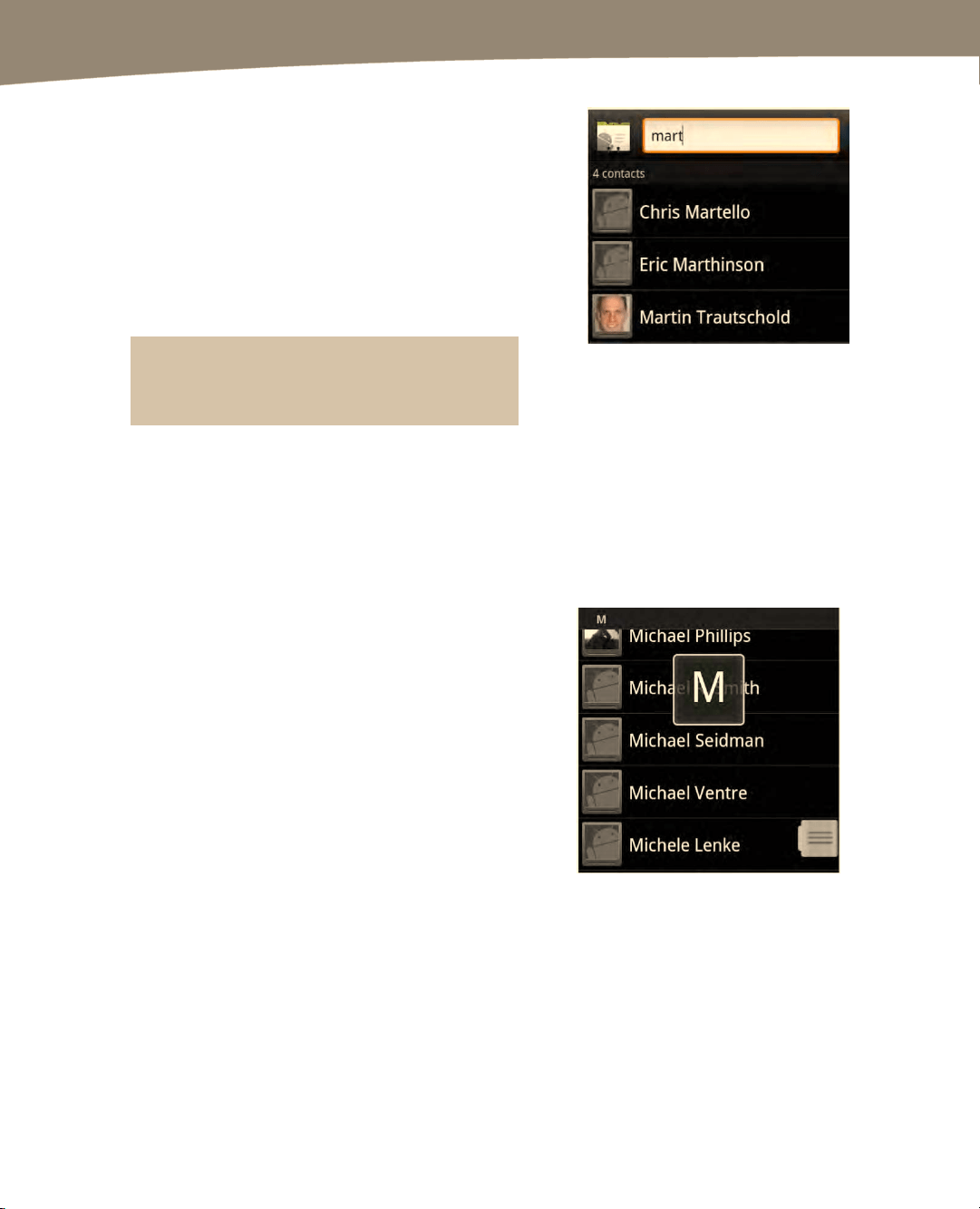
CHAPTER 12: Working with Contacts
266
Enter the first few letters of any of these three
searchable fields:
First Name
Last Name
Company Name
The DROID begins to filter immediately and
displays only those contacts that match the
letters typed.
TIP: To further narrow the search, hit the space
key and type a few more letters.
When you see the correct name, just touch it and that individual’s contact information
will appear.
Quickly Jump to a Letter by Scrolling and Sliding on the
Contact Card
If you start scrolling through your contacts,
you will see a small Contact Card icon on
the right edge of the screen. Drag it up or
down, and you can quickly advance by
letter through the alphabet.
Search by Flicking
If you don’t want to manually input letters, you can just move your finger and flick from
the bottom up, and you’ll see your contacts move quickly on the screen. Just continue
to flick or scroll until you see the name you want. Tap the name and the contact
information will appear.
Loading ...
Loading ...
Loading ...