Loading ...
Loading ...
Loading ...
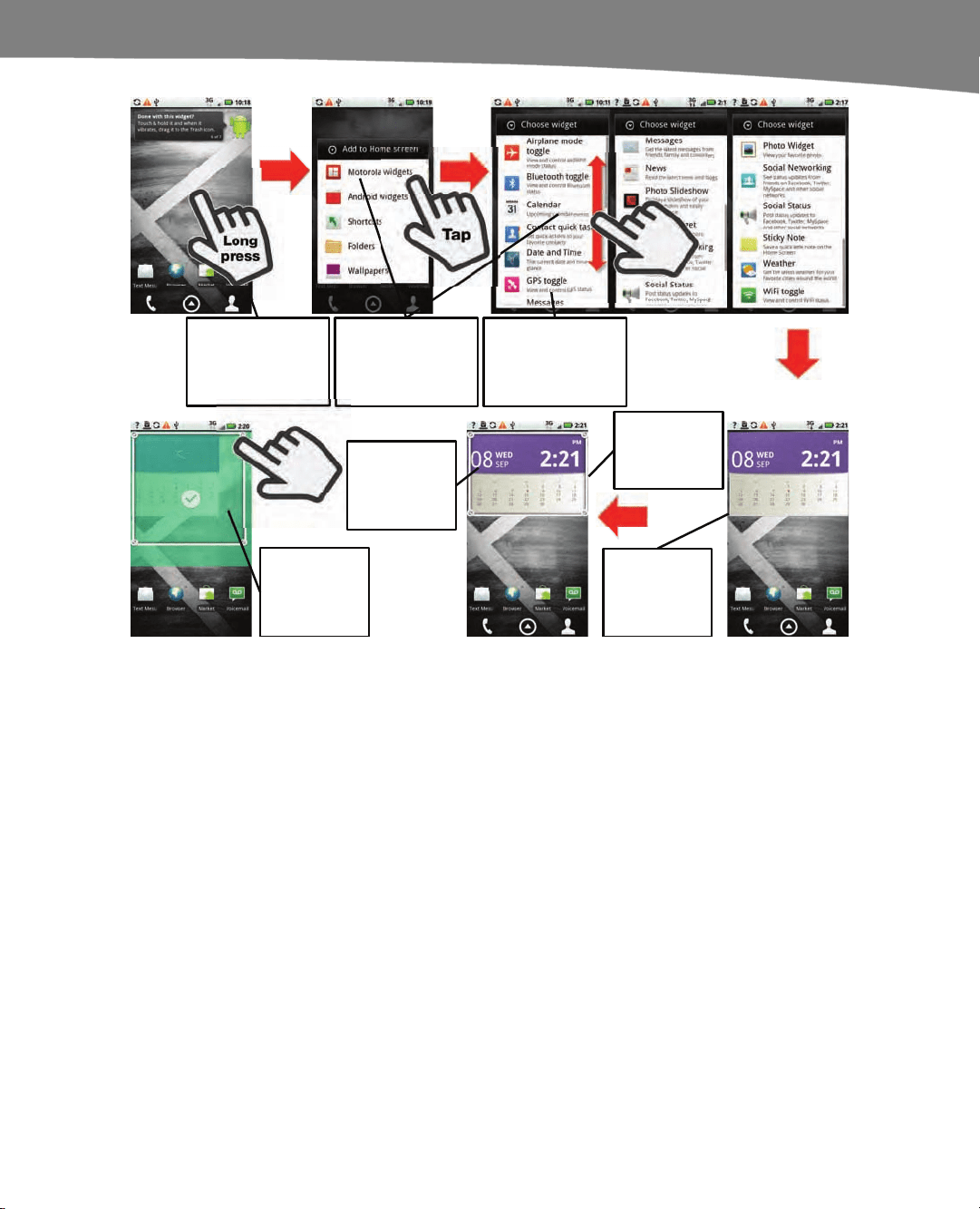
CHAPTER 6: Organize Your Home Screen: Icons and Widgets
147
Long press on the
Home screen by
pressing the screen
and holding.
Long
press
Tap
Tap on Motorola
widgets and then
scroll by swiping up
and down.
There are 15
Motorola widgets
to choose from.
Long press
on a Motorola
widget to
change the
size.
Drag a corner
to resize the
widget.
Drag
Drag from the
middle to
reposition the
widget.
A frame will
appear around
the widget.
Figure 6–5. Working with Motorola widgets.
Adding and Resizing Motorola Widgets
Follow these steps to add a Motorola widget to your Home screen; note that you use
the same long press procedure you would to add an Android widget:
1. Long press on the Home screen.
2. Tap Motorola widgets.
3. Slide your finger along the screen to scroll through the widget list.
4. Tap to select the desired widget.
Once you’ve added a widget, you can follow these steps to resize that widget to fit on
your screen:
1. Long press on a Motorola widget until your DROID vibrates and you see a green
halo around the widget.
2. A frame appears around the widget. Drag the corners of the frame to resize the
widget.
Loading ...
Loading ...
Loading ...
