Loading ...
Loading ...
Loading ...
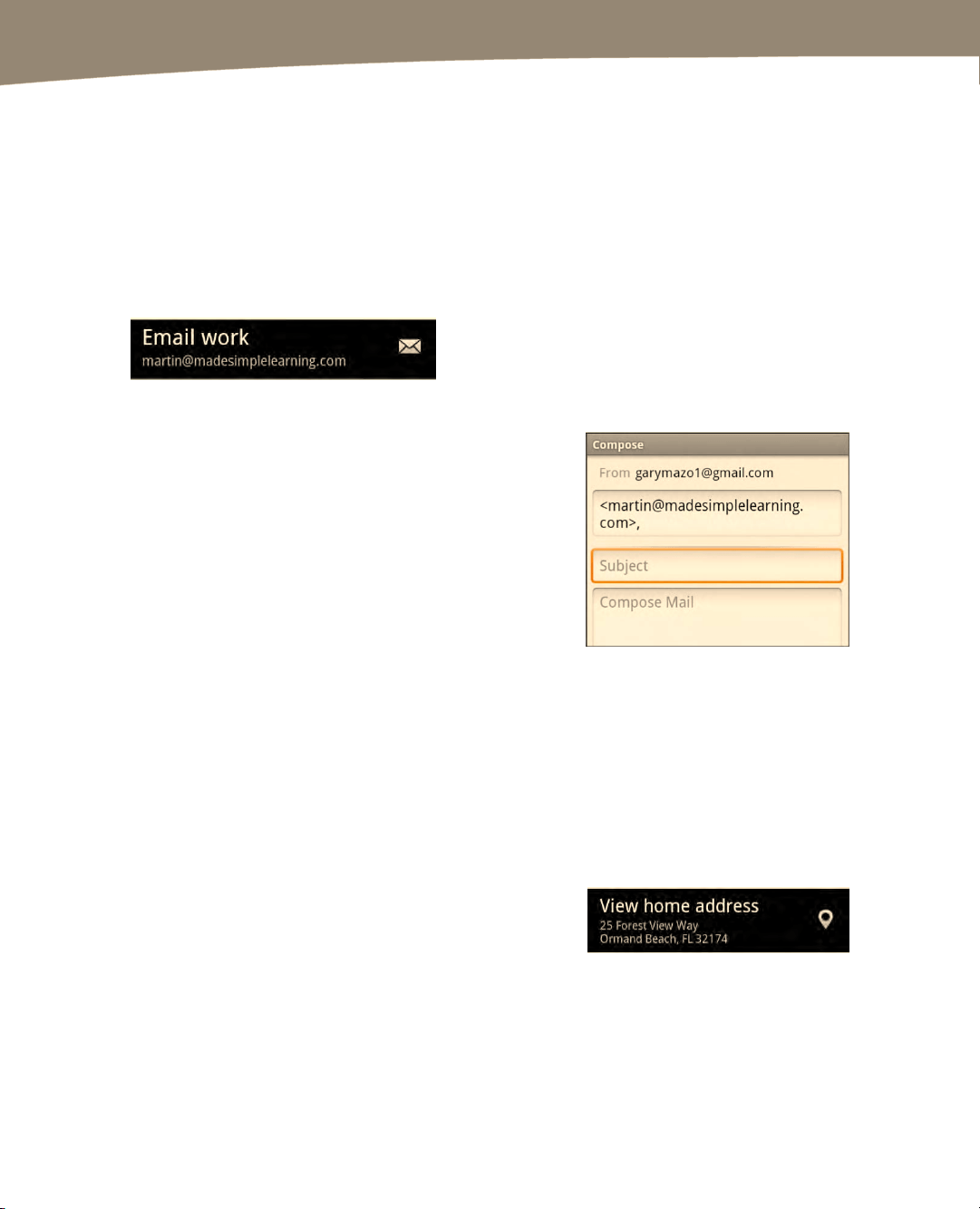
CHAPTER 12: Working with Contacts
270
Sending an Email Message from Contacts
Since many of the core apps (Contacts, EMail, Gmail and Messages) are fully
integrated, one app can easily trigger another. So, if you want to send an email message
to one of your contacts, open the contact and tap the email address. The Mail app will
launch, and you can compose and send an email message to this person.
Start your contacts by touching the Contacts icon. Either search or flick through your
contacts until you find the contact you need.
In the contact information, touch the email address of the contact you’d like to use.
You’ll see that the Email program launches
automatically with the contact’s name in the To: field of
the email message. Type and send the message.
Showing Your Contacts Addresses on the Map
One of the great things about the DROID is its integration with Google Maps. This is very
evident in the Contacts app. Let’s say you want to map the home or work address of
any contact in your address book. In the old days (pre-DROID), you’d have to use
Google, MapQuest, or some other program and laboriously retype or copy and paste the
address information. This is very time-consuming—but you don’t have to do this on the
DROID.
Simply open the contact as you did earlier.
This time, touch the address at the bottom
of the contact information.
Loading ...
Loading ...
Loading ...
