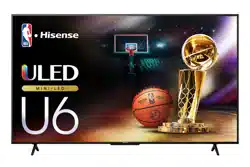Loading ...
Loading ...
Loading ...
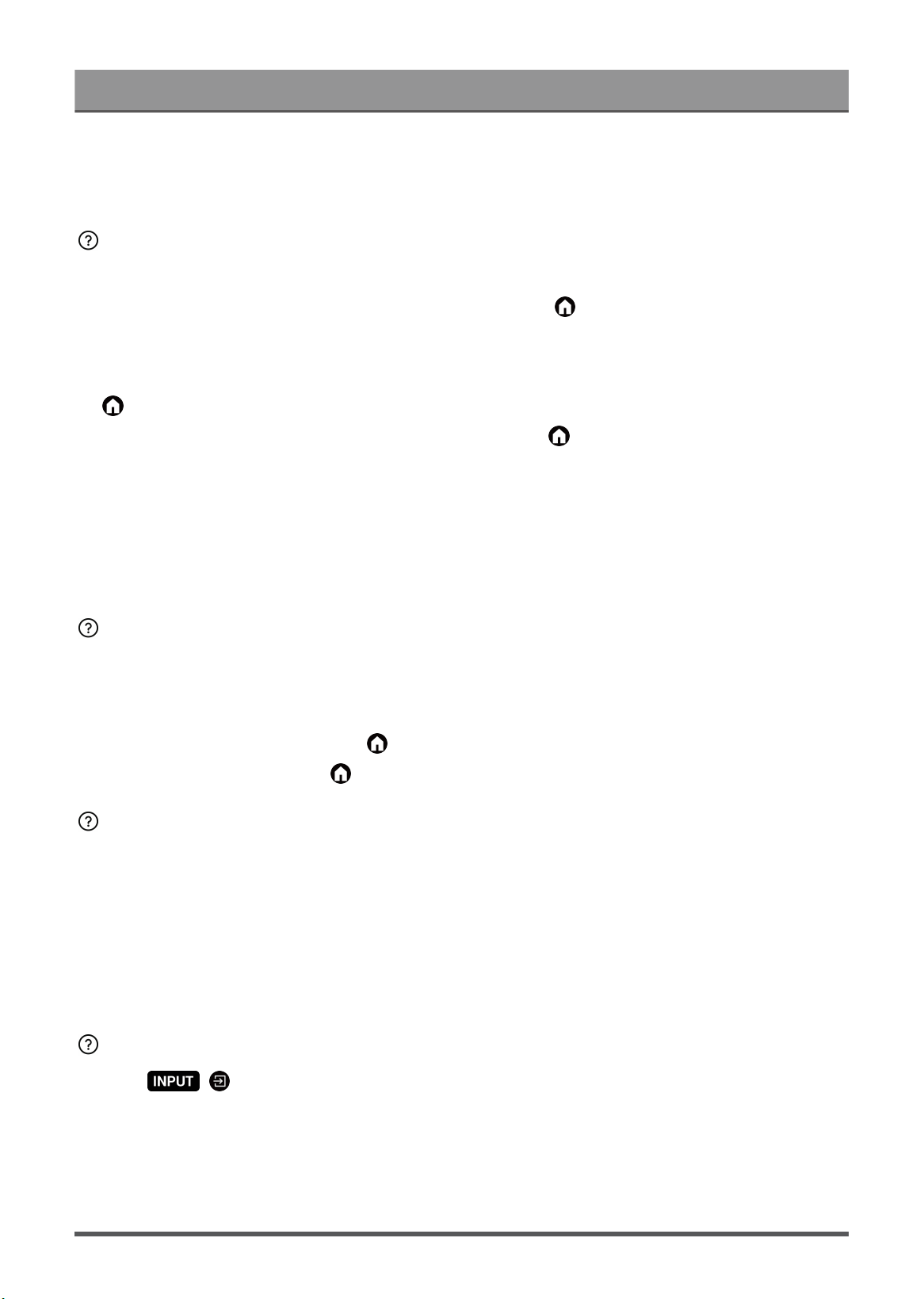
Troubleshooting
• Check the network status. If the network signal is weak or low, there may exist a sound delay between the
TV and the mobile device. For specific information please refer to Troubleshooting > Network Issues in this
manual.
I cannot mirror the screen or cast the content of my mobile device or PC
on the TV.
•
Check if your TV supports Screen Sharing/Content Sharing at > Apps > Connections Tips >
Screen Sharing/Application Sharing.
• Some TV models may not support Content Sharing.
•
For iPhone, iPad, or Mac, use AirPlay to share content on the TV. Check if your TV supports AirPlay at
> Apps > Connections Tips > Airplay. Some TV models may not support AirPlay.
•
Check if Screen Sharing/Content Sharing is turned on. Press button on your remote control and
select Apps > Connections Tips > Screen Sharing/Application Sharing and switch it to On.
• Make sure that the TV and the mobile device are connected to the same network.
• Check if the content that you are playing is copyrighted. Some copyrighted files may not be cast to the TV.
• Check the network status. Casting failure may result from weak or low signal strength. For specific
information please refer to Troubleshooting > Network Issues in this manual.
• Exit and re-enter Screen Sharing/Content Sharing in case that there is a software bug.
The TV cannot be connected to my soundbar, Bluetooth wireless
headphones or speakers.
• Check if the Bluetooth device is compatible with the TV.
• Check if connection cable or cable connector is damaged.
•
Check if the Bluetooth is turned on at > Settings > Remotes & accessories > Bluetooth.
•
Turn off and restart Bluetooth at > Settings > Remotes & accessories > Bluetooth.
Connection between external devices and the TV is unstable.
• Check if the connection cable is securely connected to the TV and soundbar.
• When the external device and the TV are connected via wireless, make sure that there are no obstacles
between them.
• Make sure that the distance between the Bluetooth device and the TV is within 10 metres.
• Check if the Bluetooth device is powered on or its battery is fully charged.
• Check Bluetooth module specifications. Make sure that the frequency range of Bluetooth devices is not the
same as other electric appliances, otherwise Bluetooth devices may be affected.
I cannot select a connected device or find a connected HDMI device.
•
Press / button on your remote control to select the corresponding input source. For example, if
you connect HDMI cable to HDMI 1 port, please select HDMI 1 as the input source on TV.
• Check if the external device is powered on.
• Check if connection cable or cable connector is damaged.
• Check if the cable is securely connected.
• Check if the external device is compatible with the TV.
71
Loading ...
Loading ...
Loading ...