Loading ...
Loading ...
Loading ...
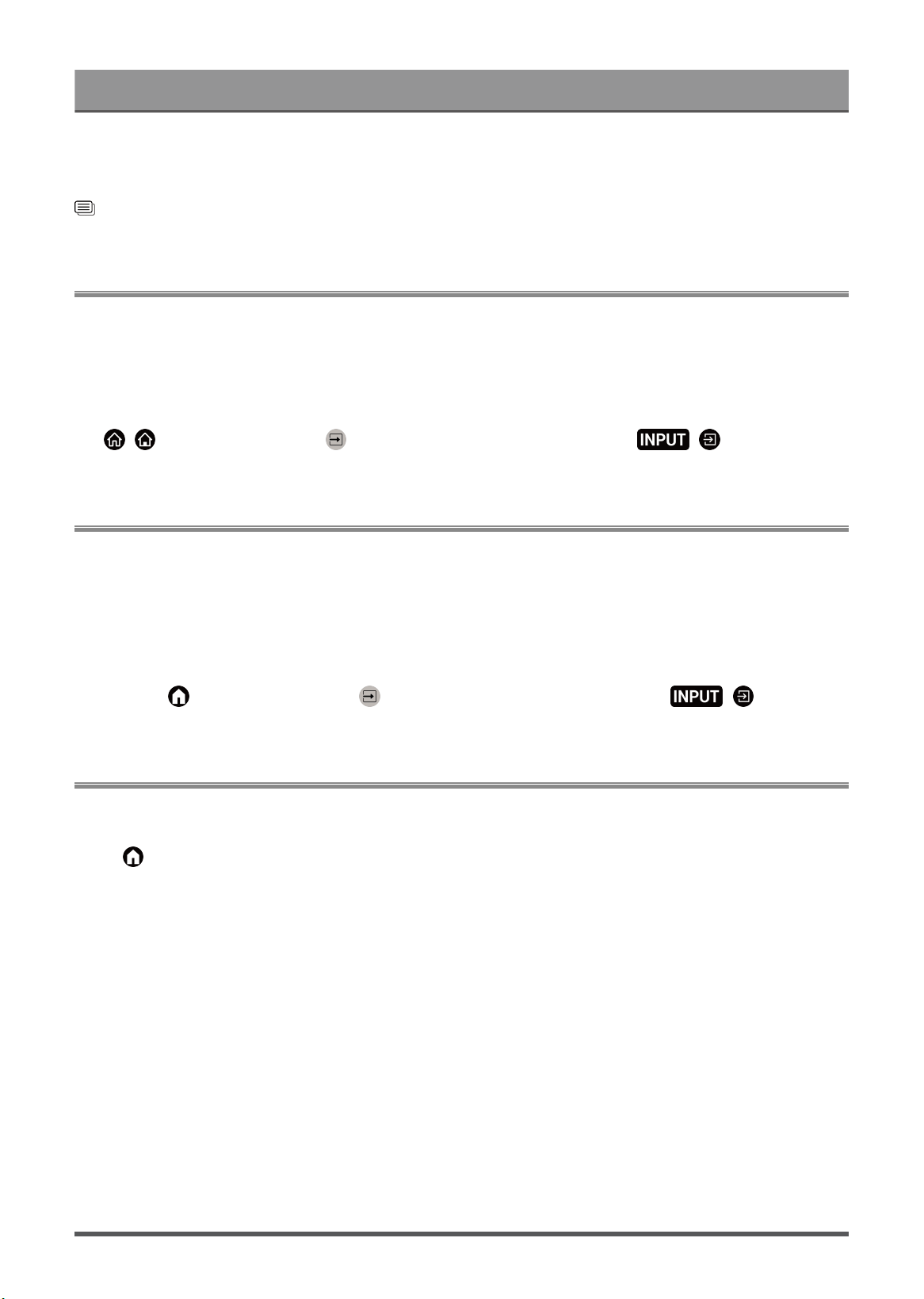
Connecting to External Devices
Note:
• This function may not be applicable in some models/countries/regions.
Related information
Select Speakers on page 39
Connecting a Set Top Box
Before connecting a Set Top Box to the TV, make sure the TV and Set Top Box are switched off.
Most STB's can be connected via HDMI, HDMI offers the best picture and sound quality. For more information
about how to connect a Set Top Box to your TV, please refer to Connecting to External Devices > Connecting
Audio Visual (AV) Devices in this manual.
When the connection is completed, turn on your TV and Set Top Box, switch to the input source by pressing
the / button, then select the Input icon on Home screen or press the / button to change
to the port that you connected your Set Top Box to.
Connecting a Blu-ray or DVD Player
Before connecting a Blu-ray or DVD player to the TV, make sure the TV and Blu-ray or DVD player are
switched off.
It is recommended to connect your devices with a HDMI cable (if HDMI port is available) to enjoy better picture
and sound quality. For more information about how to connect a Blu-ray or DVD player to your TV, please
refer to Connecting to External Devices > Connecting Audio Visual (AV) Devices in this manual.
When the connection is completed, turn on your TV and Blu-ray or DVD player, switch to the input source by
pressing the button, then select the Input icon on Home screen or press the / button to
change to the port that you connected your Blu-ray or DVD player to.
Sharing your Smart Phone/Computer Screen on the TV
Mirror content from your mobile device to the TV. View videos, photos and more from your device on your TV
screen.
Press button to select Apps > Connection Tips select Screen Sharing.
1. Connect your mobile device to the WLAN network.
2. Turn on the casting function of your Android/Windows10 device. The function name and location will be
different according to your device. The feature may be called "Wireless display", "Smart view", "Wireless
projection", etc.
3. Find the TV name in the searching list of your device and select it to connect to your TV. Your mobile
device's screen will be mirrored once you select your TV. You can close Screen sharing application with
BACK or EXIT button.
Note:
• Some mobile devices may not support casting feature.
25
Loading ...
Loading ...
Loading ...