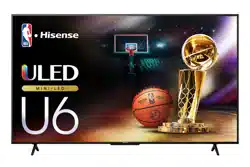Loading ...
Loading ...
Loading ...
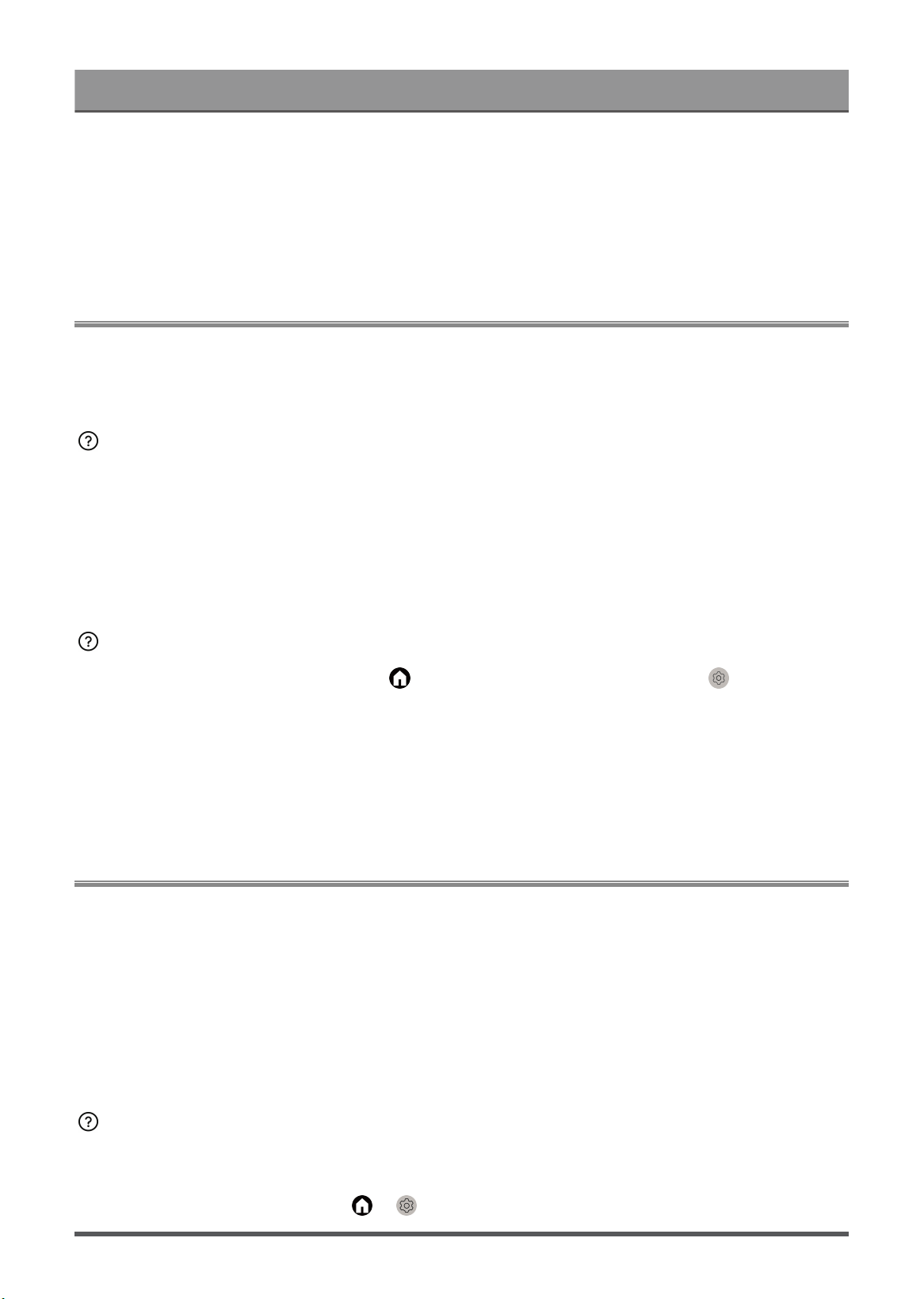
Troubleshooting
Common solutions to apps issues
1. Check whether there are network issues with your TV.
2. The storage is insufficient. Try to clear cache or uninstall uncommonly used apps. You can clear cache for
browser and apps. This will permanently remove all the user data and temporary files.
3. The service of the app may not be available currently. Try using apps later.
Remote Control Issues
Choose the issue your device occurs.
• The TV is slow to respond to the remote control.
• I want to use the remote control to control other devices.
The TV is slow to respond to the remote control.
When the TV has just started, the response delay may occur between the TV and remote control. Please wait
a while to use the remote control.
• The battery power of the remote control may be low. You can replace the batteries with new ones. For
solar remote control, you can charge by exposing the solar panel to light or using a type-C cable.
• If the battery power is normal, take out the batteries, press any key for 1~2 seconds, and install batteries
back. This method is only applicable for battery-replaceable remote control models.
I want to use the remote control to control other devices.
•
Turn on HDMI Control on the TV. Press button on your remote control and select Settings >
Channels & Inputs > Inputs > HDMI control.
• Confirm that the external device is HDMI & CEC compatible and the HDMI & CEC feature of the connected
device is turned on. For specific information, please refer to the user manual with the external device.
• Check whether the power cable of the external device is properly connected and the HDMI cable
connection between the external device and the TV is secure. Please use a HDMI cable of standard
specification and make sure the cable lis not damaged.
External Device Connection Issues
Please check the items below.
• No sound from the TV while using the casting feature.
• I cannot mirror the screen or cast the content of my mobile device or PC on the TV.
• The TV cannot be connected to my soundbar, Bluetooth wireless headphones or speakers.
• Connection between external devices and the TV is unstable.
• I cannot select a connected device or find a connected HDMI device.
• I want to output sound from headphones and TV speakers, or from Bluetooth speaker and TV speakers at
the same time.
No sound from the TV while using the casting feature.
• Check if Mute mode is set to On. If so, press the mute button on your remote to restore the sound. If not,
turn up the volume.
•
Check if TV Speaker is selected at > Settings > Display&Sound > Audio Output.
70
Loading ...
Loading ...
Loading ...