Loading ...
Loading ...
Loading ...
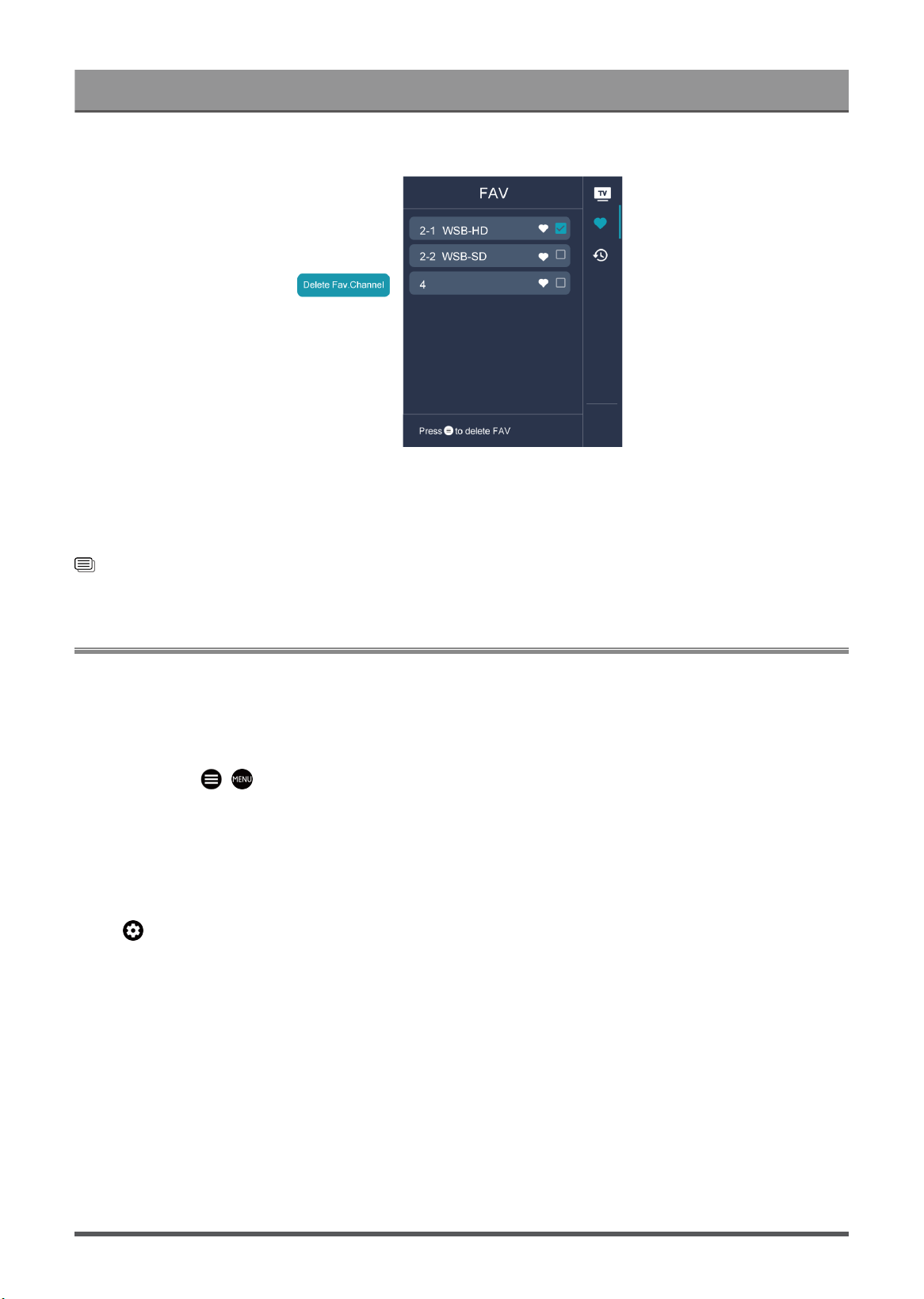
Enjoy Live TV
Note:
• These steps should be operated under TV inputs.
• Before you edit the favorite lists,complete channel scan first.
Related information
Channel Scan on page 7
Learn about Live TV Support Settings
You can set audio language or default audio output language, etc.
Audio Language
You can choose the preferred audio language for the current program.
In Live TV, press / > Channel Settings > Audio Language/Audio Language (MTS).
Note:
• The sub-menu options may vary depending on models/countries/regions.
Primary Audio/Secondary Audio
Press button on your remote control to select Settings > Channels & Inputs > Channels > Primary
Audio/Secondary Audio.
• Primary Audio
Set the default audio output language for the type of digital broadcast content that you are viewing.
• Secondary Audio
Set the secondary audio output language for digital broadcast content.
Note:
• If your selected Primary Audio and Secondary Audio are included in the MTS list, the MTS list defaults to
Primary Audio and Secondary Audio settings after you switch channel or turn on/off the TV.
• Some options in the above table may not be available in some models/countries/regions.
• The menu is only for reference and may differ from the actual product.
12
Loading ...
Loading ...
Loading ...