Loading ...
Loading ...
Loading ...
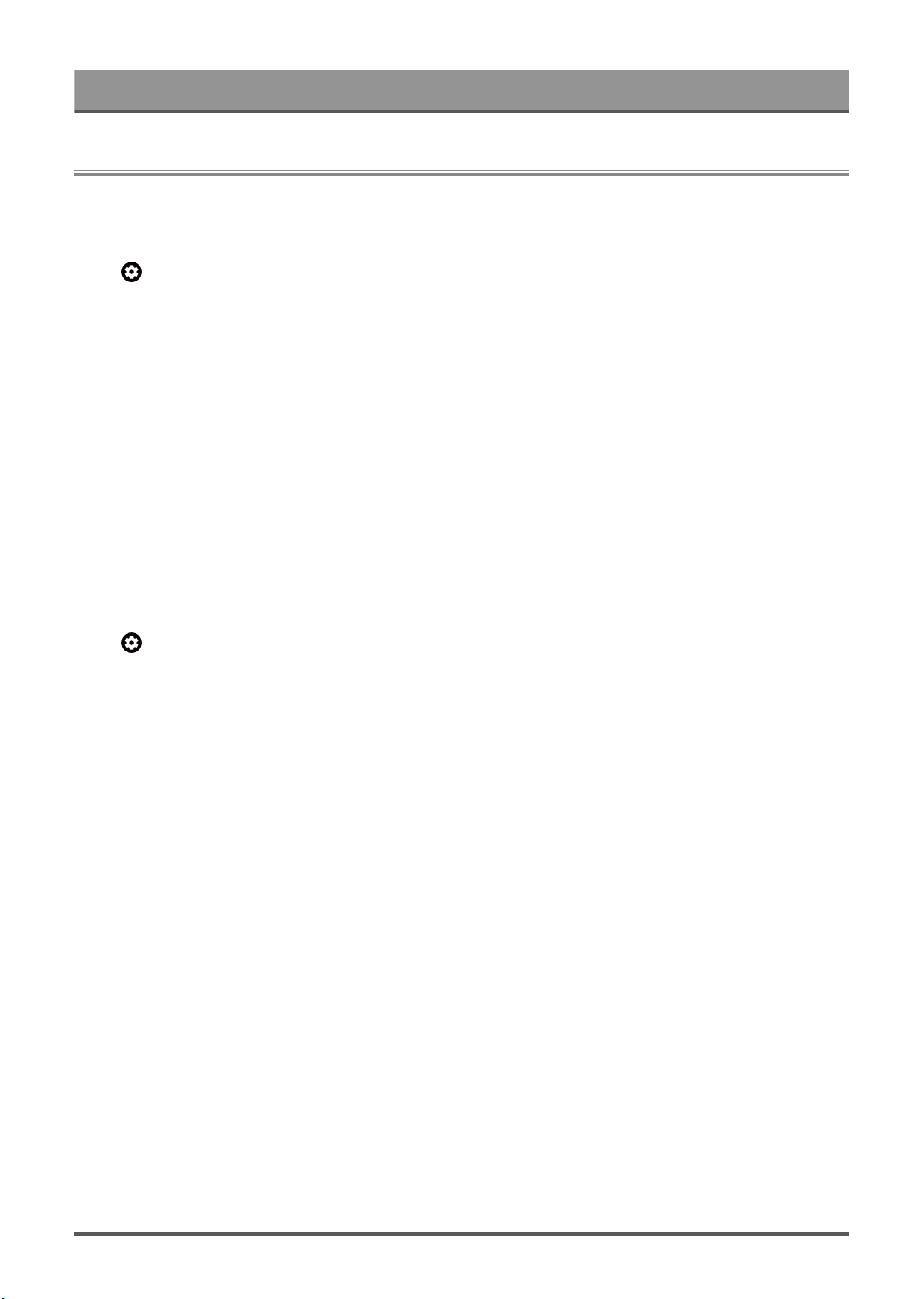
Settings Overview
Picture
Adjust picture general settings and other advanced picture settings.
General Settings
Press button on your remote control to select Settings > Display & Sound > Picture > General.
Choose a picture mode
Apply Picture Settings
Content Type Auto Detection
Auto Picture Mode
Netflix Calibrated Mode
Smart Scene
Enhanced Viewing Angle
Automatic Light Sensor
Light Sensor Shift
Auto White Balance
Choose a picture mode
Press button on your remote control to select Settings > Display & Sound > Picture > General >
Picture Mode.
Select a pre-set picture mode to best suit the content you are viewing.
Note:
• Options may differ depending on your model/country/region and the content you are watching. Please refer
to the specific product.
When you use a normal signal
If you would like to configure the settings for your picture, then there are some types of picture modes
available:
• Vivid(Dynamic)
You can enjoy vivid experience.
• Standard
Use Standard mode for watching normal content, such as News, Drama or Documentaries.
• Energy Saving
Energy Saving mode can save energy.
• PC/Game
Enable Game Mode to optimize the TV's settings to enjoy a better gaming experience with a PC or a game
console connected to the TV.
• Sports(Football)
Optimized picture for watching sports.
• Theater
Theater corresponds to the quality effect of different ambient brightness scenes.
31
Loading ...
Loading ...
Loading ...