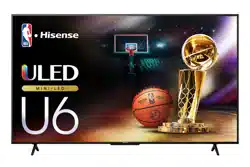Loading ...
Loading ...
Loading ...
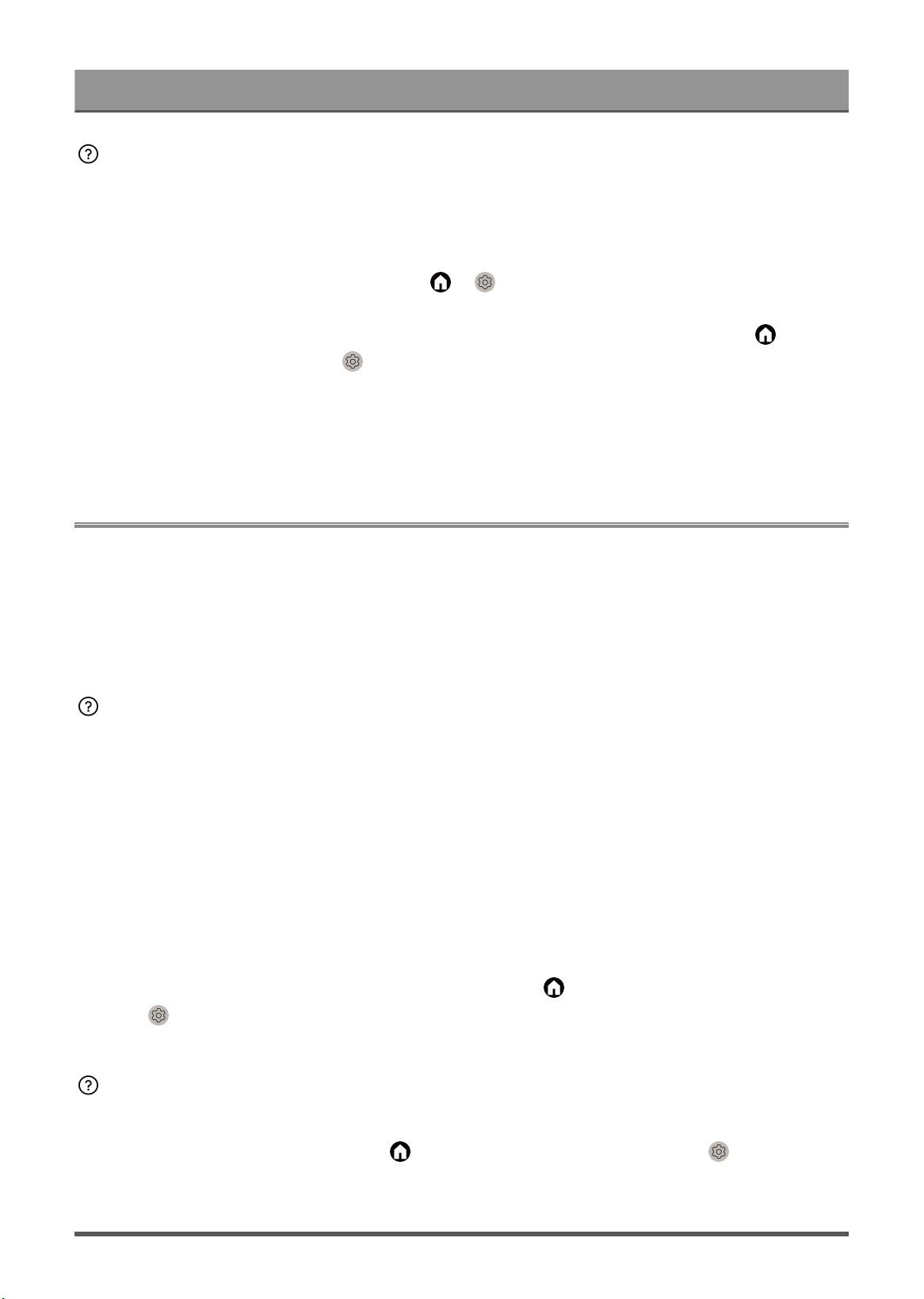
Troubleshooting
Volume cannot be changed or it changes on its own.
• Press the power button on the TV to check if the TV responds. If there is no response, the TV may not
be normally working. If the TV responds, press the remote control to check if it can control the TV. If
not, please check the remote control. For specific information please refer to Troubleshooting > Remote
Control Issues in this manual.
•
Check if Auto Volume Control is turned on at > Settings > Display & Sound > Sound > TV
Sound Effect.
•
When connecting an external speaker via HDMI, first check the cable connection, then press button
on your remote control and select Settings > Channels & Inputs > Inputs, set HDMI control to On.
• Insufficient TV memory causes a lag when you change the volume. Please clear cache.
• If you have just turned on the TV, there may exist a delay after you press the volume up/down button on
the remote control. Please wait a while for the TV to start up fully.
• If the problem persists, restart your TV.
Channel and Broadcast Issues
Please check the items below.
In Live TV, there is no signal, or a weak signal, or you cannot find any channels.
The subtitles are not displaying or are in the wrong place on the TV screen.
The channel list sorting is lost after several days, or previously deleted channels return in the channel list.
I want to put channels in order of preference.
In Live TV, there is no signal, or a weak signal, or you cannot find any
channels.
• Please check the following things first.
a. The cable or cable connector of the antenna is not damaged.
b. The antenna cable is not loose or disconnected.
c. The antenna cable is connected to the correct port.
d. "TV" is selected as the input source.
• If no signal or weak signal occasionally happens, disconnect the antenna cable and reconnect it.
• If you use a set-top box or cable box, check the broadcast signals or the network status that is connected
to the external device.
•
If the problem persists, scan channels again. In Live TV, press button on your remote control and
select Settings > Channels & Inputs > Channels > Auto Channel Scan / Manual Scan. For specific
information please refer to Enjoy Live TV > Channel Scan in this manual.
The subtitles are not displaying or are in the wrong place on the TV
screen.
•
To turn on/off the subtitle function, press button on your remote control and select Settings >
System > Accessibility > Caption. For specific information please refer to Accessibility Features >
Captions Setup in this manual.
67
Loading ...
Loading ...
Loading ...