Loading ...
Loading ...
Loading ...
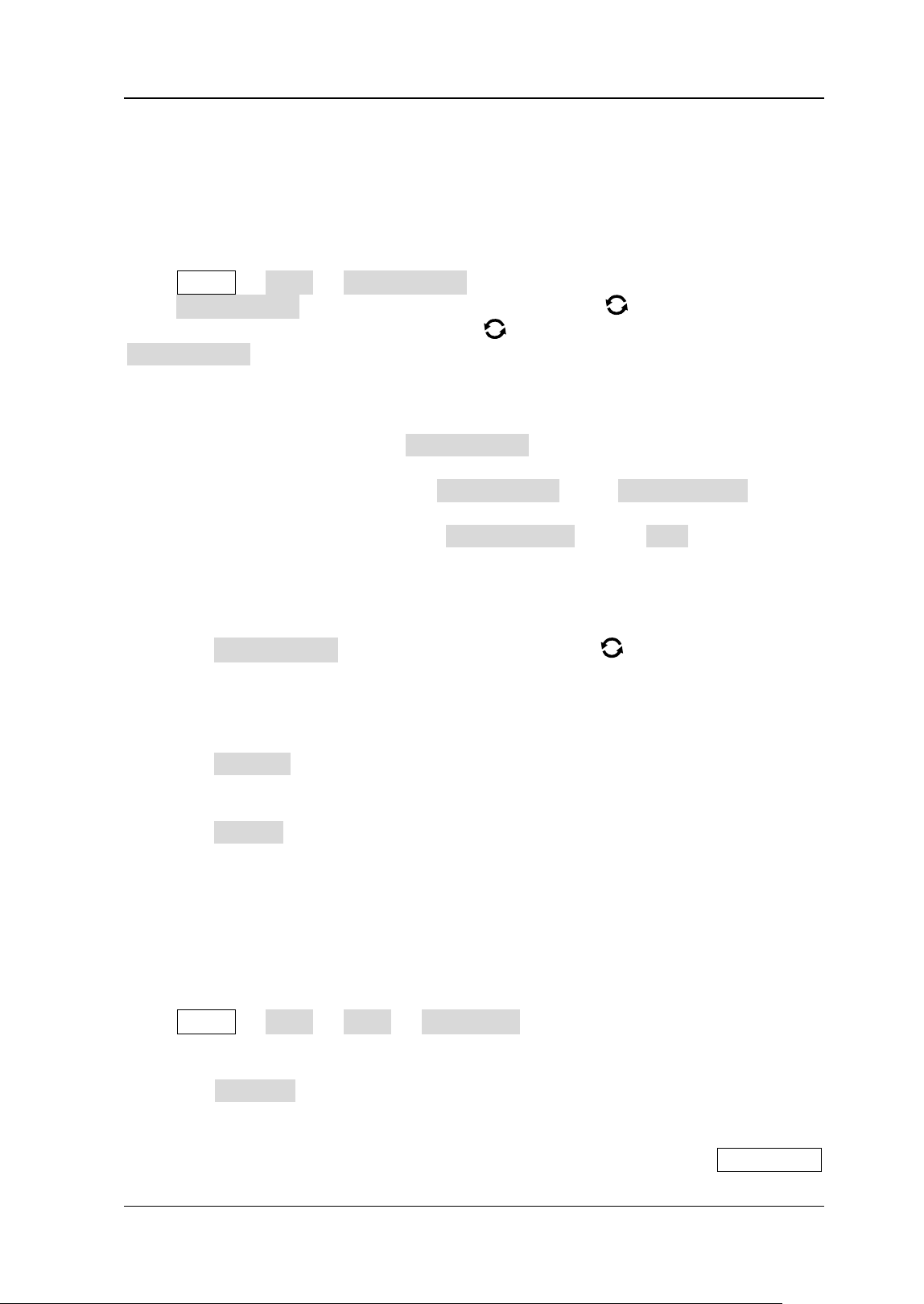
Chapter 19 System Utility Function Setting RIGOL
MSO7000/DS7000 User Guide 19-17
Screen Saver
When the oscilloscope enters the idle state and holds for a certain period of time, the
screen saver program will be enabled. The screen saver program is disabled by
default.
Press Utility → More → Screen Saver to enter the screen saver setting menu.
Press Screen Saver, then rotate the multifunction knob to select the screen
saver type, and then press down the knob
to select the type. You can also press
Screen Saver continuously or enable the touch screen to select the desired type.
The available screen saver types include "Off", "Picture", and "Text".
1. Select the Screen Saver
⚫ If you select "Off" under Screen Saver, it indicates that the screen saver is
disabled.
⚫ If you select "Picture" under Screen Saver, press Select Picture to select
the file. The file types include "*.png", "*.bmp", "*.jpg", and "*.tif".
⚫ If you select "Text" under Screen Saver, press Text, and then the
filename input interface is displayed, e.g. inputting "RIGOL Scope". For
details, refer to descriptions in "To Create a Folder".
2. Set the Wait Time
Press Time to Start, rotate the multifunction knob or use the pop-up
numeric keypad to input the screen saver time. The available range is from 1
min to 999 min.
3. Preview
Press Preview to view the set screen saver.
4. Restore Defaults
Press Default to restore the screen saver to the default settings.
Self-check
The oscilloscope supports a variety of self-check functions, including key test, screen
test, and touch test.
Press Utility → More → More → Self Check to enter the self-check menu.
1. Key Test
Press Key Test to enter the keyboard test interface (virtual keypad of the front
panel). At this time, you can press the keys on the front panel to check whether
the virtual keys are highlighted. If yes, it indicates that the keys work normally;
if no, it indicates that there's something wrong with the keys. Press RUN/STOP
Loading ...
Loading ...
Loading ...
