Loading ...
Loading ...
Loading ...
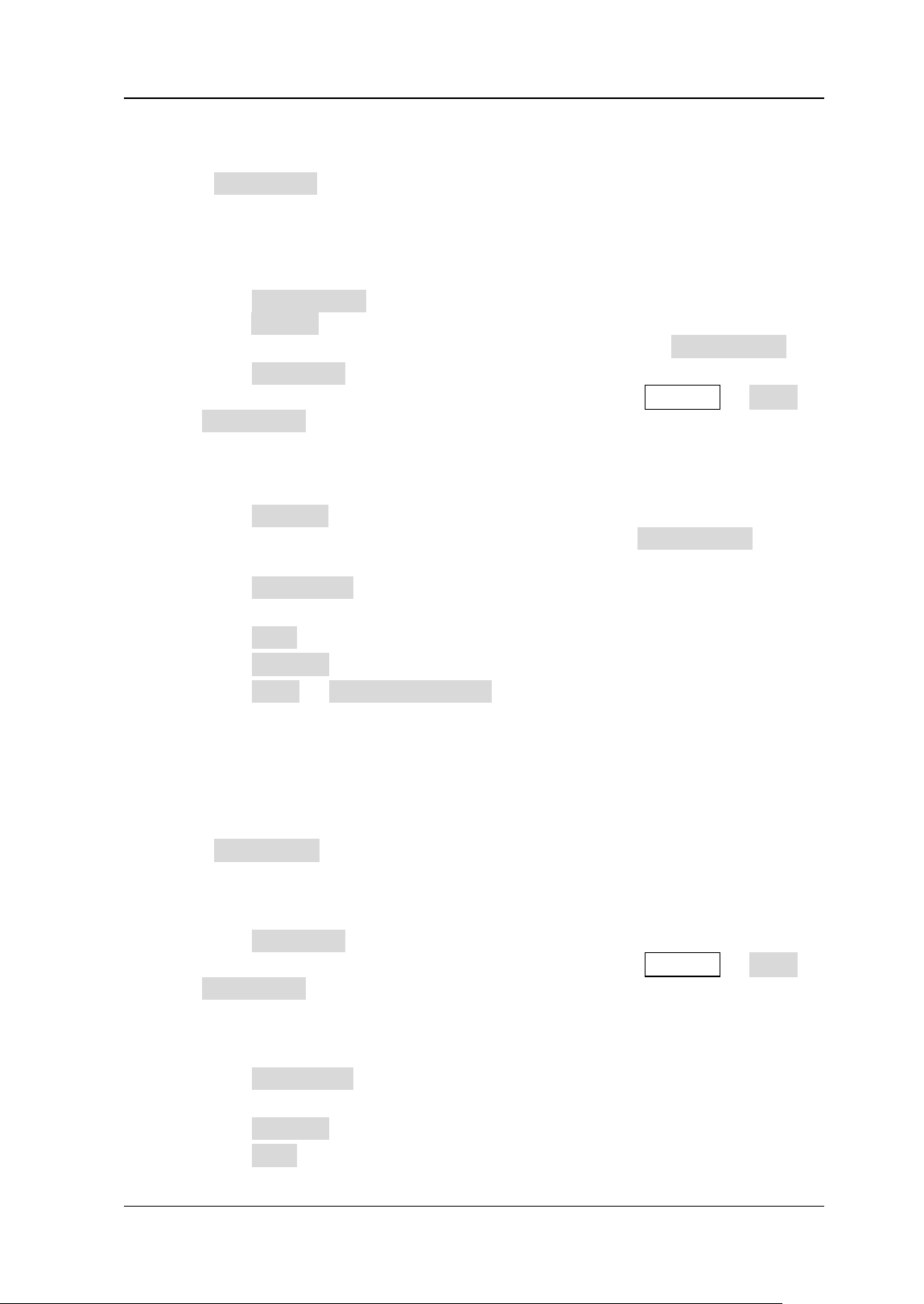
Chapter 18 Store and Load RIGOL
MSO7000/DS7000 User Guide 18-3
2. Wave
Press Save Wave to enter the waveform storage setting interface. Save the
main setting information (e.g. "On/Off" state of the channel, vertical scale, and
horizontal time base) and waveform data of all enabled channels (analog
channel and digital channel) to the external memory.
After selecting this type:
➢ Press Data Source to select "Screen" or "Memory".
➢ Press Format to select the format of the waveform storage, such as "*.bin",
"*.cvs", and "*.wfm" (when "Memory" is selected under Data Source).
➢ Press File Name to input the file name to be saved. For filename input,
refer to descriptions in "To Create a Folder". Press Storage → More →
Auto Name to select "ON", then the filename is generated automatically. If
the filename that you input is the same as the existing filename, a prompt
message will be displayed, reminding you that the existing file will be
overwritten and asking you whether to continue or not.
➢ Press Channel, and then the available storage channels include CH1-CH4
and D0-D15. Only when you select "Memory" under Data Source and the
format is "*.bin" or "*.cvs", can you set the storage channel.
➢ Press NewFolder to create a new storage folder. For details, refer to
descriptions in "To Create a Folder".
➢ Press Save to save the set waveform file.
➢ Press Window to display or hide the disk management interface.
➢ Press More → Time information to enable or disable the display of the
time information in the waveform data. If enabled, the time information for
the waveform data will be displayed. If disabled, the time information for
the waveform data will not be displayed.
3. Setup
Press Save Setup to enter the setup storage interface. Save the setups of the
oscilloscope to the internal or external memory in "*.stp" format. The stored
setups can be recalled.
After selecting this type:
➢ Press File Name to input the file name to be saved. For filename input,
refer to descriptions in "To Create a Folder". Press Storage → More →
Auto Name to select "ON", then the filename is generated automatically. If
the filename that you input is the same as the existing filename, a prompt
message will be displayed, reminding you that the existing file will be
overwritten and asking you whether to continue or not.
➢ Press NewFolder to create a new storage folder. For details, refer to
descriptions in "To Create a Folder".
➢ Press Window to display or hide the disk management interface.
➢ Press Save to save the set setup file.
Loading ...
Loading ...
Loading ...
