Loading ...
Loading ...
Loading ...
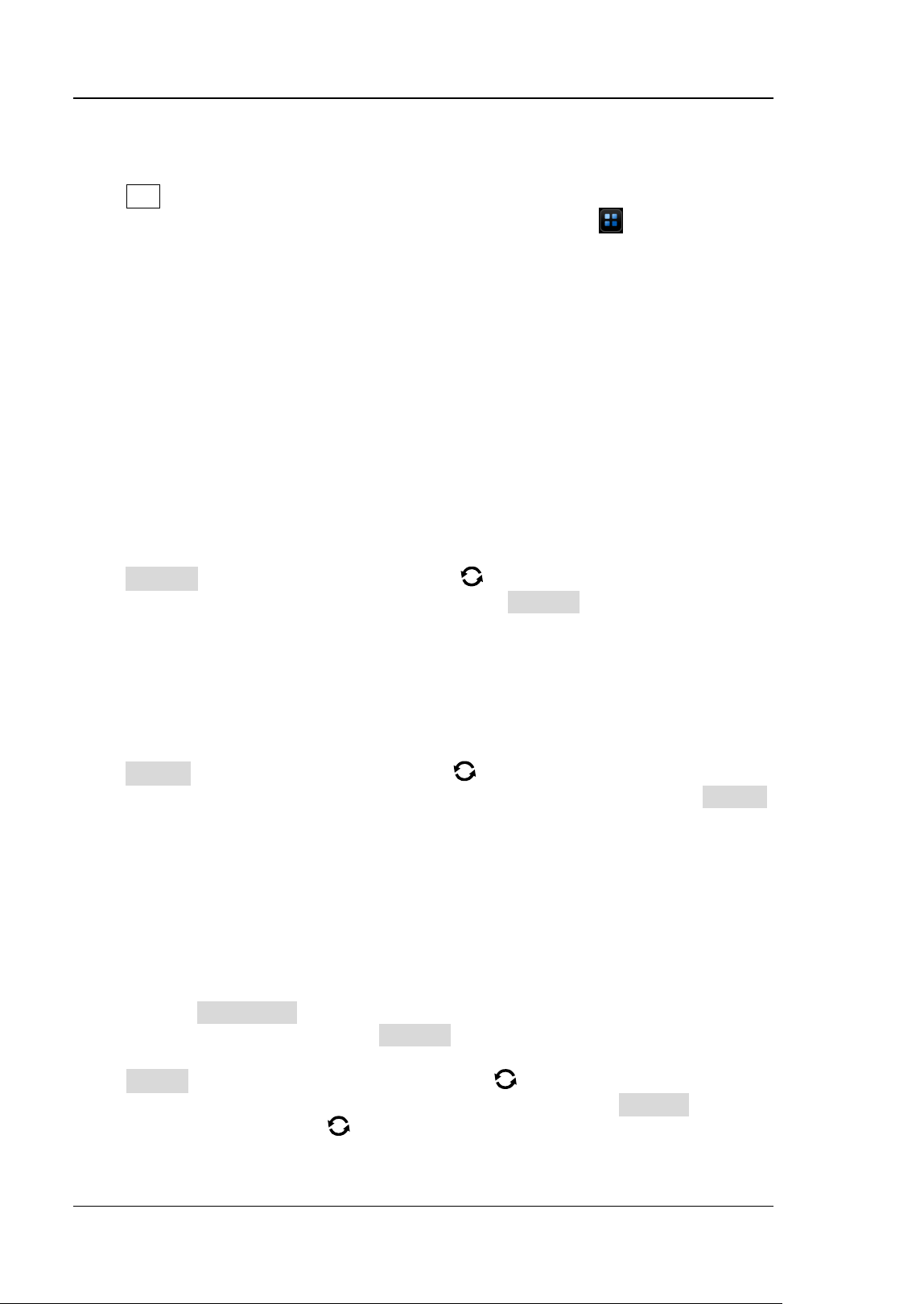
RIGOL Chapter 12 Reference Waveform
12-2 MSO7000/DS7000 User Guide
To Enable Ref Function
Press Ref on the front panel to enable the reference waveform function, or enable
the touch screen and then tap the function navigation icon at the lower-left
corner of the screen to open the function navigation. Then, tap the "Ref" icon to
enable the reference waveform function.
When the Ref function is enabled, you can select a different color for each reference
waveform, set the source of each reference channel, adjust the vertical scale and
offset of the reference waveform, save the reference waveform to the internal or
external memory, and recall it when needed.
Note: When the horizontal time base is set to XY, the reference waveform function is
disabled.
To Select the Reference Channel
Press Current, rotate the multifunction knob to select the desired reference
waveform channel (Ref1-Ref10). You can also press Current continuously or enable
the touch screen to select the reference waveform channel. By default, Ref1 is
enabled.
To Select the Ref Source
Press Source, rotate the multifunction knob to select the desired reference
waveform source (CH1-CH4, D0-D15, or Math1-Math4). You can also press Source
continuously or enable the touch screen to select the reference waveform source.
Note: Only the currently enabled channel can be selected as the source channel of
the reference waveform.
To Adjust the Ref Waveform Display
After pressing SaveToRef, you can adjust the vertical scale and offset of the
reference waveform specified under Current.
Press VScale, then rotate the multifunction knob or use the pop-up numeric
keypad to set the vertical scale of the reference waveform. Press VOffset, then
rotate the multifunction knob
or use the pop-up numeric keypad to set the
vertical offset of the reference waveform. In the Ref function, you can directly rotate
Loading ...
Loading ...
Loading ...
