Loading ...
Loading ...
Loading ...
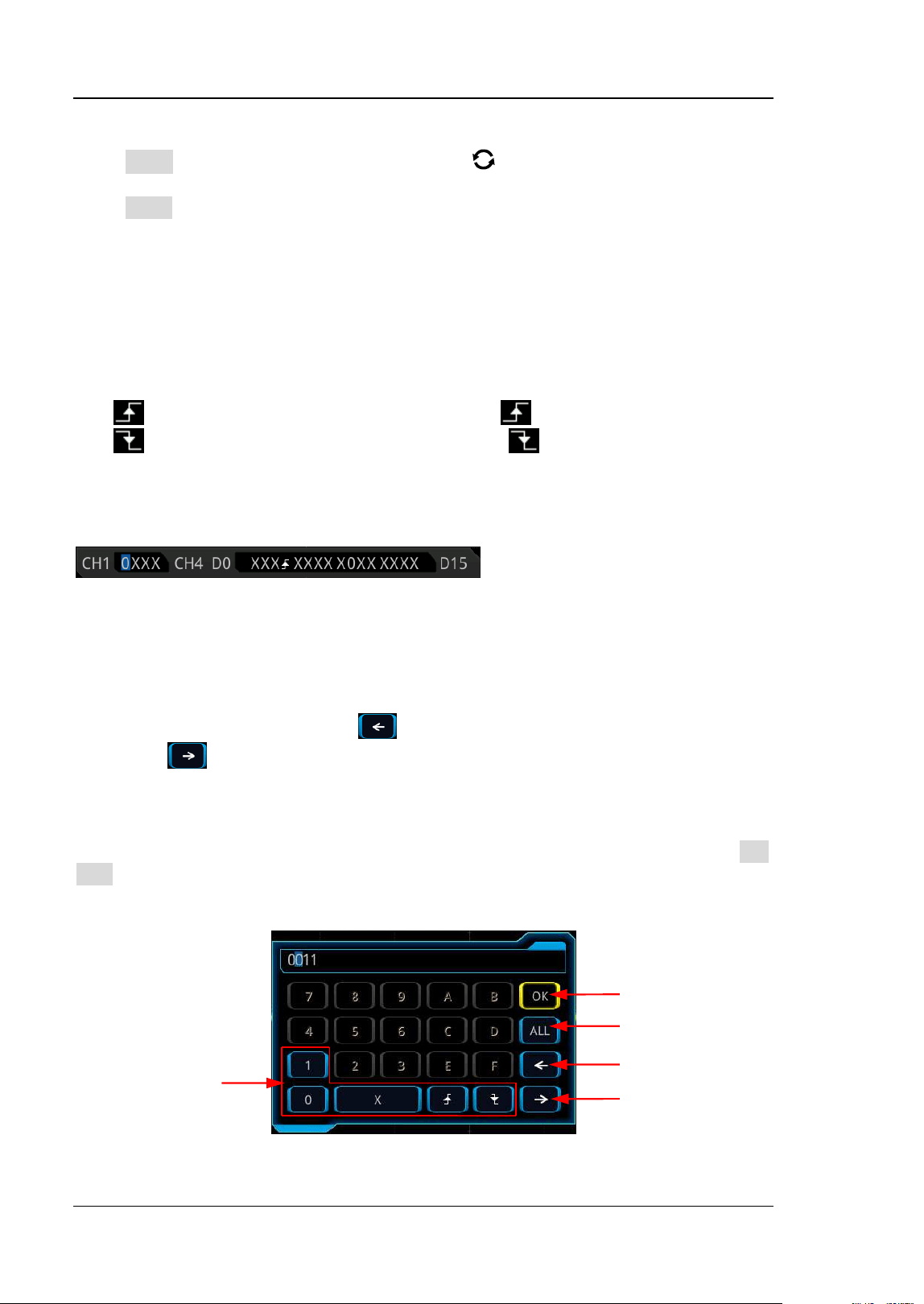
RIGOL Chapter 5 To Trigger the Oscilloscope
5-18 MSO7000/DS7000 User Guide
Pattern Setting:
Press Code, and rotate the multifunction knob to select the pattern of the
currently selected channel. Press down the knob to select the pattern. You can also
press Code continuously to select the pattern or enable the touch screen to select it.
The available patterns include the following five types:
⚫ H: sets the pattern of the channel selected to "1", i.g. the voltage level is higher
than the trigger level/threshold level of the channel.
⚫ L: sets the pattern of the channel selected to "0", i.g. the voltage level is lower
than the trigger level/threshold level of the channel.
⚫ X: sets the pattern of the channel selected to "X", i.g. this channel is not used as
a part of the pattern. When all channels in the pattern are set to "X", the
oscilloscope will not trigger.
⚫
Rising: sets the pattern to the rising edge ( ) of the channel selected.
⚫ Falling: sets the pattern to the falling edge ( ) of the channel selected.
The corresponding pattern is displayed at the bottom of the screen. The patterns of
channels CH1-CH4 and D0-D15 are presented from left to right, as shown in the
figure below.
You can also set the pattern with the virtual keypad. The setting methods are as
follows:
Enable the touch screen to tap the channel pattern. Then, a virtual keypad is
displayed. Set the channel pattern with the keypad. For example, tap CH2 pattern,
then the virtual keypad for setting the channel pattern is displayed, as shown in
Figure 5-6. Tap the left arrow key
to move the cursor to the left or tap the right
arrow key
to move the cursor to the right. Then select a pattern. After the
pattern of the current channel is set completely, the cursor goes to the next pattern
bit automatically. Set them respectively. After all the pattern bits are set completely,
tap OK to confirm the setting, and close the virtual keypad. You can also tap All to
apply the current pattern to all the channels. This key function the same as the All
Bits menu key.
Figure 5-6 Virtual Keypad for Pattern Setting
Confirmation Key
All Bits
Move the cursor to
the left
Move the cursor to
the right
Pattern
Loading ...
Loading ...
Loading ...
