Loading ...
Loading ...
Loading ...
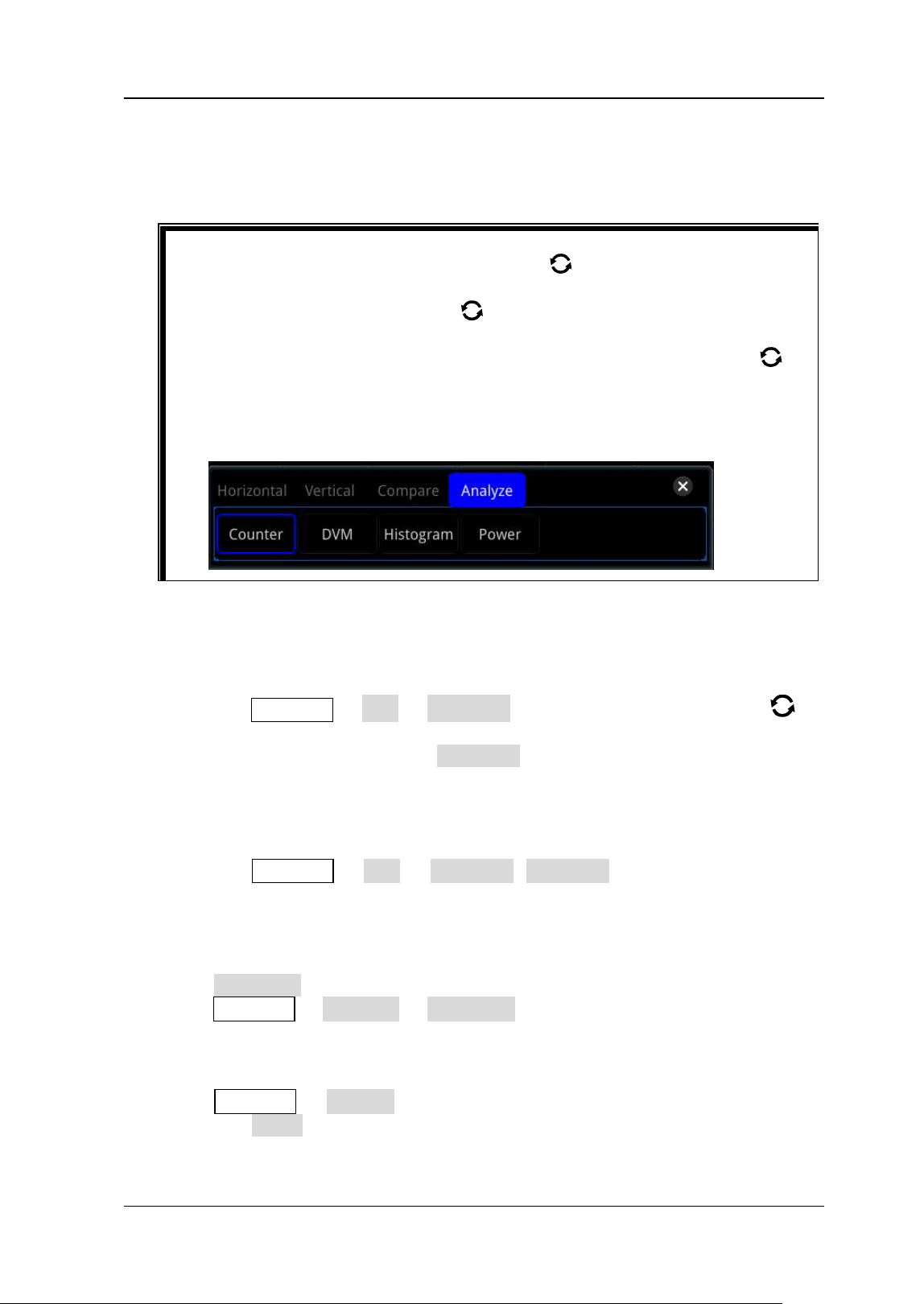
Chapter 6 Operations and Measurements RIGOL
MSO7000/DS7000 User Guide 6-37
measurement items added exceeds 10, then when you add one item, the
rightmost item at the bottom of the screen will be disabled. You can also enable
the touch screen to select the measurement category and the measurement
parameters.
2
. Source Selection
For different measurement categories, the selection methods for measurement
sources are different.
⚫ Horizontal and vertical parameter measurement
Press Measure → Add → Source A, rotate the multifunction knob to
select the desired channel for measurement and press down the knob to
select it. You can also press Source A continuously or enable the touch
screen to select the current measurement source. The available channels
include CH1-CH4, Math1-Math4, and D0-D15.
⚫ Other (Delay and Phase) parameter measurement
Press Measure → Add → Source A (Source B) to set the two source
channels for the current measurement category. The available channels
include CH1-CH4, Math1-Math4, and D0-D15.
3
. Indicator
Press Indicator continuously to enable or disable the indicator. You can also
press Measure → Remove → Indicator to enable or disable the indicator. For
details, refer to descriptions in "Measure Mode".
4
. Measurement Settings
Press Measure → Setting to enter the sub-menu of measurement.
⚫ Press Mode to select the measurement mode to "Normal" or
"Precision".
Tip
⚫ When you rotate the multifunction knob
to switch from the
measurement parameter area to the measurement category area, you
need to press down the knob
to select the desired measurement
category.
⚫ In the measurement category area, rotate the multifunction knob
to
select "Analyze". The following figure is displayed. Select "Counter",
"DVM", "Histogram", or "Power" (available when the power analysis
option is installed) to enter the corresponding function setting menu. For
descriptionsn about these functions, refer to relevant chapters.
Loading ...
Loading ...
Loading ...
