Loading ...
Loading ...
Loading ...
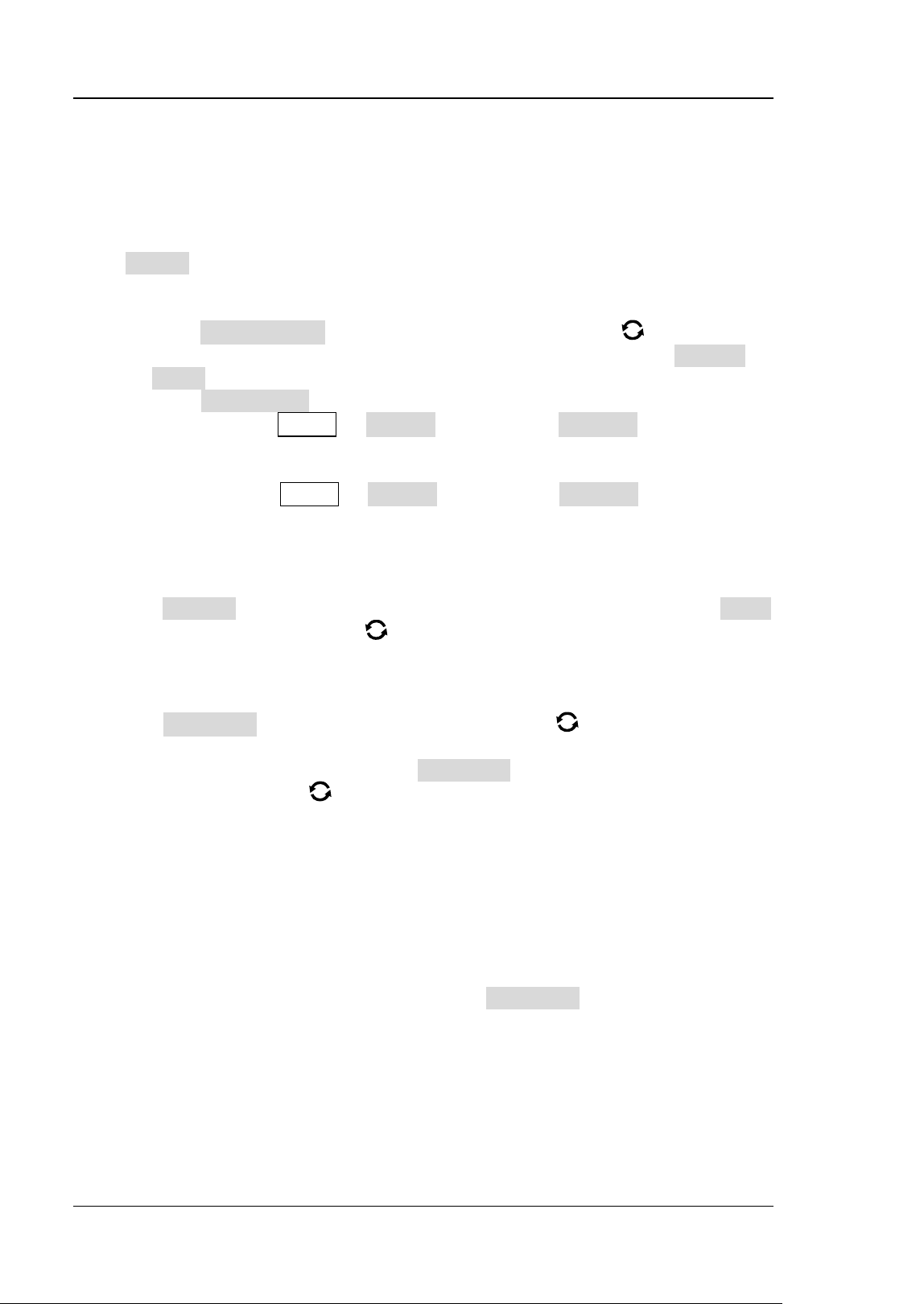
RIGOL Chapter 13 Pass/Fail Test
13-4 MSO7000/DS7000 User Guide
them to the current pass/fail test function.
To Set the Output Form of the Test Results
Press Option to enter the "Option" menu. You can set what the oscilloscope will
execute when test results are detected according to your needs.
⚫ Set the output event and Aux output
➢ Press Output Event, and rotate the multifunction knob to select "Fail"
or "Pass". Press down the knob to select it. You can also press Output
Event continuously to enable the touch screen to select it.
➢ Press Aux Output continuously to enable or disable the Aux output. If
enabled, press Utility → System, and then the AUX Out is automatically
set to "PassFail". When a successful or failed event is detected, a pulse will
be output from the rear-panel [TRIG OUT] connector. If the Aux output is
disabled, press Utility → System, and then the AUX Out is automatically
set to "TrigOut". The output of the rear-panel [TRIG OUT] connector is
irrelevant with the pass/fail test.
⚫ Set the output polarity and output pulse width
Press Polarity continuously to select "Positive" or "Negative". Then press Pulse,
rotate the multifunction knob
or use the pop-up numeric keypad to set the
pulse width. Its range is from 100 ns to 10 ms. By default, it is 1 μs.
⚫ Set the error action
Press Err Action, and rotate the multifunction knob to set the operation
that the oscilloscope will execute once a failed test is detected. Press down the
knob to select it. You can also press Err Action continuously and press down
the multifunction knob
to select it. Also, you can enable the touch screen to
select it.
➢ Stop: indicates stopping test when a pass/fail test event is found.
➢ Beeper: indicates that the beeper sounds an alarm when a pass/fail test
event is found (irrelevant with the on/off status of the beeper).
➢ Screenshot: performs the screenshot operation when a pass/fail test
event is found. If an external storage device is detected, the screenshot will
be saved to the external storage device directly. Otherwise, it will be saved
to the local disk.
Note: If "Screenshot" is selected under Err Action, "Stop" action will be
executed forcibly. The test will be stopped automatically. After the
Screenshot operation is completed, the test will continue.
Loading ...
Loading ...
Loading ...
