Loading ...
Loading ...
Loading ...
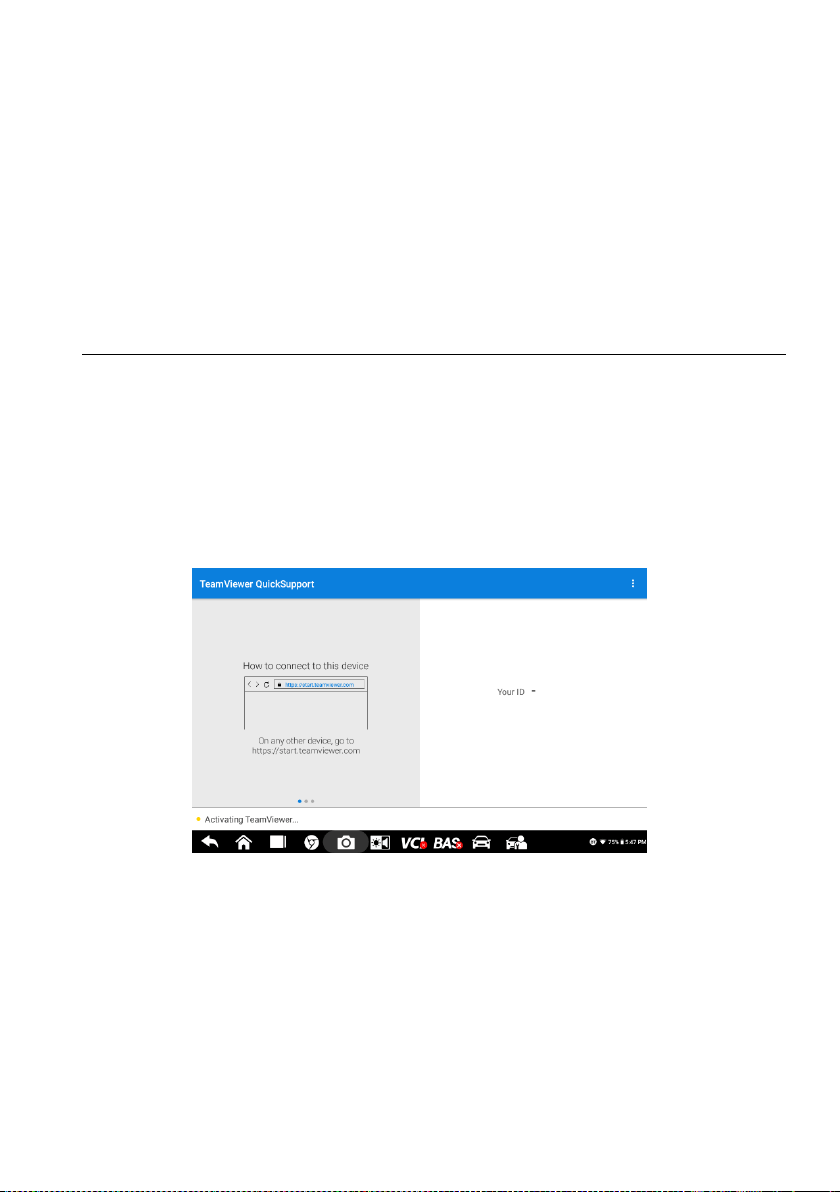
74
11. Remote Desktop
The Remote Desktop application launches the TeamViewer Quick Support program —
a simple, fast, and secure remote-control interface. You can use the application to
receive ad-hoc remote support from Autel's support center, colleagues, or friends by
allowing them to control your OTOFIX tablet on their PC via the TeamViewer software.
11.1 Operations
If you think of a TeamViewer connection as a phone call, the TeamViewer ID would be
the phone number under which all TeamViewer Clients can be reached separately.
Computers and mobile devices that run TeamViewer are identified by a unique global ID.
The first time the Remote Desktop application is started, this ID is generated
automatically based on the hardware characteristics and will not change.
Make sure the tablet is connected to the Internet before launching the Remote Desktop
application, so that the tablet is able to receive remote support from the third party.
Figure 11-1 Sample Remote Desktop Screen
To receive remote support from a partner
1. Power on the tablet.
2. Tap the Remote Desktop application on the OTOFIX Job Menu. The
TeamViewer interface appears and the device ID is generated and displayed.
3. Your partner must install the Remote Control software to their computer by
downloading the TeamViewer program (full version) online
(http://www.teamviewer.com). Start the software on their computer at the same
time in order to provide support and take control of the tablet remotely.
Loading ...
Loading ...
Loading ...