Loading ...
Loading ...
Loading ...
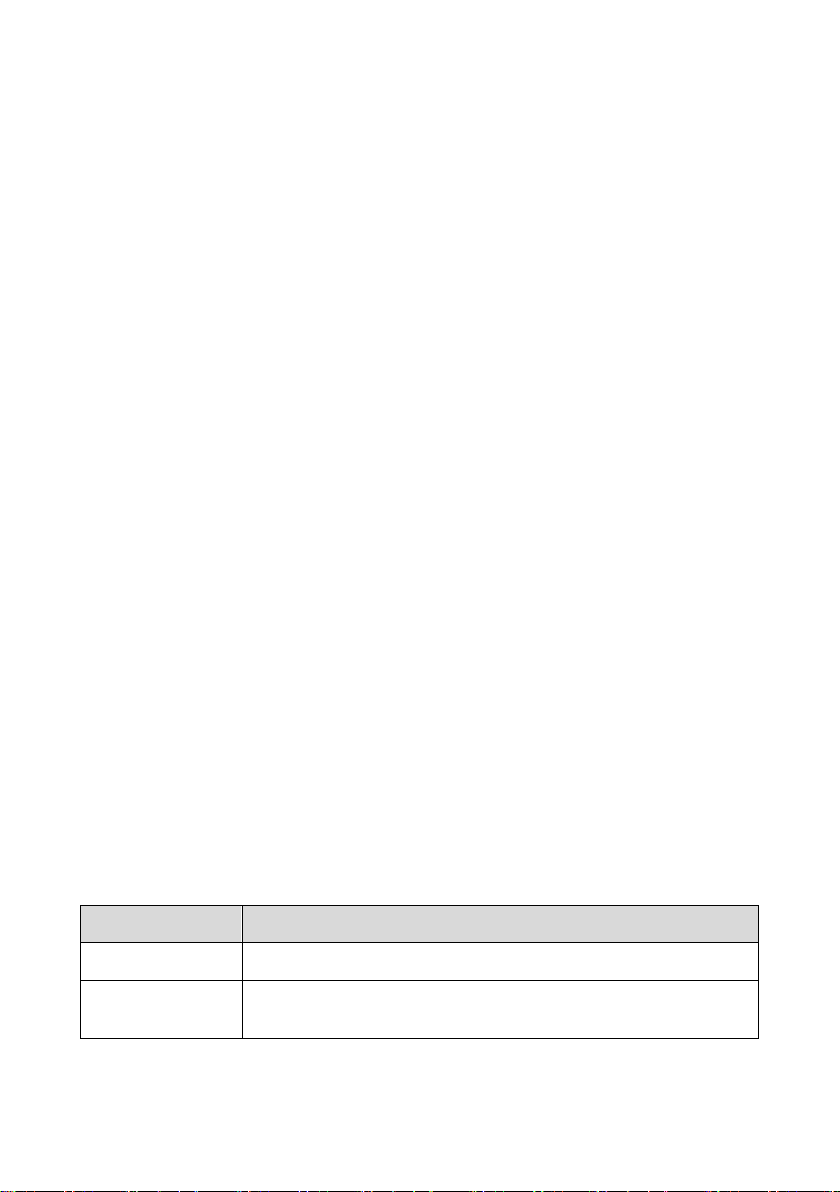
25
Status Information Bar
The Status Information Bar at the top of the Main Section displays the following items:
1. VCI Icon — indicates the communication status between the tablet and the VCI
device.
2. Battery Icon — indicates the battery status of the vehicle.
Main Section
The Main Section varies depending on the stage of operations which shows vehicle
identification selections, the main menu, test data, messages, instructions and other
diagnostic information.
Column 1 — displays the system numbers.
Column 2 — displays the scanned systems.
Column 3 — displays the scan results.
-!-: Indicates that the scanned system may not support the code reading
function, or there is a communication error between the tester and the control
system.
-?-: Indicates that the vehicle control system has been detected, but the tester
cannot access it.
Fault | #: Indicates there is/are detected fault code(s) present; “#” indicates the
quantity of detected faults.
Pass | No Fault: Indicates the system was scanned and no faults were detected.
Not Scanned: Indicates the system has not been scanned.
No Response: Indicates the system has not received a response.
Column 4 — to perform further diagnosis or testing on a specific system item, tap the
arrow button to the right of that item. A Function Menu screen will display.
Functional Buttons
The table below provides a brief description of the Functional Buttons' operations:
Table 4–3 Functional Buttons in Diagnostics Screen
Name
Description
Report
Displays the diagnostic data in the report form.
Quick erase
Deletes codes. A warning message screen will display to
inform you of possible data loss when this function is selected.
Loading ...
Loading ...
Loading ...